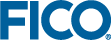If you have an existing Xpress Insight installation and want to retain your apps, you must back them up first. If you do not want to retain them, go to the next section on uninstalling the previous version of Xpress Insight.
Administrative privileges for the host machine may be required to complete this task.
- Use the export facility of the
insightcmd command line tool to create a backup. Should a problem occur with the automatic upgrade process, then this repository file can be imported (again via insightcmd) to restore the data. Refer to the Xpress Insight Administrators Guide for full details of the insightcmd command line tool.
This is an example of using it to export an entire repository:
insightcmd export -u admin -p admin123 repository /path/to/storage/my_apps.insight
In this example, the credentials are
admin/admin123.
- Use the backup and restore database method as described in detail in the Xpress Insight Administrators Guide.
- You will need the database account username and password. The Xpress Insight server must not be running during the backup operation.
- Manually copy the
<installdir>/insight/db/pgsql/data folder to a new location. The PostgreSQL database service must be stopped prior to performing this operation to avoid pending data updates being lost, or possible data corruption.
© 2001-2024 Fair Isaac Corporation. All rights reserved. This documentation is the
property of Fair Isaac Corporation (“FICO”). Receipt or possession of this documentation does not
convey rights to disclose, reproduce, make derivative works, use, or allow others to use it except
solely for internal evaluation purposes to determine whether to purchase a license to the software
described in this documentation, or as otherwise set forth in a written software license agreement
between you and FICO (or a FICO affiliate). Use of this documentation and the software described in
it must conform strictly to the foregoing permitted uses, and no other use is permitted.