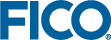This is the procedure for migrating from the OEM version of Tableau Server to the standard version.
- Gather current Tableau Settings. Start tsm (Tableau Services Manager) and get screenshots of the Configuration screens (Security, User Identity & Access and Notifications), so you can duplicate the settings later.
- Deactivate existing Tableau licenses (FICO provided licenses tied to "FICO for Tableau - Server" so far).
- Uninstall "FICO for Tableau - Server".
- Run the
tableau-server-obliterate script. The script will remove all files related to Tableau, so if you have a backup file you want to save, copy it to a safe location in a separate location. The default location for this script is:
C:\Program Files\Tableau\Tableau Server\packages\scripts.<version>\. Use the command
"tableau-server-obliterate.cmd -y -y -y -l".
If you have already uninstalled Tableau Server through the Control Panel and now want to completely remove it, run the copy of the tableau-server-obliterate script located in the \Tableau Server\temp folder (by default: C:\Program Files\Tableau\Tableau Server\temp). If the script is not in that directory, reinstall the Tableau Server package and then run the tableau-server-obliterate script from the scripts folder.
- Install Tableau (standard version) available on Tableau's public download page compatible with your Xpress Insight version.
|
|
Note: Each Xpress Insight release only supports up to and including the supported version as documented. See the latest
Insight documentation. Earlier versions can be accessed from
here. Some operations within Xpress Insight will fail if unsupported versions are used.
|
- Tableau Server needs to be configured for use with Xpress Insight.
- If your Tableau installation is purely used for Xpress Insight.
-
On Windows follow these instructions to use "Tableau (2022.1 and later configuration for Xpress Insight.exe" to configure Tableau.
- On Linux run the tsm commands listed in the Linux installation part of the guide.
- If your Tableau Server installation is a corporate one, then run the tsm commands listed in the Linux installation part of the guide.
- Get new Tableau license keys, directly from FICO Product Support
- Former OEM Tableau license keys only work with "FICO for Tableau - Server", not with an installation of standard Tableau Server from Tableau's download page.
- Note: After the new Tableau key has been "activated", users have 90 days to complete the migration to the standard version of Tableau.
- Activate the licenses.
- (For Xpress Insight 4 only, skip if Xpress Insight 5) In Xpress Insight 4, synchronize Tableau users, see these instructions.
- Publish all apps again so that the workbooks get populated.
© 2001-2024 Fair Isaac Corporation. All rights reserved. This documentation is the
property of Fair Isaac Corporation (“FICO”). Receipt or possession of this documentation does not
convey rights to disclose, reproduce, make derivative works, use, or allow others to use it except
solely for internal evaluation purposes to determine whether to purchase a license to the software
described in this documentation, or as otherwise set forth in a written software license agreement
between you and FICO (or a FICO affiliate). Use of this documentation and the software described in
it must conform strictly to the foregoing permitted uses, and no other use is permitted.