Verify that FICO® Xpress Insight is installed and configured correctly.
- Open a browser and enter the URL: http://localhost:8080/insight
The Xpress Insight log in page is displayed.
- Log in with the username and password of
admin and admin123.
Your
Home page is displayed.
- Click Upload App.
Your browser's Open page is displayed.
- Navigate to the Xpress Insight 5 developer kit: <IDK_Dir>\examples\insight\ .
- Select any app of the Insight examples and upload.
The app icon is displayed on the
Home page.
- Click the icon to display its App page.
- Click on the grey shelf below the banner area of the App page.
The Scenario Manager opens.
- Select a scenario, use the Add button to put it on the shelf, then click Close.
- If the scenario is not loaded with data, this icon
 is displayed. Open its drop-down menu and select Load.
is displayed. Open its drop-down menu and select Load.
- When the data is loaded, open the scenario's drop-down menu and select Run.
If the installation was successful, the views will be displayed when the scenario has finished running.
© 2001-2024 Fair Isaac Corporation. All rights reserved. This documentation is the
property of Fair Isaac Corporation (“FICO”). Receipt or possession of this documentation does not
convey rights to disclose, reproduce, make derivative works, use, or allow others to use it except
solely for internal evaluation purposes to determine whether to purchase a license to the software
described in this documentation, or as otherwise set forth in a written software license agreement
between you and FICO (or a FICO affiliate). Use of this documentation and the software described in
it must conform strictly to the foregoing permitted uses, and no other use is permitted.

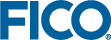
 is displayed. Open its drop-down menu and select
is displayed. Open its drop-down menu and select