Working with Forms
Use the Form element (<vdl-form>) to create forms with editable fields.
- If a field is bound to a model entity, the value in that entity is updated when a user edits the field.
- The change event triggered by updating an unbound field can be used to trigger a VDL Action or Action Group.
<vdl-field>) for each entity or parameter you want the user to be able to edit in the form. The data types of the entities determine the type of editable control rendered:
- Boolean entities map to check boxes.
- everything else maps to text fields.
You can also generate form fields from elements in an array by looping over one or more of the index sets. The following example combines these concepts.
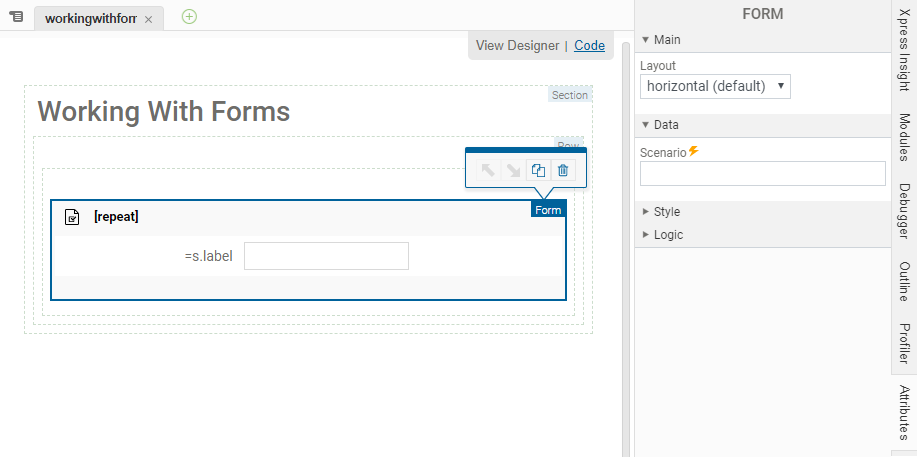
<vdl version="5.6">
<vdl-page>
<vdl-section>
<vdl-row>
<vdl-column>
<vdl-form vdl-repeat="=s in scenario.entities.ShareIds">
<vdl-field label="=s.label"
options-set="ShareIds"
entity="Shares_Return"
indices="=s.value">
</vdl-field>
</vdl-form>
</vdl-column>
</vdl-row>
</vdl-section>
</vdl-page>
</vdl>
In the previous code editor example, this is specified within the <vdl-form> element as a repeated assignment indices="=s.value".
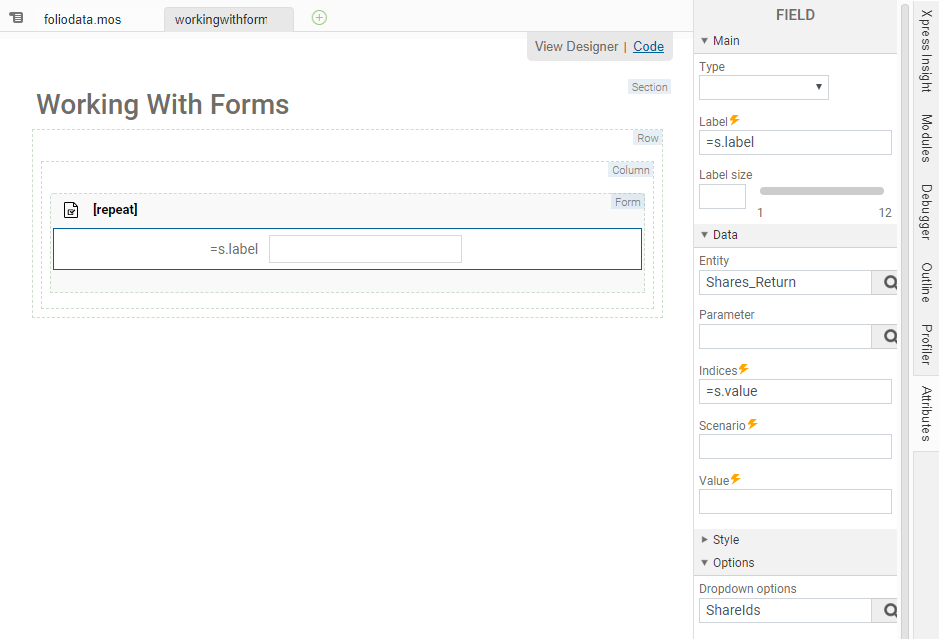
label attribute has also been overridden in both examples.
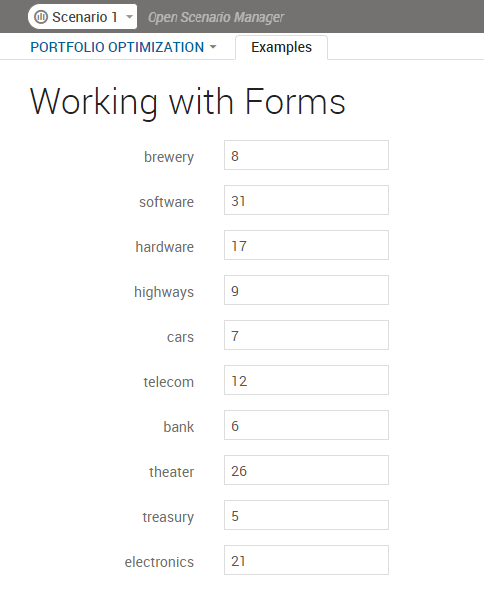
You can create a drop-down list that can be limits the selectable options to a fixed set of values by specifying a set entity from which the options are sourced.
<vdl version="5.6">
<vdl-page>
<vdl-section>
<vdl-row>
<vdl-column>
<vdl-form>
<vdl-field entity="changeShare" options-set="ShareIds"></vdl-field>
</vdl-form>
</vdl-column>
</vdl-row>
</vdl-section>
</vdl-page>
</vdl>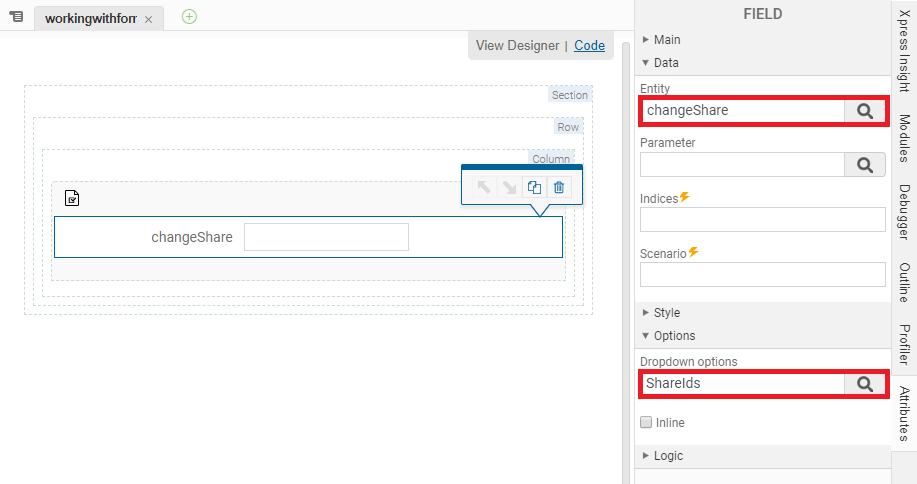
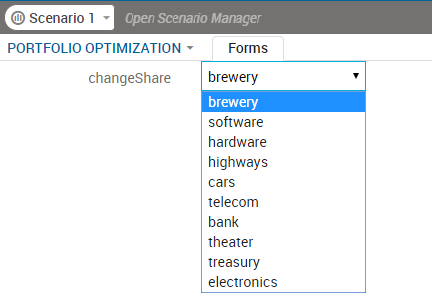
type="radio" and including either the
options-set or the
options attributes.
If the entity bound to a VDL field is a string or an array, you may wish an empty option to be included to clear the string or remove the array element. In this case, set the attribute options-include-empty="true".
Fields can also be made read–only by toggling the enabled attribute. By default, this is set to true, allowing user input. You can toggle the enabled state using an expression. In the following example, the Goal field is disabled if the IncludeTax entity is false.
<vdl-form>
<vdl-field entity="IncludeTax"></vdl-field>
<vdl-field entity="Goal"
enabled="=scenario.entities.IncludeTax.value"
options-set="Goals"
</vdl-field>
</vdl-form><vdl version="5.6">
<vdl-page>
<script>
function generateGoalOptions() {
return {
1: 'Option 1',
2: 'Option 2'
};
l
}
</script>
<vdl-section heading="WorkingWithForms_Goals">
<vdl-row>
<vdl-column size="12">
<vdl-form>
<vdl-field entity="IncludeTax"></vdl-field>
<vdl-field entity="Goal"
enabled="=scenario.entities.IncludeTax.value"
options-set="Goals">
</vdl-field>
</vdl-form>
</vdl-column>
</vdl-row>
</vdl-section>
</vdl-page>
</vdl>
© 2001-2024 Fair Isaac Corporation. All rights reserved. This documentation is the property of Fair Isaac Corporation (“FICO”). Receipt or possession of this documentation does not convey rights to disclose, reproduce, make derivative works, use, or allow others to use it except solely for internal evaluation purposes to determine whether to purchase a license to the software described in this documentation, or as otherwise set forth in a written software license agreement between you and FICO (or a FICO affiliate). Use of this documentation and the software described in it must conform strictly to the foregoing permitted uses, and no other use is permitted.

