Working with the Text (vdl-text) Element
vdl-text) element to display values that may change at any time. Such values may be model entity values, view globals or the result of script calculations, or any combination of these.
To add text to the View:
- In the View Designer, open the Palette > Components group, then click and drag a Text element onto the artboard. The Text wizard is displayed.
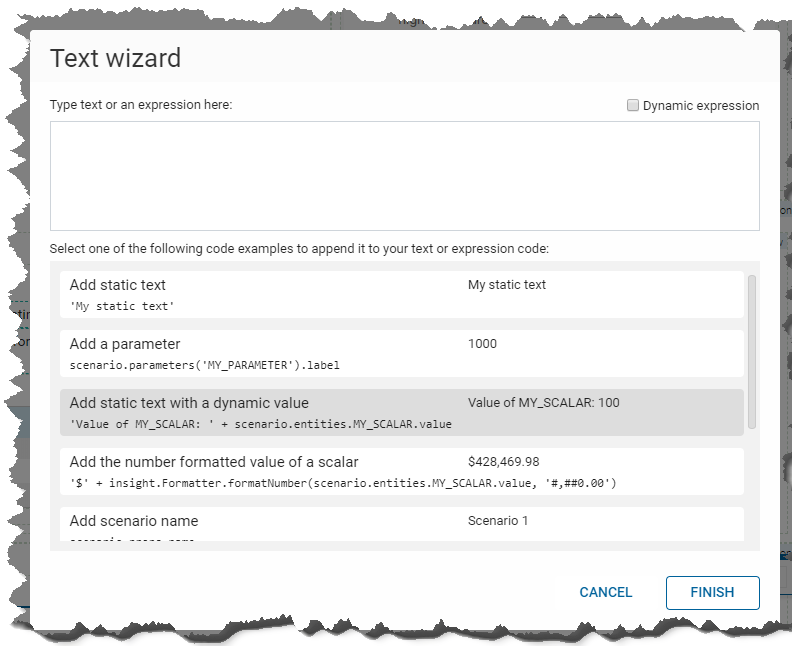
- The text wizard enables the quick entry of simple text or existing values. If you select multiple options the text fields are concatenated. There are several standard options:
Add your desired option(s) to the upper text box either by clicking on an option in the list, or by typing directly in the upper box. Values in this text box can be edited.Item Description Add static text Text added to the upper window is displayed as entered Add a parameter The value associated with the entered parameter is displayed Add static text with a dynamic value Template text to demonstrate how to concatenate static and dynamic text Add the number formatted value of a scalar Template text to demonstrate how to apply formatting to a scalar value Add scenario name Text option frequently used when looping through all scenarios on the shelf Add the value of an array element Text option frequently used when looping through all values in an array Add the label of a set element Text option frequently used when looping through all values in a set Add logged in user's full name The currently logged in user's full name is displayed - If the text requires evaluation, select the Dynamic expression check box in the top right hand corner of the wizard.
- Click FINISH to add the text element to the artboard.
You can also edit the Text attribute in the Attributes pane to assign a value.
For example, to display the number of scenarios on the shelf:
View Designer
Open the Palette > Components group, then click and drag a Text element onto the artboard. In the Text wizard, type "=scenarios.length" in the upper text field, and select the Dynamic expression check box. Click FINISH.
<span vdl-text="=scenarios.length"></span>vdl-text accepts any valid VDL
5.6 expression and always attempts to display a sensible text representation of the expression's returned value.
A simple fixed calculation:
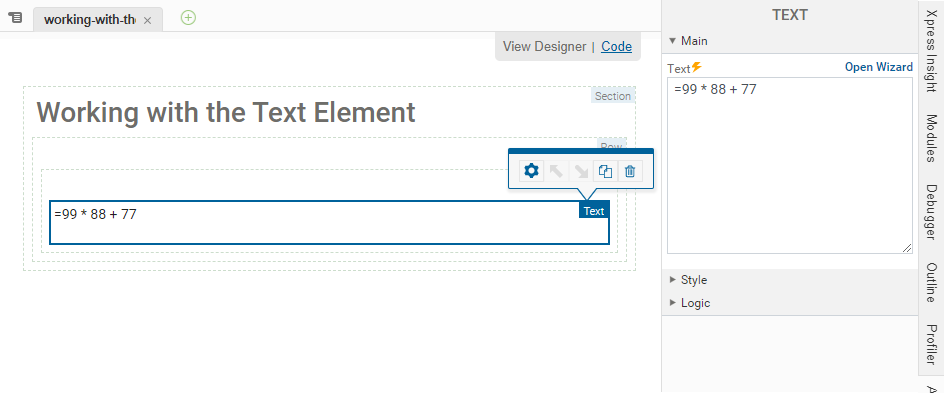
<span vdl-text="=99 * 88 + 77"></span>The value of a scalar entity:
<span vdl-text="=scenario.entities.strsclr.value"></span><span vdl-text="= 'This value: ' +
scenario.entities.strsclr.value +
' and that: ' +
(scenario.entities.RET(2) ?
scenario.entities.CAP(2).value : '')">
</span>
© 2001-2024 Fair Isaac Corporation. All rights reserved. This documentation is the property of Fair Isaac Corporation (“FICO”). Receipt or possession of this documentation does not convey rights to disclose, reproduce, make derivative works, use, or allow others to use it except solely for internal evaluation purposes to determine whether to purchase a license to the software described in this documentation, or as otherwise set forth in a written software license agreement between you and FICO (or a FICO affiliate). Use of this documentation and the software described in it must conform strictly to the foregoing permitted uses, and no other use is permitted.

