The APP Page
- Start
- Upload Job
- View Job
Start tab
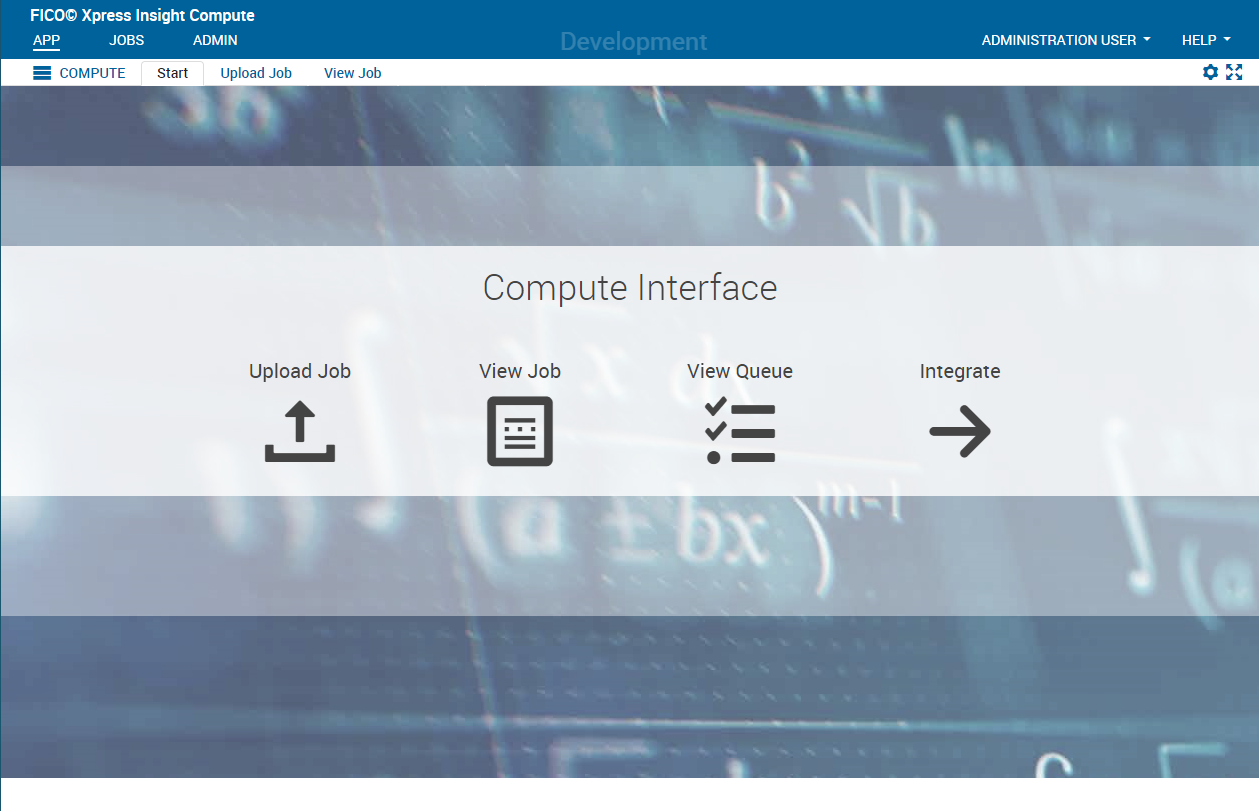
Upload Job tab
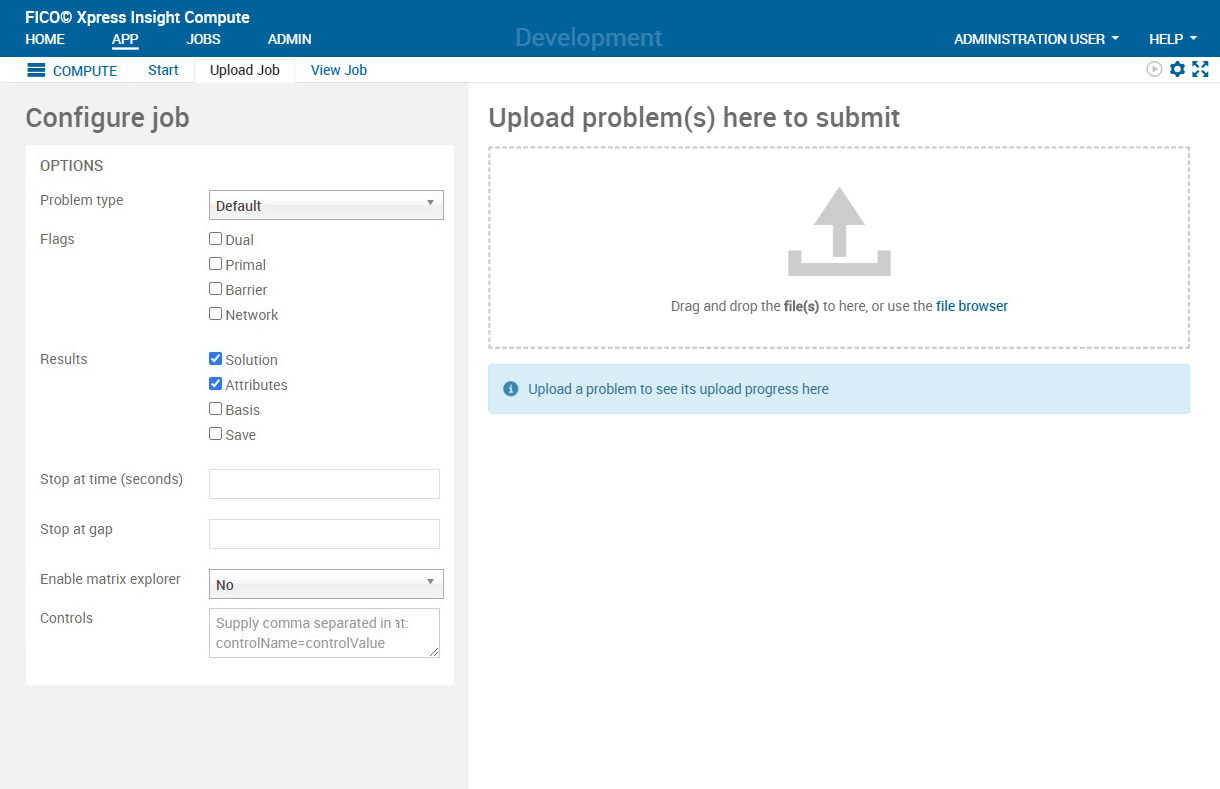
| Option | Selections | Description |
|---|---|---|
| Problem Type | Default, LP, or MIP. | This determines whether the problem will be solved as a linear or mixed integer problem. Setting problem type to MIP for a problem that contains no integer columns will have no effect. Setting problem type to LP for a problem that contains integer columns will instruct the solver to ignore the integer constraints. Setting problem type to Default will solve as LP or MIP depending on whether the problem has integer columns or not. |
| Flags | Dual, Primal, Barrier, or Network | Selects the algorithm that will be used to solve the problem (LP problem type) or the initial root relaxation (MIP problem type) |
| Results | Solution, Attributes, Basis, or Save |
Specifies which information is returned as the result.
|
| Stop at time | Set a processing time limit on a job in seconds, equivalent to setting the solver control parameter |
|
| Stop at gap | Set the target value at which the relative MIP gap is small enough to stop the job, equivalent to setting the solver control parameter |
|
| Controls | A list of additional control parameters to pass to the solver in the format, for example CONTROL1=VALUE1, CONTROL2=VALUE2. The list of controls that can be used are available on the FICO website. |
View Job tab
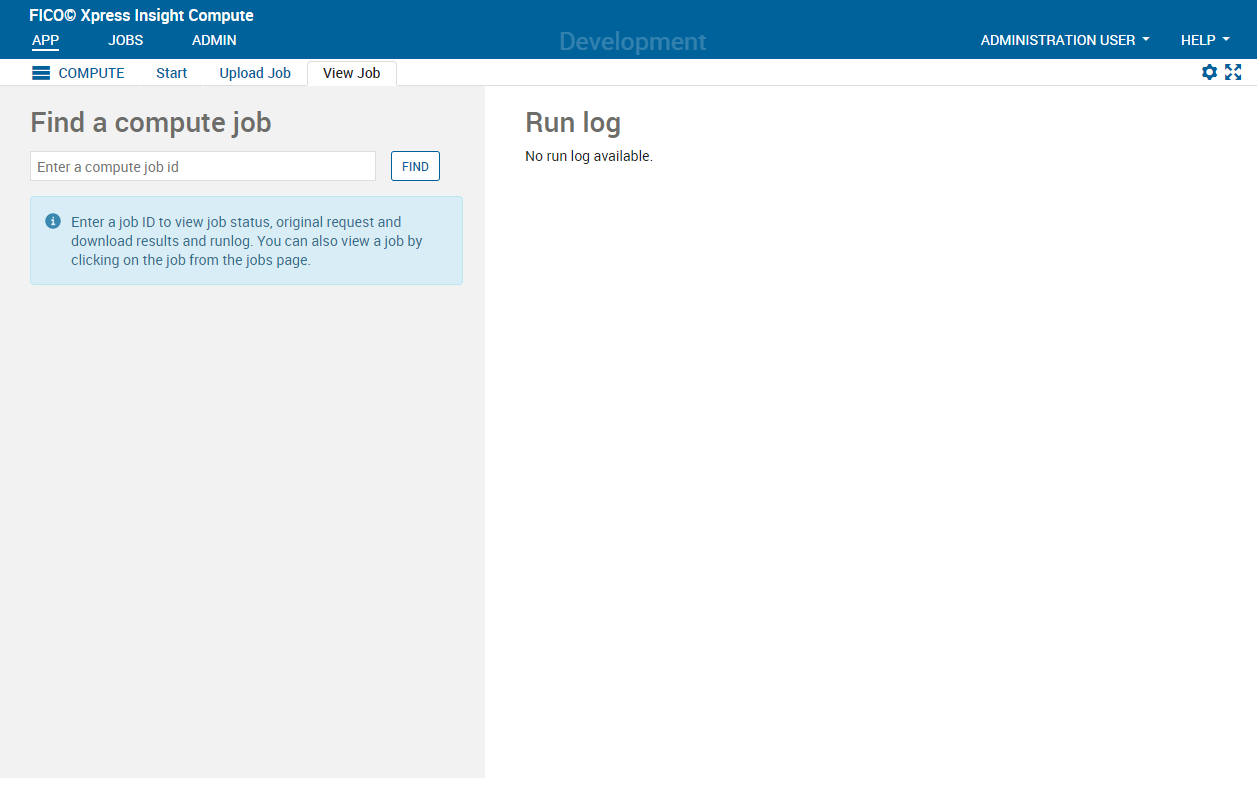
- The icons below the FIND field show the job status, provide a link to open the Result, and open the Run log.
- The VIEW JOB panel can be expanded to display the job settings. There is also a link to download any payload file.
- The Run log pane displays the run log for the executed job.
© 2001-2025 Fair Isaac Corporation. All rights reserved. This documentation is the property of Fair Isaac Corporation (“FICO”). Receipt or possession of this documentation does not convey rights to disclose, reproduce, make derivative works, use, or allow others to use it except solely for internal evaluation purposes to determine whether to purchase a license to the software described in this documentation, or as otherwise set forth in a written software license agreement between you and FICO (or a FICO affiliate). Use of this documentation and the software described in it must conform strictly to the foregoing permitted uses, and no other use is permitted.

