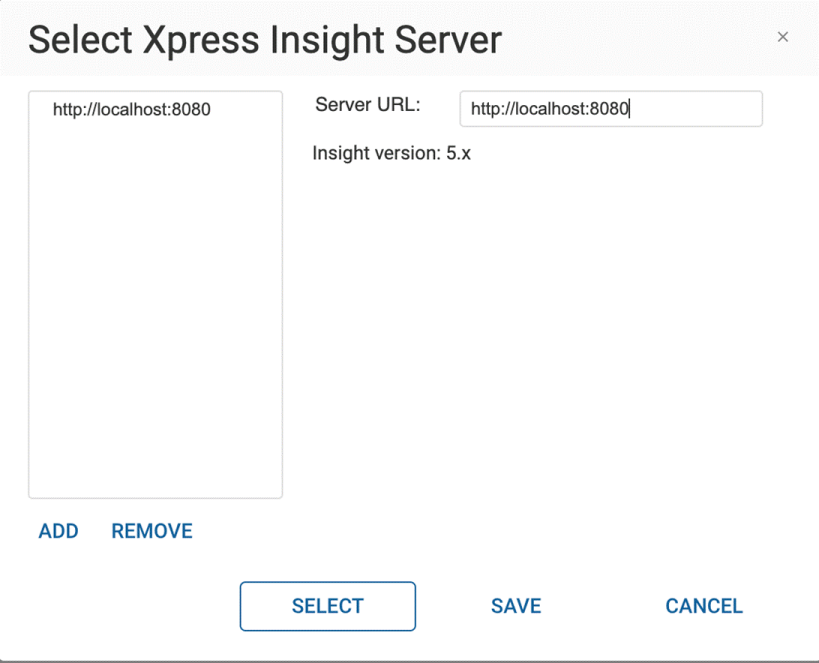Publishing the Python File to FICO® Xpress Insight
These tabs contain the default views that are included in the template file. The data from the Python file can be viewed using the Entity Explorer. In the following sections, we shall review the Entity Explorer and create a VDL view to display and update the data used by the Python file.
© 2001-2025 Fair Isaac Corporation. All rights reserved. This documentation is the property of Fair Isaac Corporation (“FICO”). Receipt or possession of this documentation does not convey rights to disclose, reproduce, make derivative works, use, or allow others to use it except solely for internal evaluation purposes to determine whether to purchase a license to the software described in this documentation, or as otherwise set forth in a written software license agreement between you and FICO (or a FICO affiliate). Use of this documentation and the software described in it must conform strictly to the foregoing permitted uses, and no other use is permitted.