The App Page
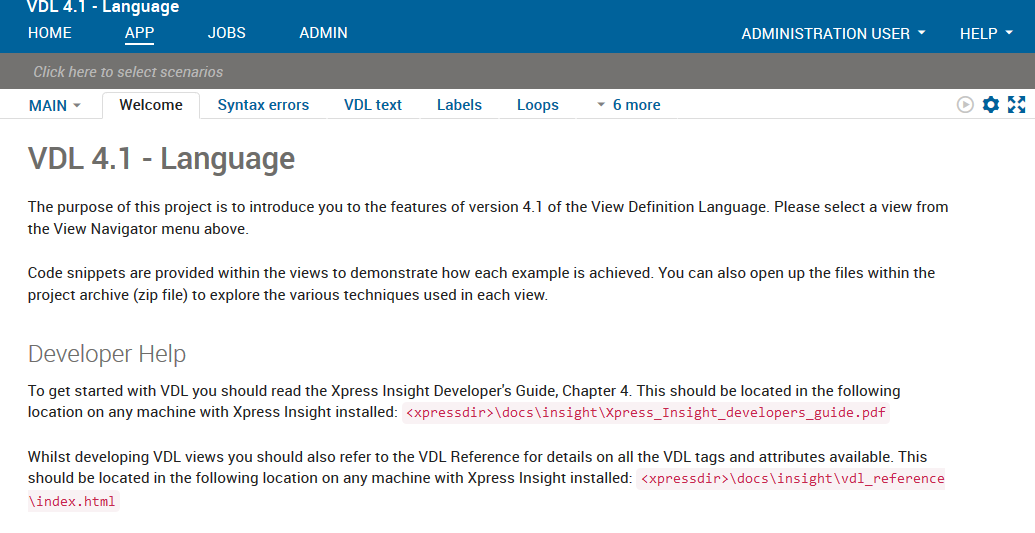
The following table lists the icons present on the App page.
| Icon | Description |
|---|---|
 Run Active Scenarios Run Active Scenarios |
Runs the active scenarios.
The scenarios can have different statuses such as:
Note: Some advanced apps may present their scenarios with a different, custom range of colors and icons.
|
 Action Menu Action Menu |
Opens the Action Menu drop-down list from which you can load and run data, attach files, and update apps. |
 Fullscreen Fullscreen |
Switches the page to full screen mode, which fills the browser. When in full screen mode you can use the Exit fullscreen  icon to return to the normal page layout. icon to return to the normal page layout. |
 Collapse Collapse |
Collapses the Shelf to a single row if more than one row is showing because the number of selected scenarios exceeds the number that will fit for the width of the page. |
 Expand Expand |
Expands the collapsed Shelf so that multiple rows of scenarios show, if necessary. |
An Xpress Insight app includes one or more app-specific views of the scenario data. The Web Client interface presents the available views as a set of tabs below the grey selection shelf. All views require at least one scenario to be selected before they will render their content. If no scenarios are selected, the view is empty.

|
Note: Views are app-specific, so the content and layout will be different for different apps.
|
If the width of the browser window is insufficient to display all of the tabs for the current view group, those that do not fit are accessible from the More drop-down list to the right of the last tab.
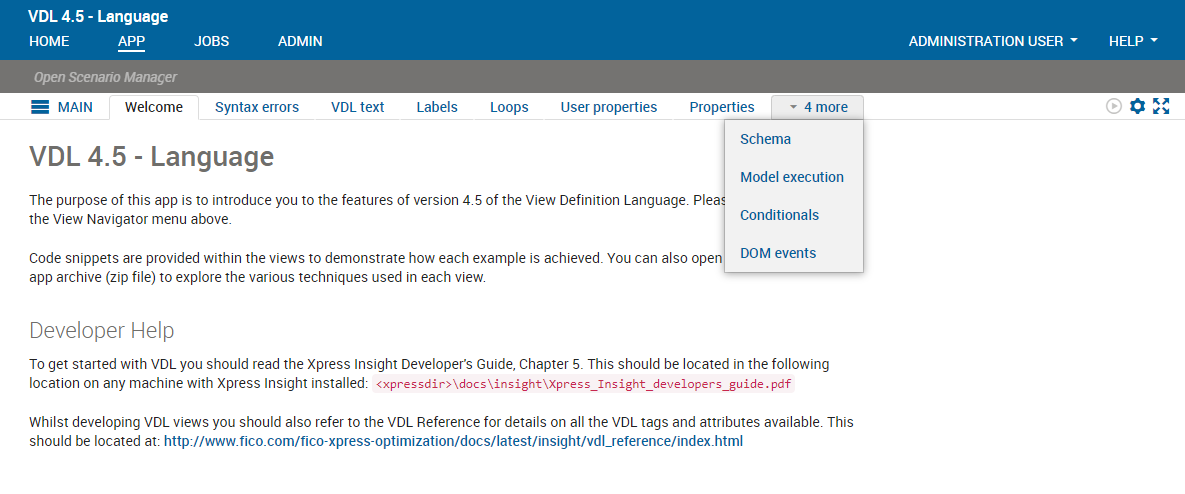
If you select an item from the More drop-down list, it is promoted as a tab. The tab to the immediate left of the More drop-down list is demoted to the list to make space for the promoted tab.
© 2001-2025 Fair Isaac Corporation. All rights reserved. This documentation is the property of Fair Isaac Corporation (“FICO”). Receipt or possession of this documentation does not convey rights to disclose, reproduce, make derivative works, use, or allow others to use it except solely for internal evaluation purposes to determine whether to purchase a license to the software described in this documentation, or as otherwise set forth in a written software license agreement between you and FICO (or a FICO affiliate). Use of this documentation and the software described in it must conform strictly to the foregoing permitted uses, and no other use is permitted.


 icon.
icon.  icon.
icon.  icon.
icon.  icon.
icon.