Advanced Options on the HOME Page
.insight files can be imported on the HOME page. You can also monitor the progress of import and export tasks.
The HOME page contains an Advanced drop down list with two options:
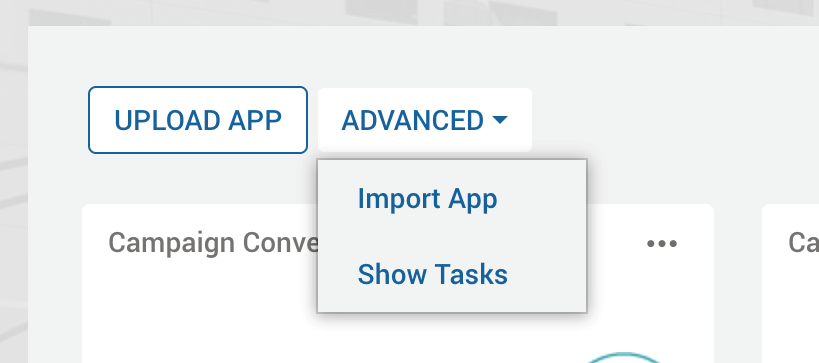
- Import App - enables previously exported
.insightfiles to be imported to the running system. - Show Tasks - displays a list of import and export tasks showing their status, and allowing management of the tasks.
Show Tasks dialog
The Show Tasks window displays the current import and export processes. This window can also be opened from the Show Tasks option in the actions menu, which is opened using the cog symbol in the menu bar ( ).
).
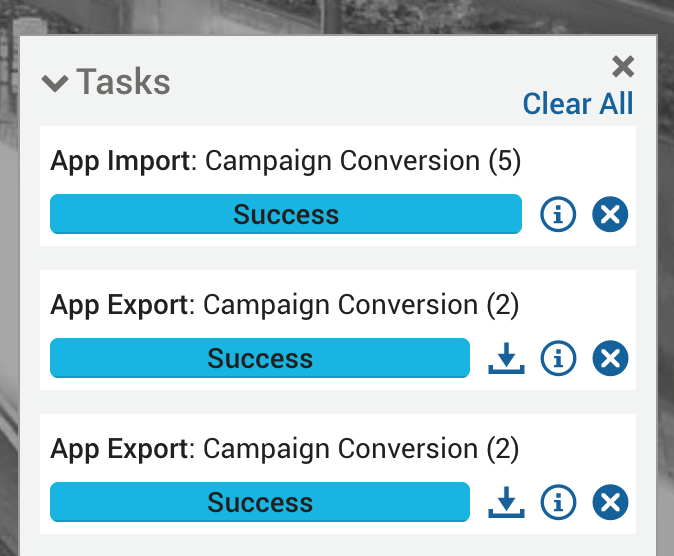
The Tasks dialog can be closed using the close icon (shown top right). This will only close the Tasks window, any running import or export tasks will not be stopped.
The Tasks list displays successful import and export tasks. These can be removed from the list using the Clear All option.
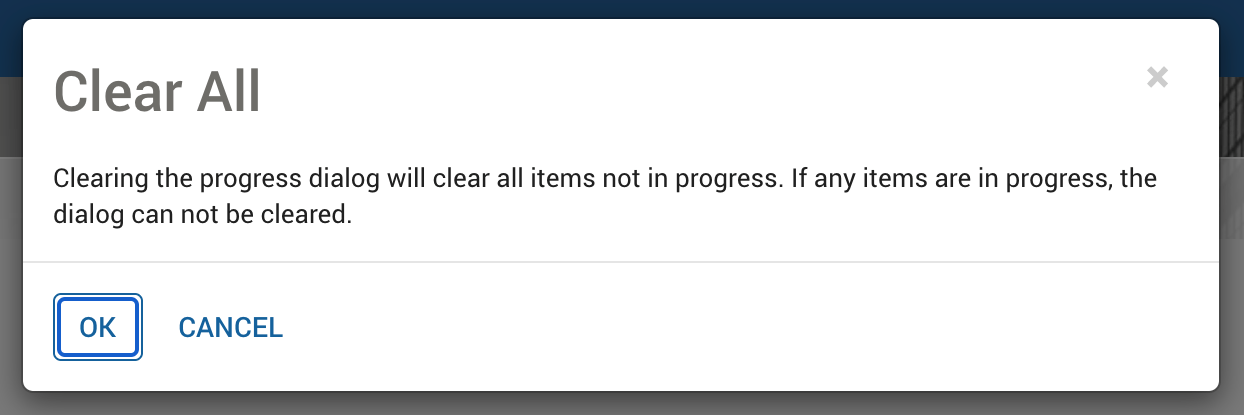
- A task showing an import process displays two buttons: Show details and Clear.
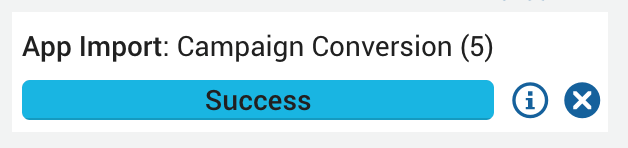
- A task showing an export process displays up to three buttons: Show details, Clear, and when the export task is complete, a Download button to enable a user to directly download the exported file.
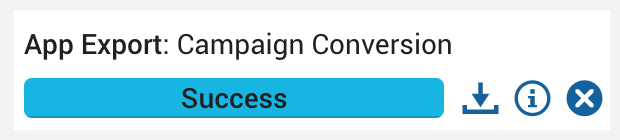
Tasks Dialog Buttons
| Button | Function | Description |
|---|---|---|
 |
Download | Download the exported .insight file from the location configured in the application.properties file. |
 |
Show details | Displays a dialog showing the Name, Type, Status and time the export was Queued, along with a link to download the .insight file. Any messages about the download file are also displayed in the dialog. |
 |
Clear | Remove a single completed task from the Tasks dialog. Click OK in the subsequent window to confirm. |
Import App dialog
You can import a previously exported .insight file via the web client.
Previous exports are stored on the server, and the location can also be accessed through the filesystem.
Within the web client Home page, click the ADVANCED button and select Import App.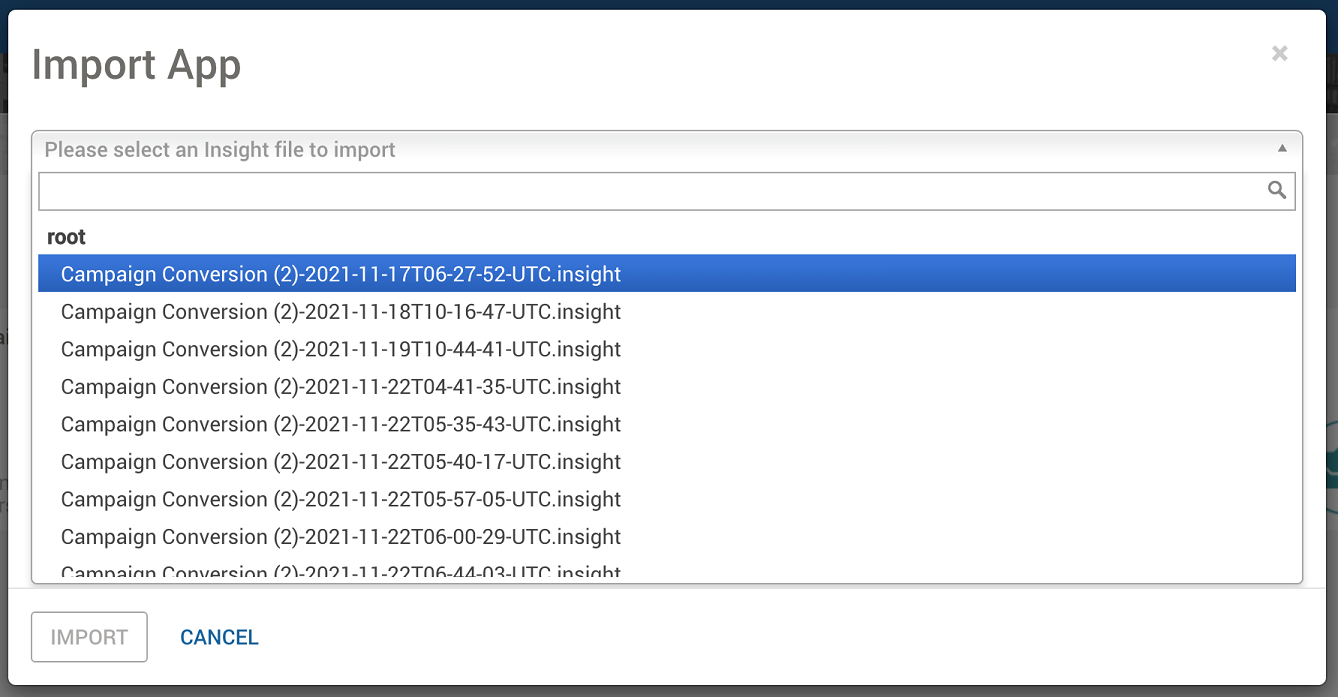
Select your .insight file when prompted, and then check the notification area at the bottom of the screen for errors or warning messages.
© 2001-2025 Fair Isaac Corporation. All rights reserved. This documentation is the property of Fair Isaac Corporation (“FICO”). Receipt or possession of this documentation does not convey rights to disclose, reproduce, make derivative works, use, or allow others to use it except solely for internal evaluation purposes to determine whether to purchase a license to the software described in this documentation, or as otherwise set forth in a written software license agreement between you and FICO (or a FICO affiliate). Use of this documentation and the software described in it must conform strictly to the foregoing permitted uses, and no other use is permitted.

