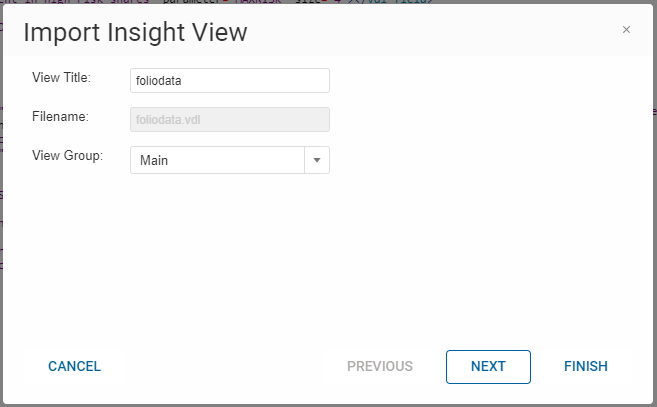Managing Views
- In Xpress Workbench, you can click File > New > Insight View(VDL).
- In the View Designer, click the green plus icon in the tab area.
- In the View Designer, Xpress Insight> Views pane, click VDL View.
The New View Wizard is displayed. Proceed through each page of the New View wizard before clicking Finish. The new view is displayed on the artboard.
Importing Views
Existing Views can be imported into the project using the Import Insight View option.
Deleting Views
To delete a View:
- In the Views pane, right click on the View and select Delete—This will remove the file from the view. Confirm the deletion in the next dialog.
You will also be given the option to delete any associated source files from the project.
© 2001-2025 Fair Isaac Corporation. All rights reserved. This documentation is the property of Fair Isaac Corporation (“FICO”). Receipt or possession of this documentation does not convey rights to disclose, reproduce, make derivative works, use, or allow others to use it except solely for internal evaluation purposes to determine whether to purchase a license to the software described in this documentation, or as otherwise set forth in a written software license agreement between you and FICO (or a FICO affiliate). Use of this documentation and the software described in it must conform strictly to the foregoing permitted uses, and no other use is permitted.