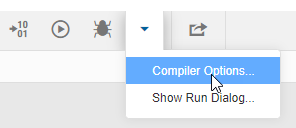You can change the options that are used when compiling source files.
To view or change the compiler options, follow these steps:
- In the toolbar, click the Tools icon and then select Compiler Options from the drop-down menu.
- In the Compiler Options window, configure the options that should be used when compiling source files.
You can configure the following settings:
-
BIM File Output Folder
-
The folder within the project where intermediate BIM files are stored during compilation.
-
Custom Python Path
-
The full path to the Python environment to use for this project. If you do not specify a custom path, the system default Python environment is used.
-
Custom Python Arguments
-
Any command-line arguments you want to pass to the Python interpreter (for example, to set optimization or debug levels). Keep in mind that
Xpress Workbench will append additional arguments to the command string at run time.
-
Debugging Information
-
The information to include in the generated BIM file. Select one of the following options:
-
By default, private declarations in Mosel are stripped on compilation. Declarations are private unless explicitly prefixed with the
public keyword. Any entities in your Mosel code that need to be visible to Xpress Insight must be declared public.
-
Implicit Declarations
-
How to handle symbols that are not explicitly declared in a
declarations block. Select one of the following options:
- Allow implicit declarations:
No command line flags are passed to the Mosel compiler. Implicit declarations are silently accepted.
- Forbid implicit declarations:
The -ni command line flag is passed to the Mosel compiler. Implicit declarations cause the compilation to fail with an error.
- Warn about implicit declarations:
The -wi command line flag is passed to the Mosel compiler. Implicit declarations are accepted, but the compiler prints a warning.
-
Treat Warnings as Errors
-
Whether to pass the
-we command line flag to the Mosel compiler. Select this option if you want the compiler to treat warnings as errors, such that any warning causes the compilation to fail.
-
Generate Doc Annotations
-
Whether to pass the
-D command line flag to the Mosel compiler. Select this option if you want to generate documentation annotations in the resulting BIM file. (By default, documentation annotations are ignored.)
-
Enable Xbim Extension
-
Whether to pass the
-I command line flag to the Mosel compiler. Select this option if you want to enable the xbim extension, which causes additional symbol information (such as array index names) to be stored in the generated BIM file.
|
|
Note: When you run a model from Xpress Workbench, the
-g option is automatically added so that stack traces can be displayed if an error occurs. When you debug a model from Xpress Workbench, the
-G option is automatically added.
|
© 2001-2025 Fair Isaac Corporation. All rights reserved. This documentation is the
property of Fair Isaac Corporation (“FICO”). Receipt or possession of this documentation does not
convey rights to disclose, reproduce, make derivative works, use, or allow others to use it except
solely for internal evaluation purposes to determine whether to purchase a license to the software
described in this documentation, or as otherwise set forth in a written software license agreement
between you and FICO (or a FICO affiliate). Use of this documentation and the software described in
it must conform strictly to the foregoing permitted uses, and no other use is permitted.