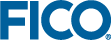Configuring Additional Environments
environment.yml files. You can then associate these Conda environments with specific Insight execution environments, which are mapped to applications in the Insight administrator interface.
To create a new Conda environment, follow these steps:
- From the root directory for the configuration you are using, navigate to the
environmentssubdirectory. - Create a new subdirectory (for example, environments/my_env).
Each environment.yml file must be in the environments directory or an immediate subdirectory.
- In the new subdirectory, create a new environment.yml file.
The easiest way to do this is to copy an existing environment.yml file, such as the default example file in the environments directory. (If you do copy an existing environment, make sure you edit the
namescalar to give the new environment a unique name.) For details about how to write theenvironment.ymlfile, see the Conda documentation. - From the root directory of the configuration you are using, edit the worker-config/override.properties file.
The following example shows the properties that you might add in override.properties for a custom Conda environment called
python-311, mapped an Insight custom execution environment calledpy_311. (Long lines have been split for readability. In the override.properties file, each name/value pair must be on a single line.)# Custom environment for Python 3.11. Assumes that the conda environment # python-311 is defined in an environment.yml file. insight.worker.execution.custom-environment.py_311.PATH= ${CONDA_ROOT_PREFIX}/envs/python-311/bin:${PATH} insight.worker.execution.custom-environment.py_311.PYTHON_EXE= ${CONDA_ROOT_PREFIX}/envs/python-311/bin/python insight.worker.execution.custom-environment.py_311.JAVA_HOME= ${CONDA_ROOT_PREFIX}/envs/python-311/lib/java insight.worker.execution.custom-environment.py_311.R_HOME= ${CONDA_ROOT_PREFIX}/envs/python-311/lib/R - (Optional) If you want the new environment to be the default environment, edit the .env file in the root directory for the configuration you are using.
Change the value of the
MINICONDA_ENVenvironment variable to match the new environment name. This environment variable specifies which environment is to be loaded by default when the worker container starts. - Stop and restart the worker container using
docker compose downanddocker compose up(or Docker Desktop).
© 2001-2025 Fair Isaac Corporation. All rights reserved. This documentation is the property of Fair Isaac Corporation (“FICO”). Receipt or possession of this documentation does not convey rights to disclose, reproduce, make derivative works, use, or allow others to use it except solely for internal evaluation purposes to determine whether to purchase a license to the software described in this documentation, or as otherwise set forth in a written software license agreement between you and FICO (or a FICO affiliate). Use of this documentation and the software described in it must conform strictly to the foregoing permitted uses, and no other use is permitted.