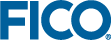Creating Workbooks
Tableau workbooks are created and edited using Tableau Server. After creating a workbook, it must be associated with the Xpress Insight app by adding an entry in the companion file.
<database-mirror>
<mirror-tables>
<mirror-table name="my_table">
<entity name="my_entity"/>
</mirror-table>
</mirror-tables>
<data-sources>
<data-source name="my_data_source">
<mirror-table-ref name="my_table"/>
</data-source>
</data-sources>
</database-mirror>Complete the following steps to create a new Tableau workbook:
- Open the companion file by double-clicking its filename.
- Ensure that the companion file contains a valid Tableau data source.
- Choose a name for the new workbook and add a new tableau-workbook entry to the companion file, specifying your chosen workbook name and setting the
managedattribute totrue.See the Xpress Insight Mosel Developer Guide or Python Developer Guide for more information about how to define custom views in the companion file. - Save the companion file and publish the project to Xpress Insight.
- Open the Xpress Insight sidebar by clicking its name.
- Click Tableau, which is the fourth button from the left in the sidebar.
The Tableau Server launch page opens in a new browser tab.
You may be prompted to log into Xpress Insight before this page appears.
If the mirror database is empty, you are prompted to mirror a scenario. This is to ensure that the workbook data source contains some data.
- (If prompted) Select the scenario to mirror, and click Continue.
Tableau Server is launched.
- Open the Default project in Tableau Server.
- Click the Data Sources tab.
A list of data sources appears. The data sources defined in the companion file is prefixed with the mirror table prefix for the app.
- Click the name of the data source that you want to use in the workbook. Only data sources that belong to the current app should be used.
A list of workbooks linked to the data source appears.
- Click New Workbook to the right of the datasource name.
- Create the content of the workbook.
- Click Save As in the page header.
- Enter the workbook name exactly as you entered it in the companion file.
- Click Save.
- The workbook is downloaded to Xpress Workbench.
Important: New workbooks created in Tableau Server will not appear in Xpress Insight until you log out of Xpress Insight and log back in. Log out by clicking your username in the top right of the screen and then clicking Log Out.
© 2001-2025 Fair Isaac Corporation. All rights reserved. This documentation is the property of Fair Isaac Corporation (“FICO”). Receipt or possession of this documentation does not convey rights to disclose, reproduce, make derivative works, use, or allow others to use it except solely for internal evaluation purposes to determine whether to purchase a license to the software described in this documentation, or as otherwise set forth in a written software license agreement between you and FICO (or a FICO affiliate). Use of this documentation and the software described in it must conform strictly to the foregoing permitted uses, and no other use is permitted.