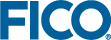Customizing the Default Environment
- insight-local-conda-filesystem
- insight-local-conda-mysql
example-environment and is loaded by default when the worker container starts.
If you need only a single environment, the simplest approach is to customize this example environment for your needs. (Alternatively, you can copy it to a new subdirectory and use it as a starting point for creating a new environment; for more information, see Configuring Additional Environments.)
To customize the default environment, follow these steps:
- From the root directory for the configuration you are using, navigate to the
environmentssubdirectory. - Edit the
environment.ymlfile.You can update thenamescalar to specify a meaningful name for your environment, and make any other changes (such as adding or removing channels and packages). For more information about editingenvironment.yml, see the Conda documentation. - If you changed the environment name, edit the .env file in the root directory for the configuration you are using.
Change the value of the
MINICONDA_ENVenvironment variable to match the new environment name. This environment variable specifies which environment is to be loaded by default when the worker container starts. - (Optional) If you need to specify any additional application properties for the default environment, add them to the worker-config/override.properties file in the following format:
insight.worker.execution.environment.PROPERTY=valueNote: These properties will apply to all execution environments. If you plan to use additional custom environments, you might need to override or unset some properties. For more information, see Configuring Additional Environments. - Stop and restart the worker container using
docker compose downanddocker compose up(or Docker Desktop).
© 2001-2025 Fair Isaac Corporation. All rights reserved. This documentation is the property of Fair Isaac Corporation (“FICO”). Receipt or possession of this documentation does not convey rights to disclose, reproduce, make derivative works, use, or allow others to use it except solely for internal evaluation purposes to determine whether to purchase a license to the software described in this documentation, or as otherwise set forth in a written software license agreement between you and FICO (or a FICO affiliate). Use of this documentation and the software described in it must conform strictly to the foregoing permitted uses, and no other use is permitted.