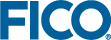Adding Formatted Lists
- In the Palette > HTML group, click and drag a List element onto the artboard and drop it on to the SCENARIO COMPARISON Column.
- In the Palette > HTML group, click and drag a List Item element onto the artboard and drop it on to the List element.
For more on when to use
- In the Attributes pane, set the attribute to
=s, scenarioIndex in scenarios.
vdl-repeatandvdl-repeat-contents, see the later section Using Loops with Arrays and Sets. - In the Attributes pane, set the attribute to
- In the Palette > Components group, click and drag a Text element onto the artboard and drop it on to the List Item element. The Text wizard is displayed:
In the upper field, enter
=s.props.name. - Click FINISH to add the text.
<ul> to
<ol>, and
</ol> to
</ul>.
For more on the code editor, see the later topic Accessing the Code Editor.
© 2001-2025 Fair Isaac Corporation. All rights reserved. This documentation is the property of Fair Isaac Corporation (“FICO”). Receipt or possession of this documentation does not convey rights to disclose, reproduce, make derivative works, use, or allow others to use it except solely for internal evaluation purposes to determine whether to purchase a license to the software described in this documentation, or as otherwise set forth in a written software license agreement between you and FICO (or a FICO affiliate). Use of this documentation and the software described in it must conform strictly to the foregoing permitted uses, and no other use is permitted.