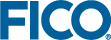Controlling Element Visibility Based on Results
- Firstly we shall hide the Results Row if there are no result data. In the Palette > Logic group, click and drag an If element onto Row containing the RESULTS and SCENARIO COMPARISON Column elements on the artboard. The If Wizard is displayed:
- In the upper pane, enter the text below, including the equals sign.
=scenario.summaryData.hasResultData - Click FINISH.
- In the upper pane, enter the text below, including the equals sign.
- Now we shall add an instruction to run the scenario if there are no results. Locate the Section on the artboard, which has the title "Welcome to Portfolio Optimization". From the Palette, drag a Layout > Row element and drop it onto the Section.
- From the Palette, drag a Layout > Column element and drop it onto the Row. Edit the Row Attributes > Heading to read "No results - run optimization".
- In the Palette > Logic group, click and drag an If element onto Row. The If Wizard is displayed:
- In the upper pane, enter the text below, including the equals sign.
=!scenario.summaryData.hasResultData
- In the upper pane, enter the text below, including the equals sign.
- Finally, select the Section on the artboard that has the title "Welcome to Portfolio Optimization". Delete the Heading attribute.
Conclusion
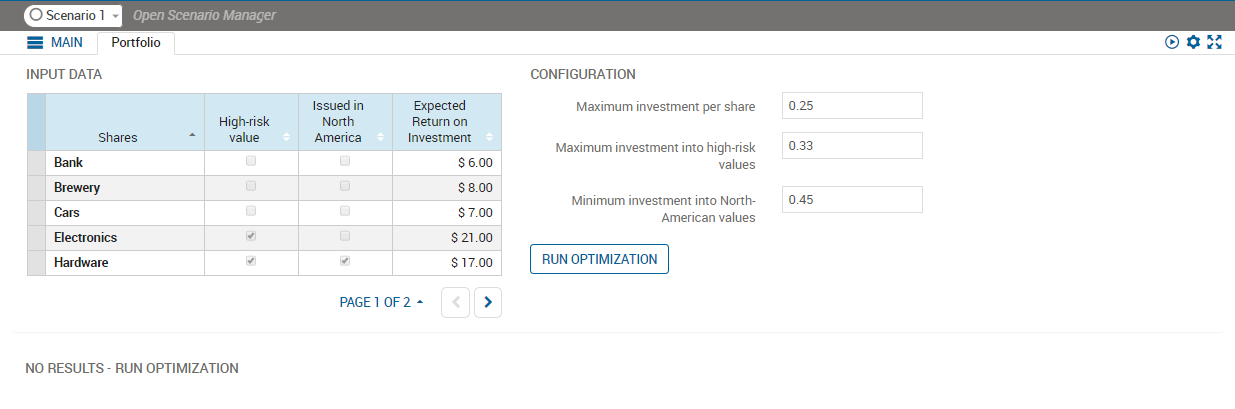
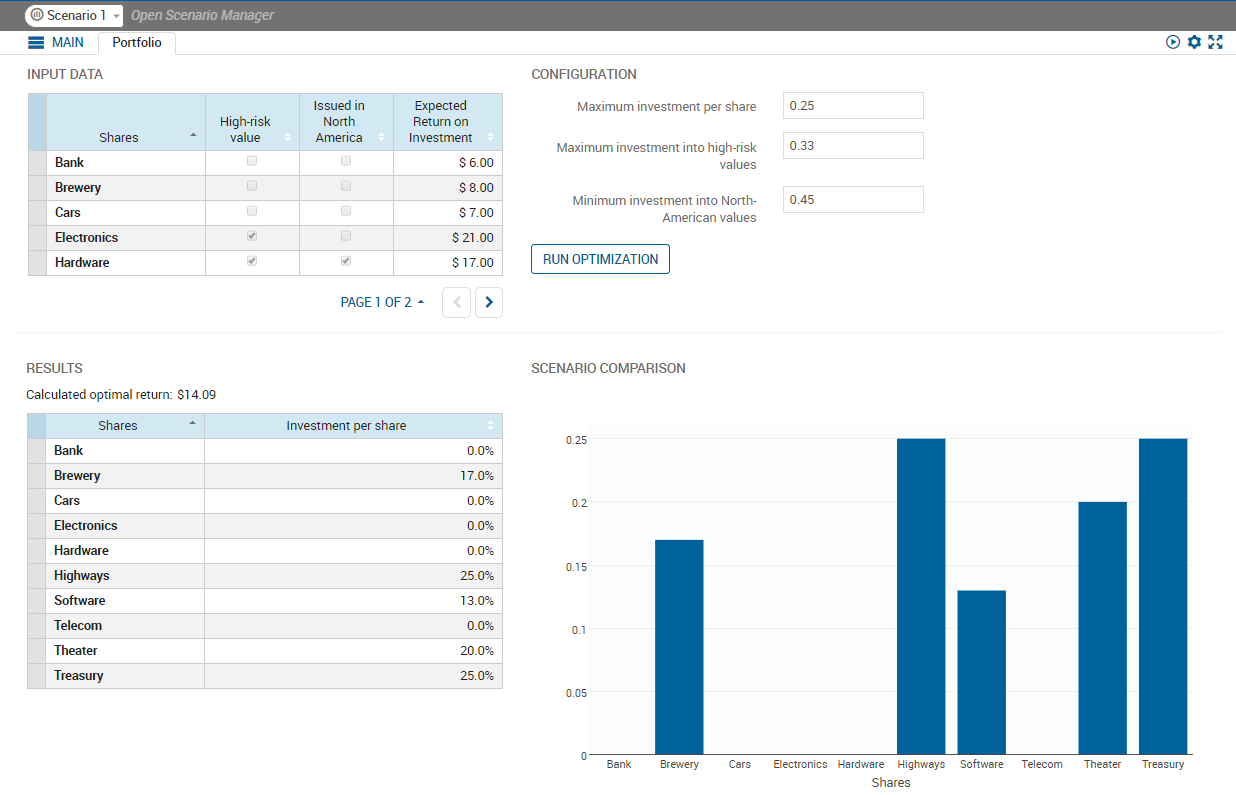
© 2001-2025 Fair Isaac Corporation. All rights reserved. This documentation is the property of Fair Isaac Corporation (“FICO”). Receipt or possession of this documentation does not convey rights to disclose, reproduce, make derivative works, use, or allow others to use it except solely for internal evaluation purposes to determine whether to purchase a license to the software described in this documentation, or as otherwise set forth in a written software license agreement between you and FICO (or a FICO affiliate). Use of this documentation and the software described in it must conform strictly to the foregoing permitted uses, and no other use is permitted.