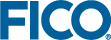Using Expressions to Update Text Elements
- In the Palette > Components group, click and drag a Text element onto the artboard and drop it on to the RESULTS Column. The Text wizard is displayed:
- In the lower pane, click the option Add the number formatted value of a scalar.
- In the upper field, edit the text to resemble the following:
=insight.Formatter.formatNumber(scenario.entities.TotalReturn.value,'00.##') - Verify the Dynamic expression checkbox is selected.
- Click FINISH to add the text.
Tip: You can re-open the wizard to update a selected Text item by clicking the link displayed at the top of the Attributes pane.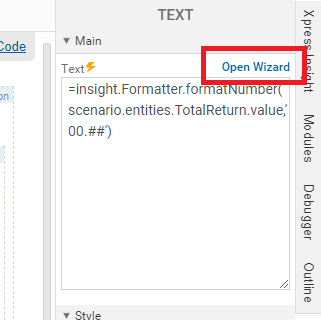
- Use the action toolbar to move the new Text Field above the Table, after the Calculated optimal return text field.
- Republish the app to Xpress Insight, then (re)load and re-run the scenario.
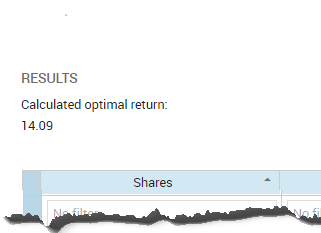
© 2001-2025 Fair Isaac Corporation. All rights reserved. This documentation is the property of Fair Isaac Corporation (“FICO”). Receipt or possession of this documentation does not convey rights to disclose, reproduce, make derivative works, use, or allow others to use it except solely for internal evaluation purposes to determine whether to purchase a license to the software described in this documentation, or as otherwise set forth in a written software license agreement between you and FICO (or a FICO affiliate). Use of this documentation and the software described in it must conform strictly to the foregoing permitted uses, and no other use is permitted.