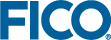Adding Text Elements to the View
- In the Palette > Components group, click and drag a Text element onto the artboard and drop it on to the RESULTS column. The Text wizard is displayed, featuring two main options:
- Enter a text string or expression in the top dialog box—Select the Dynamic expression check box if the expression uses data from the app.
- Click one of the examples in the lower pane to insert sample text or code which you can then edit—you can click more than one example to concatenate the text strings.
- In the upper field, enter “Calculated optimal return:”.
Only enter the text between the quotes: Do not include the quotes in the text field.
- Click FINISH to add the text.
- Use the action toolbar to move the Text Field above the Table.
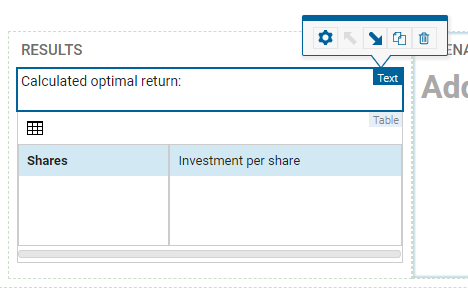
© 2001-2025 Fair Isaac Corporation. All rights reserved. This documentation is the property of Fair Isaac Corporation (“FICO”). Receipt or possession of this documentation does not convey rights to disclose, reproduce, make derivative works, use, or allow others to use it except solely for internal evaluation purposes to determine whether to purchase a license to the software described in this documentation, or as otherwise set forth in a written software license agreement between you and FICO (or a FICO affiliate). Use of this documentation and the software described in it must conform strictly to the foregoing permitted uses, and no other use is permitted.