Configuring IdP with the Xpress Insight 5 Service
- Log in to the administration interface of your instance of Okta.
- Select Applications.
- Click Add Application.
- Click Create New App.
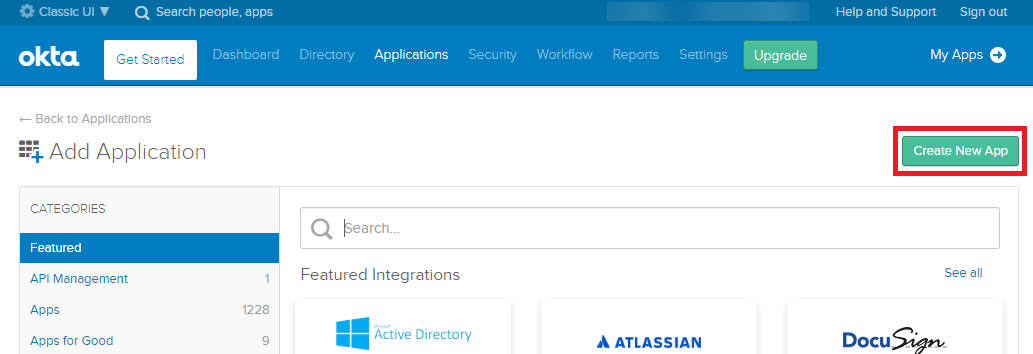
- In the Create New Application Integration window, select the following:
- Platform - Web
- Sign on Method - SAML 2.0
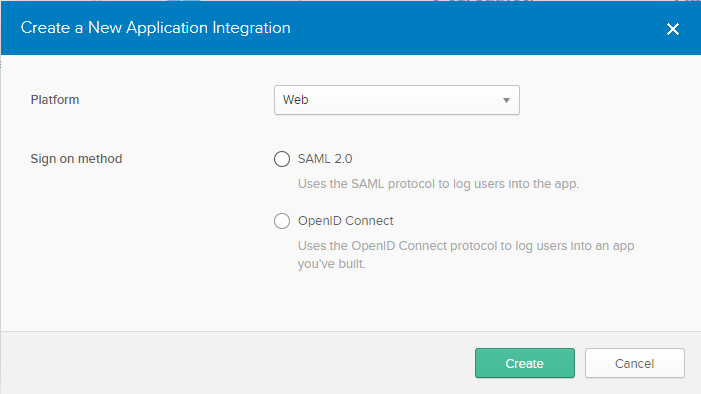
- Click Create to open the Create SAML Integration wizard.
- In the General Settings pane, enter:
- App Name - Enter the name you want displayed on the tile for this application in your Okta dashboard.
- Optionally, upload an App logo.
- Configure the App visibility settings.
- Click Next.
- In the Configure SAML pane, edit the fields shown below with the settings for your Insight server, where <hostname> is the root URL of your Insight server.
- Click Finish. The settings for your configured app are displayed.
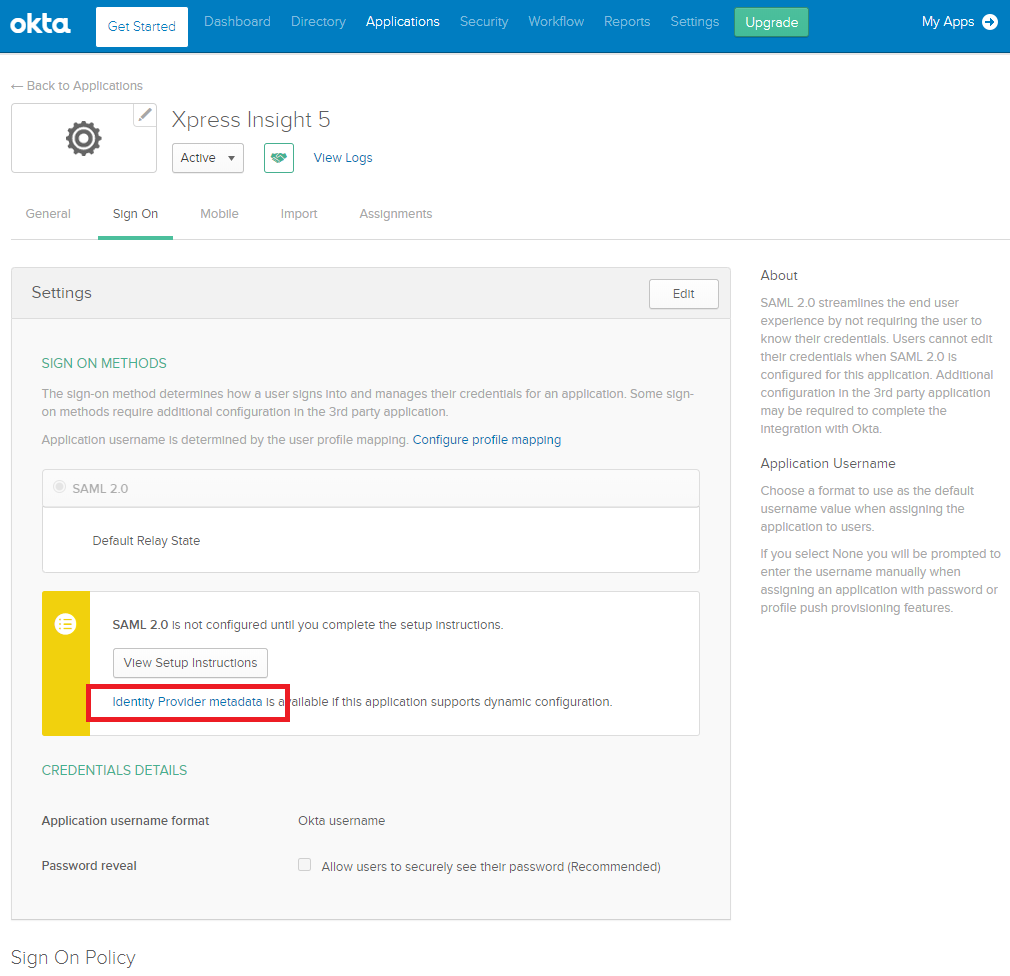
- All of the settings required by Xpress Insight to integrate with Okta are contained in the Identity Provider metadata file, named saml2-idp-metadata.xml. Click the link highlighted in the image above to download and save the file.
"Okta" means Okta, Inc., and its affiliates and subsidiaries as may be applicable
© 2001-2025 Fair Isaac Corporation. All rights reserved. This documentation is the property of Fair Isaac Corporation (“FICO”). Receipt or possession of this documentation does not convey rights to disclose, reproduce, make derivative works, use, or allow others to use it except solely for internal evaluation purposes to determine whether to purchase a license to the software described in this documentation, or as otherwise set forth in a written software license agreement between you and FICO (or a FICO affiliate). Use of this documentation and the software described in it must conform strictly to the foregoing permitted uses, and no other use is permitted.

