Using a Form to Change Parameters
We can add fields to the form in the View to update these values. To add a form to the view:
- On the artboard, locate the Column element named CONFIGURATION. In the Palette > Components group, click and drag a Form element onto the Column element.
- In the Palette > Components group, click and drag a Field element onto the Form element. In the Attributes pane, set:
- to MaxPerShare.
- to 4.
- Optionally, set to Maximum investment per share. This step is not required—The insight.alias annotations that were added when we modified the Mosel file will be adopted by View Designer as labels for these fields if this value is not configured.
Tip: The Form element will highlight blue to indicate when you have dragged the Field element over it; If an artboard element is highlighted red, the dragged element cannot be dropped. - In the Palette > Components group, click and drag a second Field element onto the Form element. In the Attributes pane, set:
- to MaxHighRisk.
- to 4.
- Optionally, set to Maximum investment into high-risk values.
- In the Palette > Components group, click and drag a third Field element onto the Form element. In the Attributes pane, set:
- to MinNorthAmerica.
- to 4.
- Optionally, set to Minimum investment into North-American values.
- Optionally, to improve the published layout, drag the RUN OPTIMIZATION button across to the column below the new form. The button will run the scenario no matter where it is placed on the View.
- Republish the app to Xpress Insight.
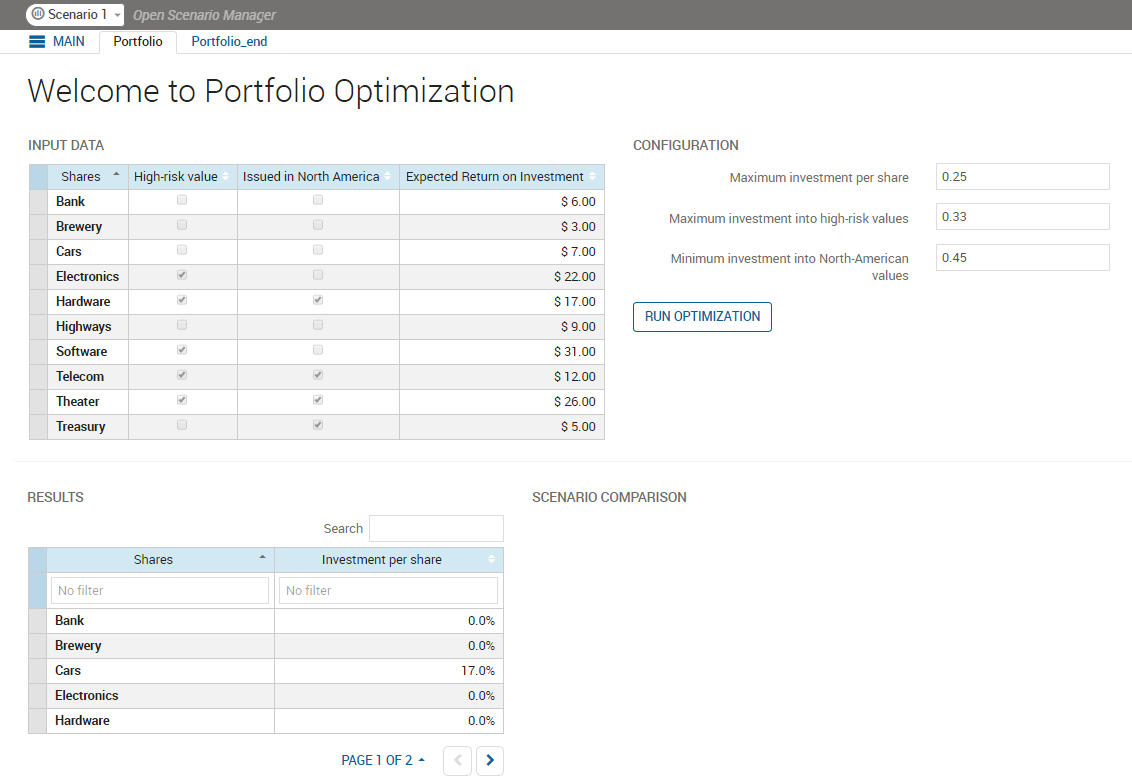
Figure : 1. Form Layout
© 2001-2025 Fair Isaac Corporation. All rights reserved. This documentation is the property of Fair Isaac Corporation (“FICO”). Receipt or possession of this documentation does not convey rights to disclose, reproduce, make derivative works, use, or allow others to use it except solely for internal evaluation purposes to determine whether to purchase a license to the software described in this documentation, or as otherwise set forth in a written software license agreement between you and FICO (or a FICO affiliate). Use of this documentation and the software described in it must conform strictly to the foregoing permitted uses, and no other use is permitted.

