Adding Tableau Parameters to a Custom View
Tableau parameters are one-way bindings that bind from a VDL view to the tableau workbook. You must define parameters in the Tableau workbook and in the view .vdl file. You can use <vdl-tableau-parameter> components within <vdl-tableau> to set parameters per visualization. The value can be an expression, which will update the visualization each time it changes.
- Float
- Integer
- String
- Boolean
- Date
- Date & time
Adding a Tableau parameter
- In a Tableau workbook, create a new parameter from the drop-down arrow on the Data pane.
- Specify the data type, current value (this will be ignored when viewing the visualization in Xpress Insight), and value when the workbook opens.
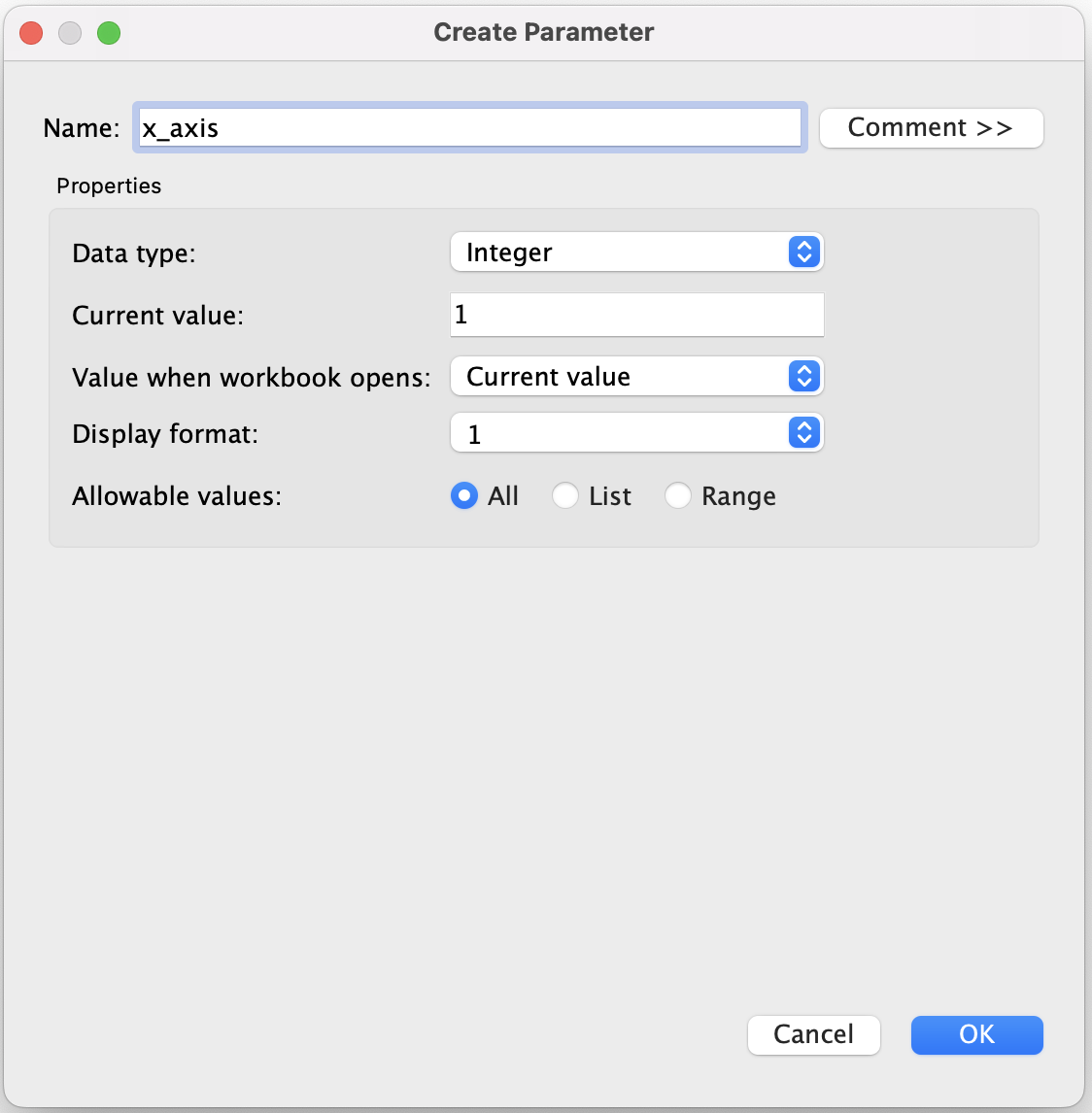
- Define the display format to use in the parameter control.
- Define how the parameter will accept values, All is a simple text field, List will provide a list of possible values to select from, and Range allows you to select values within a specified range.
- Click OK. The new parameter will be shown in the list of filters for your workbook.
- Save the workbook and close Tableau.
- Open the custom view containing a Tableau visualization in Xpress Workbench. Drag a Tableau Parameter component from the palette into a Tableau component in your view.
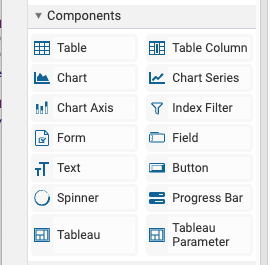
- Add a parameter name and value.
- Save and deploy your updated view.
Using parameters
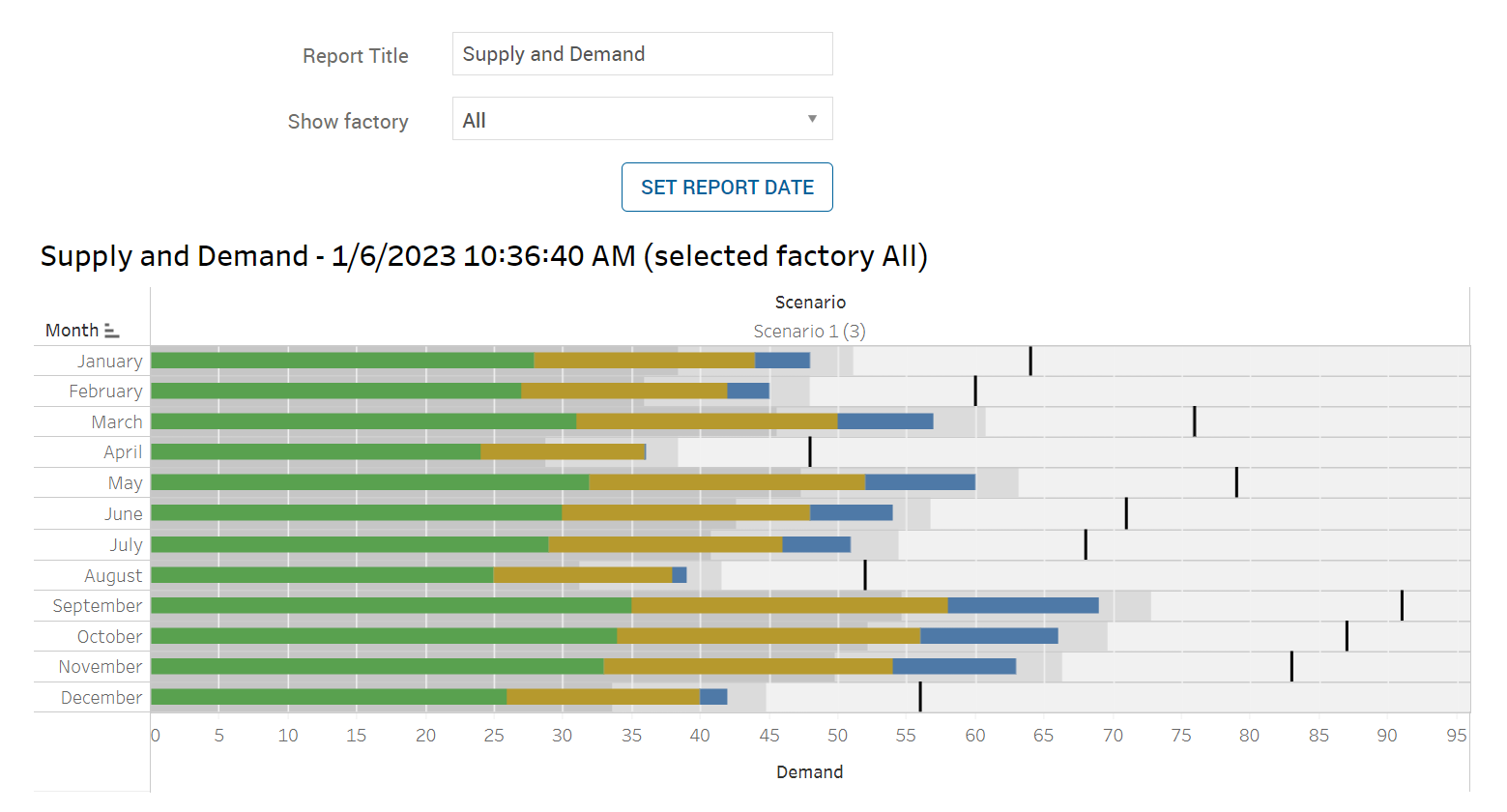
ToggleFactory to form a query on a column within the datasource.

ToggleFactory calculated parameter is then added to the filters for the workbook visualization.
null or
undefined. The default message is
Please ensure all Tableau parameters are set to valid values., but can be changed using the vdl-tableau missingParameters variable.
© 2001-2025 Fair Isaac Corporation. All rights reserved. This documentation is the property of Fair Isaac Corporation (“FICO”). Receipt or possession of this documentation does not convey rights to disclose, reproduce, make derivative works, use, or allow others to use it except solely for internal evaluation purposes to determine whether to purchase a license to the software described in this documentation, or as otherwise set forth in a written software license agreement between you and FICO (or a FICO affiliate). Use of this documentation and the software described in it must conform strictly to the foregoing permitted uses, and no other use is permitted.

