Manually Updating a FICO® Xpress Insight App from the Web Client
- An updated model file
- An updated companion file
- New or modified model resources
- New or modified client resources
- New or modified managed Tableau workbooks
- New or modified app attachments
From the Xpress Insight HOME page, click the icon ![]() in the top-right corner of application tile and select Upgrade App.
in the top-right corner of application tile and select Upgrade App.
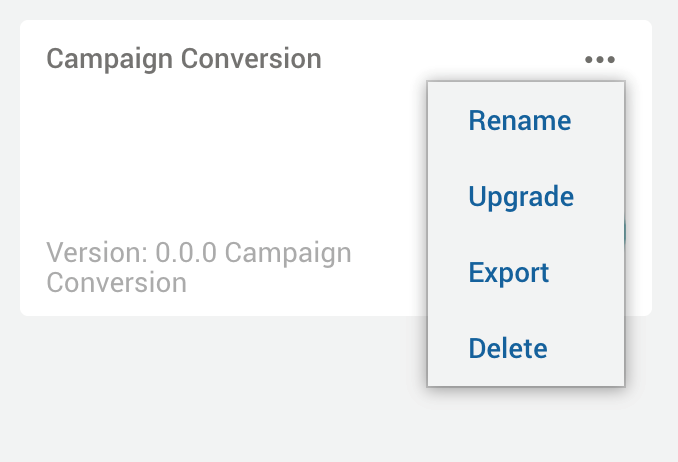
- The updated BIM file must have the same schema as the original BIM file. Changes to the model may not be reflected in your scenarios until you reload them.
- Model parameter values are captured when the scenario is first loaded. If an updated BIM file contains different default values for existing parameters, these will be ignored.
- New or modified Tableau workbooks will not be published unless the ZIP file also includes a companion file which configures the workbooks as
managed=true. Changes to Tableau workbooks will not take effect for other logged-in users until they log out and log back in.
© 2001-2025 Fair Isaac Corporation. All rights reserved. This documentation is the property of Fair Isaac Corporation (“FICO”). Receipt or possession of this documentation does not convey rights to disclose, reproduce, make derivative works, use, or allow others to use it except solely for internal evaluation purposes to determine whether to purchase a license to the software described in this documentation, or as otherwise set forth in a written software license agreement between you and FICO (or a FICO affiliate). Use of this documentation and the software described in it must conform strictly to the foregoing permitted uses, and no other use is permitted.

