Tagging Attachments
Attachments can be tagged with one or more tags, defined in an app, to identify them as being for a particular purpose to the Mosel model. Tags are assigned to files so that the system can use files based on their tags rather than requiring the actual filenames.
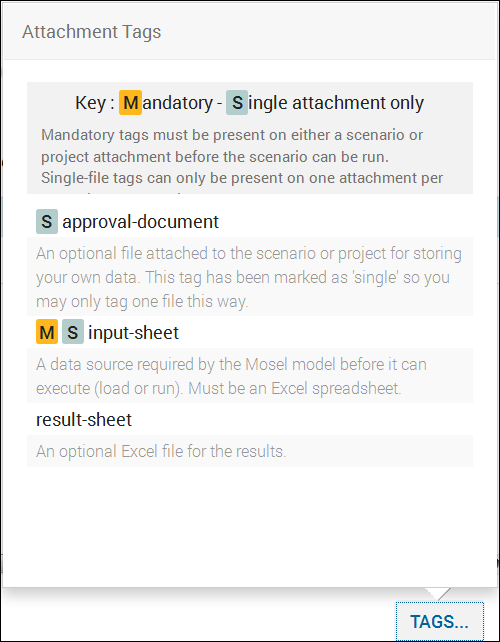
In general, you can add multiple tags to multiple attachments. However, if a tag is flagged as Single attachment only, it can be applied to only one attachment per scenario.
If a tag is flagged as Mandatory, you must assign the mandatory tag to at least one attachment for the scenario or app, or you cannot run the scenario.
- Add a tag to an attachment by selecting App Attachments from the drop-down list for the app (from the App Actions icon) or Attachments from the drop-down list for a scenario (from the shelf) to open the attachments dialog box.
- If an attachment is not assigned, upload a file. See Uploading Attachments.
- Assign tags:
- If not tags are current assigned, click Assign tags.
- If tags are currently assigned, click one of the tags.
The dialog box for the attachment opens. - Click the Tags field and select a tag. Repeat for each tag you want to add.
- Click SAVE.
- Click CLOSE.
The tags are listed in the attachments table.
- Click CLOSE to close the Attachments dialog box.
© 2001-2025 Fair Isaac Corporation. All rights reserved. This documentation is the property of Fair Isaac Corporation (“FICO”). Receipt or possession of this documentation does not convey rights to disclose, reproduce, make derivative works, use, or allow others to use it except solely for internal evaluation purposes to determine whether to purchase a license to the software described in this documentation, or as otherwise set forth in a written software license agreement between you and FICO (or a FICO affiliate). Use of this documentation and the software described in it must conform strictly to the foregoing permitted uses, and no other use is permitted.

