Advanced Options on the Home Page
The Advanced menu on the Home page includes two options:
- Import App: Imports a previously exported
.insightfile - Show Tasks: Opens the Tasks pane, from which you can view and manage import and export tasks
Tasks pane
The Tasks pane lists the current import and export processes. You can open it by selecting on the Home page. From within an app, you can open the Tasks pane by clicking the  Actions icon and then selecting Show Tasks.
Actions icon and then selecting Show Tasks.
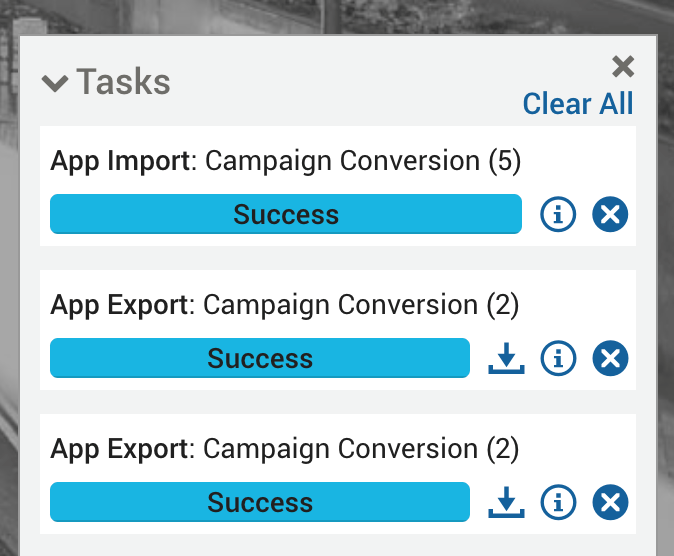
The Tasks pane lists current and successfully completed import and export tasks. These can be removed from the list using the Clear All option.
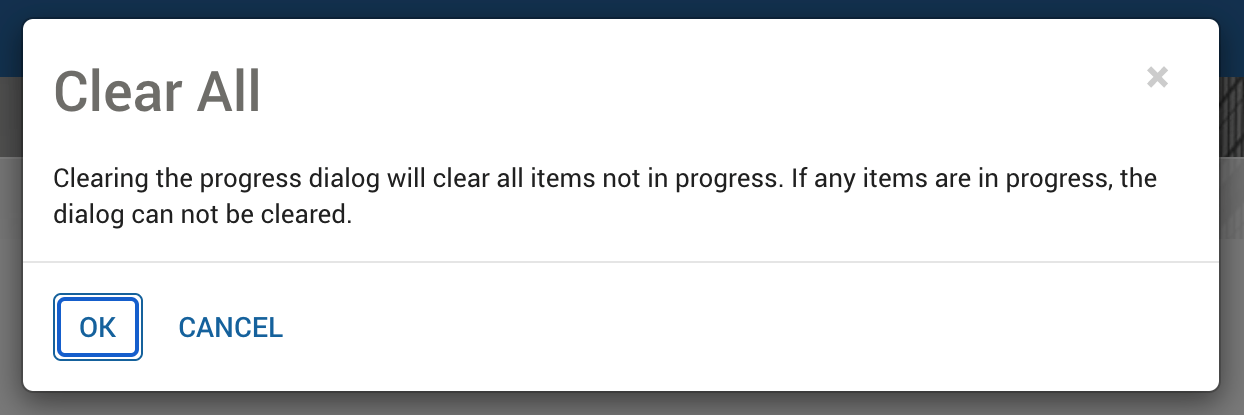
- A task showing an import process displays two buttons: Show details and Clear.
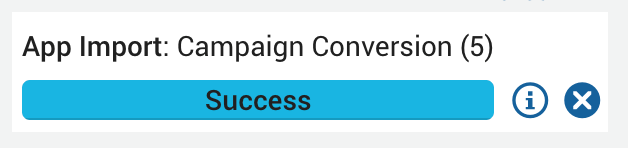
- A task showing an export process displays up to three buttons: Show details, Clear, and when the export task is complete, a Download button to enable a user to directly download the exported file.
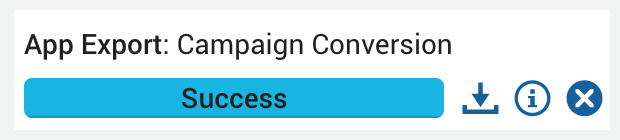
Tasks Dialog Buttons
| Button | Function | Description |
|---|---|---|
 |
Download | Download the exported .insight file from the location configured in the application.properties file. |
 |
Show details | Displays a dialog showing the Name, Type, Status and time the export was Queued, along with a link to download the .insight file. Any messages about the download file are also displayed in the dialog. |
 |
Clear | Remove a single completed task from the Tasks dialog. Click OK in the subsequent window to confirm. |
Import App dialog
You can import a previously exported .insight file using the web client.
Previous exports are stored on the server, and the location can also be accessed through the file system.
On the Home page, click the Advanced and then select Import App.
The Import App window lists .insight files that are available on the server. Select the file you want to import and then click Import. You can check the notification area at the bottom of the screen for errors or warning messages.
© 2001-2025 Fair Isaac Corporation. All rights reserved. This documentation is the property of Fair Isaac Corporation (“FICO”). Receipt or possession of this documentation does not convey rights to disclose, reproduce, make derivative works, use, or allow others to use it except solely for internal evaluation purposes to determine whether to purchase a license to the software described in this documentation, or as otherwise set forth in a written software license agreement between you and FICO (or a FICO affiliate). Use of this documentation and the software described in it must conform strictly to the foregoing permitted uses, and no other use is permitted.

