Selecting an App
- Enter the URL of the Xpress Insight Log In page.
The URL will be supplied by your administrator.Note: If you are logged onto the host machine, a short cut to the Web Client is also available in the Windows Start menu in the FICO > Xpress group.
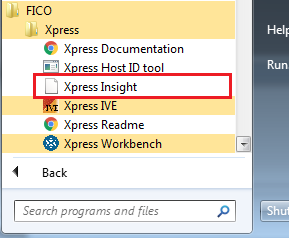
- Enter your User Name and Password and click LOG IN.
Your HOME page is displayed—it contains a rectangular tile for each available app.
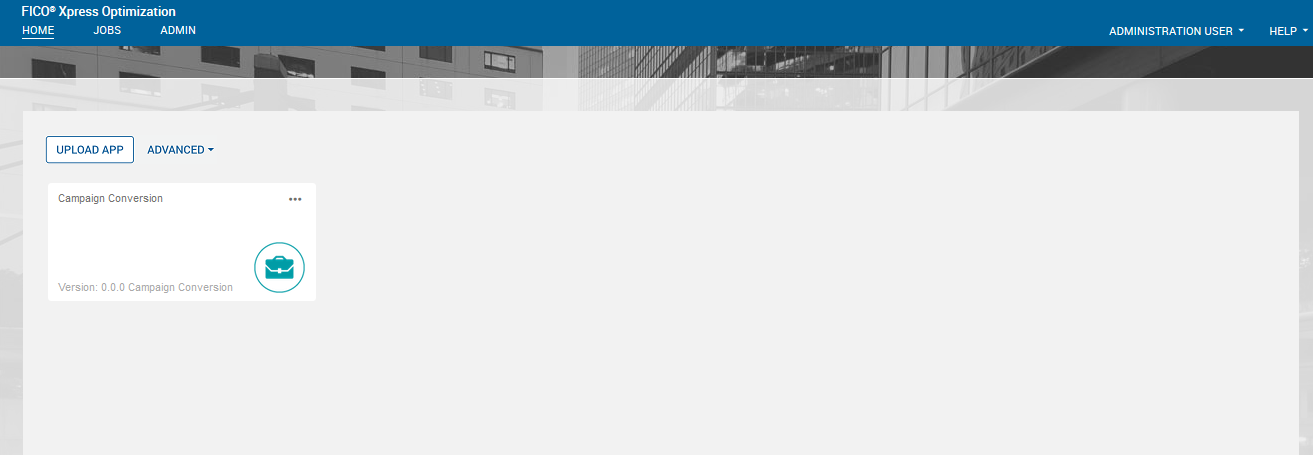
- Click on the app you want to open. For our example, click the Campaign Conversion app to display its App page.
© 2001-2025 Fair Isaac Corporation. All rights reserved. This documentation is the property of Fair Isaac Corporation (“FICO”). Receipt or possession of this documentation does not convey rights to disclose, reproduce, make derivative works, use, or allow others to use it except solely for internal evaluation purposes to determine whether to purchase a license to the software described in this documentation, or as otherwise set forth in a written software license agreement between you and FICO (or a FICO affiliate). Use of this documentation and the software described in it must conform strictly to the foregoing permitted uses, and no other use is permitted.

