Changing the Properties of a Scenario
For this exercise you will add a description to Scenario 1A and change how it will be shared between users.
- Click on the shelf to open the Scenario Manager.
- In the items list, right click on Scenario 1A pill and select Properties from the drop-down list.
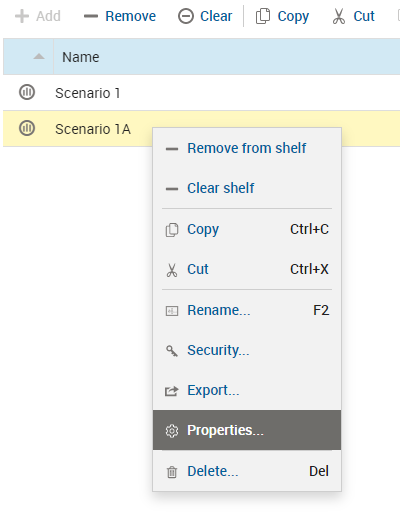
- To edit the description of the scenario, click Edit the scenario notes, enter some text to describe the new scenario, and click SAVE.
- Click on the contents of the Sharing field, select Shared read only from the drop-down list, and click SAVE.
This will make the scenario visible to other users, but only in read-only mode.
- To change the Owner or Location properties, click the selected item to show the drop-down list, select a different property, and click SAVE for each property.
- Click CLOSE.
- Click the shelf to close the Scenario Manager.
© 2001-2025 Fair Isaac Corporation. All rights reserved. This documentation is the property of Fair Isaac Corporation (“FICO”). Receipt or possession of this documentation does not convey rights to disclose, reproduce, make derivative works, use, or allow others to use it except solely for internal evaluation purposes to determine whether to purchase a license to the software described in this documentation, or as otherwise set forth in a written software license agreement between you and FICO (or a FICO affiliate). Use of this documentation and the software described in it must conform strictly to the foregoing permitted uses, and no other use is permitted.

