App Tiles
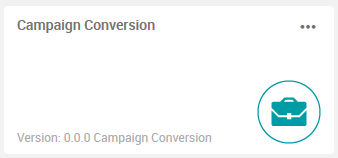
The tile title text shows the app name, which can be changed (in the figure, the title is set to Campaign Conversion). This enables you to keep track of multiple apps that were perhaps based on a single prototype.
The other text on the tile shows the app version information and cannot be edited. In the example figure, this value is Version: 0.0.0 Campaign Conversion.
Editing the App Name
- Click the
 menu icon in the top right corner of the tile to open the tile menu.
menu icon in the top right corner of the tile to open the tile menu.
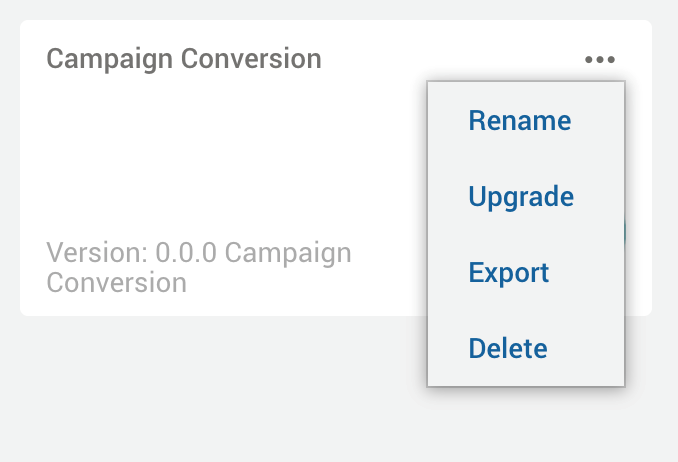
- Select Rename.
- In the Rename App dialog, edit the app name and then click Rename.
Upgrading an App
- Click the
 menu icon in the top right corner of the tile to open the tile menu.
menu icon in the top right corner of the tile to open the tile menu. - Select Upgrade.
- In the Upgrade App dialog, click Upload App. In the file dialog, select the new version of your app (provided as a file with a
.zipor.insightextension).The app is updated to the new version.
Exporting an App
- Click the
 menu icon in the top right corner of a tile to open the tile menu.
menu icon in the top right corner of a tile to open the tile menu. - Select Export.
- A file with the
.insightextension is exported to the server. When the export is complete, you can download the exported file by clicking the download icon. Larger files should be downloaded by accessing the filesystem.
download icon. Larger files should be downloaded by accessing the filesystem.
Exporting an Empty App
- Click the
 menu icon in the top right corner of a tile to open the tile menu.
menu icon in the top right corner of a tile to open the tile menu. - Select Export without Scenarios.
- A file with the
.insightextension is exported to the server. When the export is complete, you can download the exported file by clicking the download icon. Larger files should be downloaded by accessing the filesystem.
download icon. Larger files should be downloaded by accessing the filesystem.
Deleting an App
- Click the
 menu icon in the top right corner of the tile to open the tile menu.
menu icon in the top right corner of the tile to open the tile menu. - Select Delete.
- In the Delete App dialog, click Delete.
© 2001-2025 Fair Isaac Corporation. All rights reserved. This documentation is the property of Fair Isaac Corporation (“FICO”). Receipt or possession of this documentation does not convey rights to disclose, reproduce, make derivative works, use, or allow others to use it except solely for internal evaluation purposes to determine whether to purchase a license to the software described in this documentation, or as otherwise set forth in a written software license agreement between you and FICO (or a FICO affiliate). Use of this documentation and the software described in it must conform strictly to the foregoing permitted uses, and no other use is permitted.

