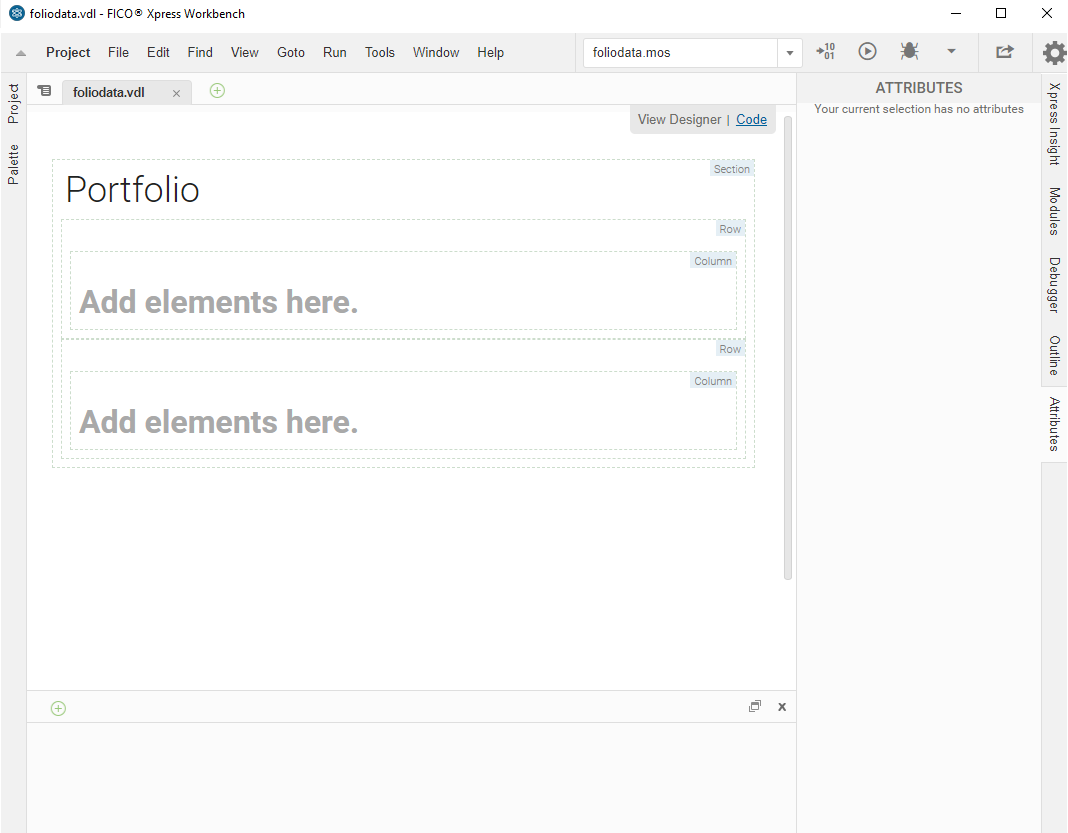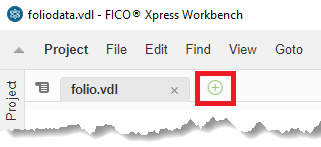Perform the following steps to begin creating the user interface.
To create a new View using Mosel:
- Extract the sample zip to a suitable location.
- Open Xpress Workbench 3.3 or higher.
- Click Open Project.
- Click (or use the green plus icon in the tab area to go to .)
- Proceed through each page of the New View wizard before clicking Finish.
|
|
Note In this tutorial, only enter the text shown between the quotes into the fields.
- In the first wizard page, enter the text "Portfolio" in the View Title field. This text is displayed as the view label by Insight and sets the default value for the Filename.
Leave the View Group option at the default.
- Change the Filename value to "foliodata.vdl". Click Next to proceed.
- The second wizard page enables you to select a page layout: the options are a Basic view, Two columns, or Three columns. Select Basic view and click Next.
- In the final wizard page, select from the following options:
| Menu option |
Definition |
| Requires Scenario To Be Loaded: |
This option is enabled by default-It can be disabled if you are creating a view containing static introductory information, or a view used to configure how scenarios are loaded. |
| Set As Default View: |
The view will be displayed in the Xpress Insight web client when a scenario selected-This will replace any view previously set as default view in your app. |
| Default When No Scenarios Selected: |
The view will be displayed by default until a Scenario is selected. |
Select the check boxes for Set As Default View and Default When No Scenarios Selected.
-
Click FINISH. The new view is displayed on the artboard.
|
© 2001-2020 Fair Isaac Corporation. All rights reserved. This documentation is the
property of Fair Isaac Corporation (“FICO”). Receipt or possession of this documentation does not
convey rights to disclose, reproduce, make derivative works, use, or allow others to use it except
solely for internal evaluation purposes to determine whether to purchase a license to the software
described in this documentation, or as otherwise set forth in a written software license agreement
between you and FICO (or a FICO affiliate). Use of this documentation and the software described in
it must conform strictly to the foregoing permitted uses, and no other use is permitted.