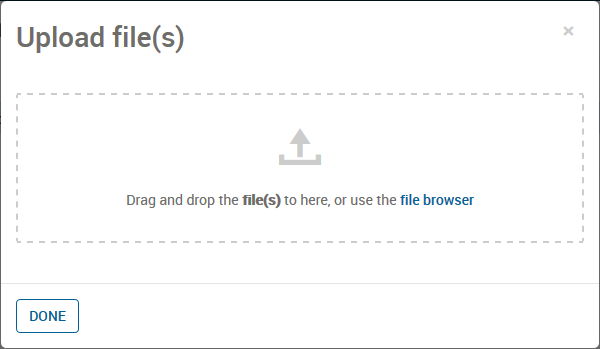Uploading Attachments
Complete the following steps to upload a file.

|
Note If files are uploaded by someone else when you are working on a scenario, you will be able to see them if you open an attachments dialog box.
|
© 2001-2020 Fair Isaac Corporation. All rights reserved. This documentation is the property of Fair Isaac Corporation (“FICO”). Receipt or possession of this documentation does not convey rights to disclose, reproduce, make derivative works, use, or allow others to use it except solely for internal evaluation purposes to determine whether to purchase a license to the software described in this documentation, or as otherwise set forth in a written software license agreement between you and FICO (or a FICO affiliate). Use of this documentation and the software described in it must conform strictly to the foregoing permitted uses, and no other use is permitted.


 icon if you want to add an attachment at the app level.
icon if you want to add an attachment at the app level.  icon if you want to add an attachment at the scenario level.
icon if you want to add an attachment at the scenario level.