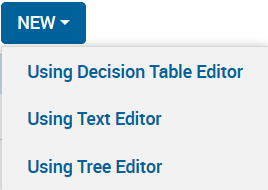You can create attachments directly using a text editor or other specialized editor, as advised by your app developer.
Complete the following steps to create a new attachment.
- From the Home page, open an app.
- Complete one of the following actions:
- Open the App Attachments dialog box using the Action Menu
 icon if you want to create a new attachment at the app level.
icon if you want to create a new attachment at the app level.
- Open the Scenario Attachments dialog box using the scenario's Open Menu
 icon if you want to create a new attachment at the scenario level.
icon if you want to create a new attachment at the scenario level.
- Click New and then choose an appropriate editor.
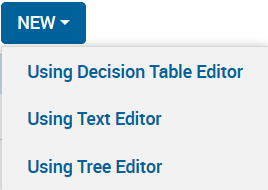
The text editor is probably the most versatile and the best choice unless you have been advised that your app uses artefacts that can benefit from other specialized editors. Depending on your app, additional editors may be listed in the pop-up menu.
See the Decision Optimizer Analyst User Guide for more information about the decision table editor.
- Enter a name for your new attachment in the dialog box and click Next.
A new modal editor is presented for you to enter the attachment's content.
- When finished, click Save and then Close to return to the Attachments dialog. Click Close to return to your original Xpress Insight view.
© 2001-2020 Fair Isaac Corporation. All rights reserved. This documentation is the
property of Fair Isaac Corporation (“FICO”). Receipt or possession of this documentation does not
convey rights to disclose, reproduce, make derivative works, use, or allow others to use it except
solely for internal evaluation purposes to determine whether to purchase a license to the software
described in this documentation, or as otherwise set forth in a written software license agreement
between you and FICO (or a FICO affiliate). Use of this documentation and the software described in
it must conform strictly to the foregoing permitted uses, and no other use is permitted.


 icon if you want to create a new attachment at the app level.
icon if you want to create a new attachment at the app level.  icon if you want to create a new attachment at the scenario level.
icon if you want to create a new attachment at the scenario level.