The APP Page
The Xpress Insight APP page features three tabs.
They are named:
- Start
- Upload Job
- View Job
Start tab
The
Start tab provides link buttons to the other pages in the application, as well as a
View Job link to the JOBS page, described on
The JOBS page. The additional link,
Integrate, opens an online version of this document.
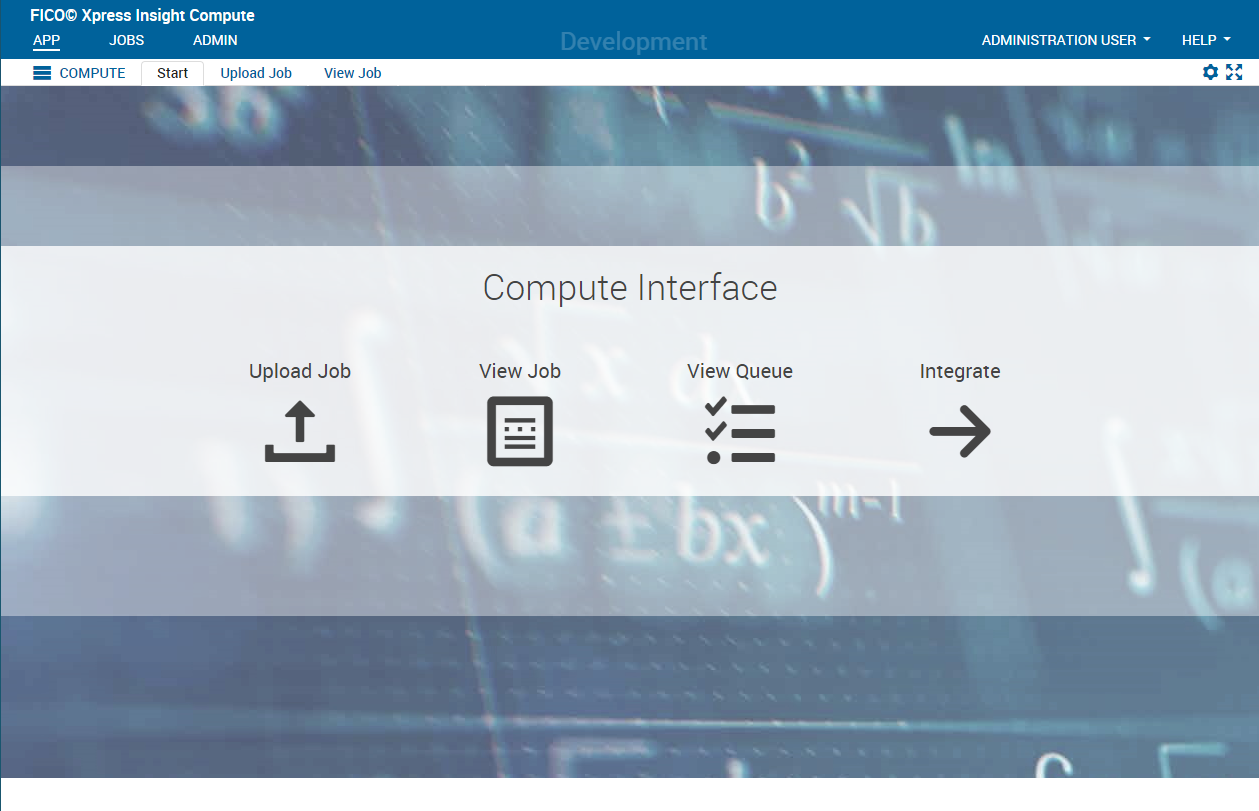
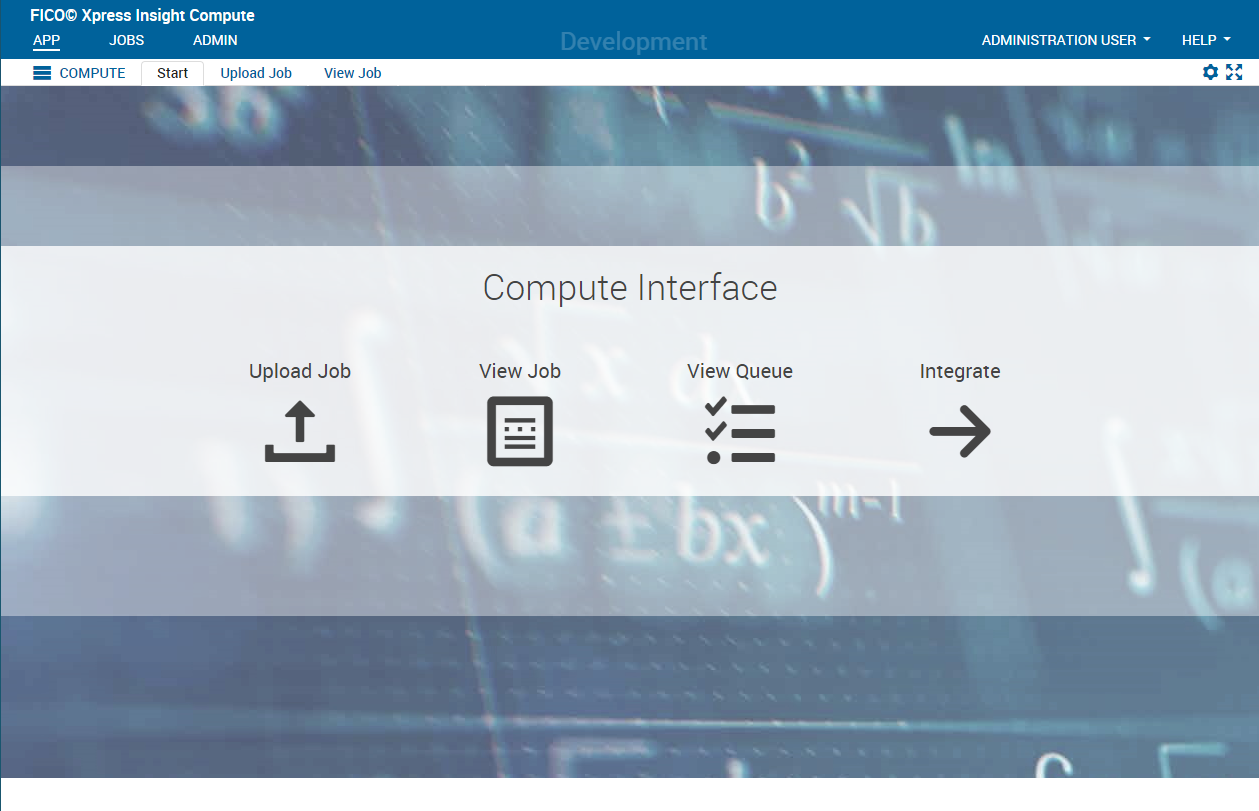
Upload Job tab
The
Upload Job tab allows you to select the files you wish to upload, or to drag and drop files onto the page for automatic submission to the Compute Server.
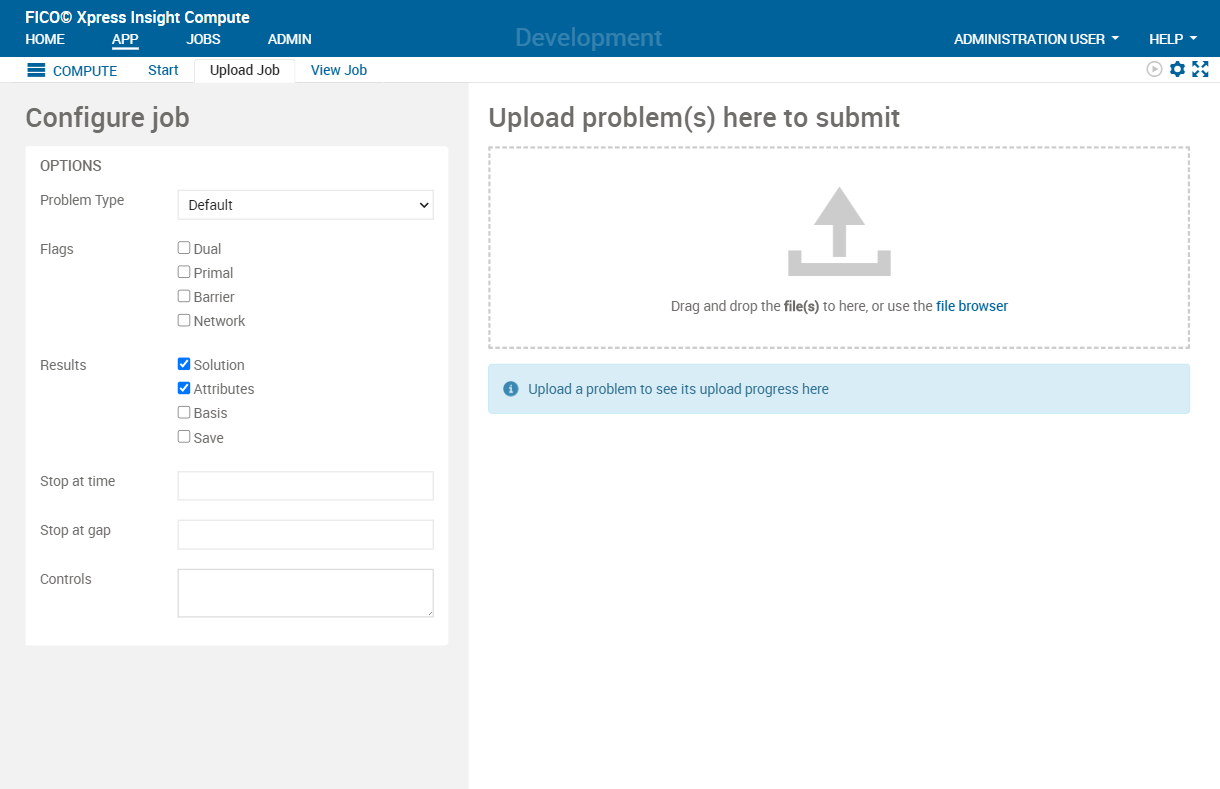 The Compute Interface can upload
lp,
mps,
svf, or
zip files. If submitting a zip file, it should contain one of
lp,
mps,
svf, and optionally a basis and/or solution file.
The Compute Interface can upload
lp,
mps,
svf, or
zip files. If submitting a zip file, it should contain one of
lp,
mps,
svf, and optionally a basis and/or solution file.
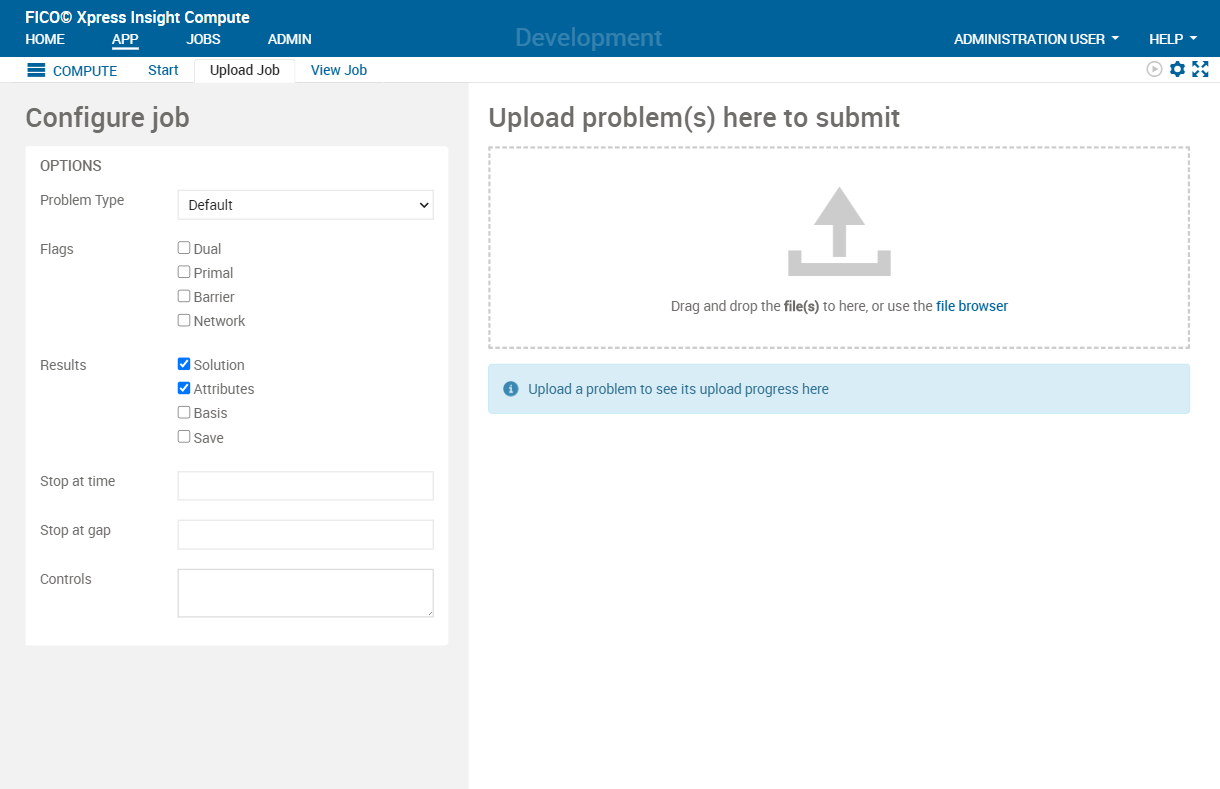
The following options are available:
| Option | Selections | Description |
|---|---|---|
| Problem Type | Default, LP, or MIP. | This determines whether the problem will be solved as a linear or mixed integer problem. Setting problem type to MIP for a problem that contains no integer columns will have no effect. Setting problem type to LP for a problem that contains integer columns will instruct the solver to ignore the integer constraints. Setting problem type to Default will solve as LP or MIP depending on whether the problem has integer columns or not. |
| Flags | Dual, Primal, Barrier, or Network | Selects the algorithm that will be used to solve the problem (LP problem type) or the initial root relaxation (MIP problem type) |
| Results | Solution, Attributes, Basis, or Save |
Specifies which information is returned as the result.
|
| Stop at time | Set a processing time limit on a job in seconds, equivalent to setting the solver control parameter MAXTIME. |
|
| Stop at gap | Set the target value at which the relative MIP gap is small enough to stop the job, equivalent to setting the solver control parameter MIPRELSTOP. |
|
| Controls | A list of additional control parameters to pass to the solver in the format, for example CONTROL1=VALUE1, CONTROL2=VALUE2. The list of controls that can be used are available on the FICO website. |
View Job tab
The
View Job tab enables searching for a job based on the Compute Job ID.


The three panels on the page display details about the job:
- The icons below the FIND field show the job status, provide a link to open the Result, and open the Run log.
- The VIEW JOB panel can be expanded to display the job settings. There is also a link to download any payload file.
- The Run log pane displays the run log for the executed job.

