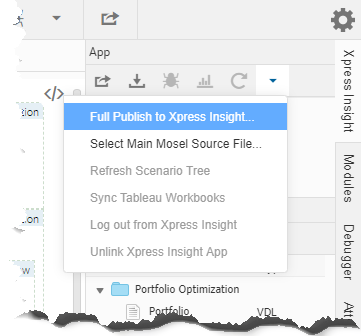Editing the View layout
Elements on the
artboard can be re-ordered in three main ways:
- By adding new layout elements, such as Sections, Columns, and Rows.
- By clicking an element placed on the artboard and dragging it to the new location.
- By using the action toolbar.
The action toolbar is displayed when an element on the artboard is selected. You can also duplicate or delete the element using buttons on this menu. The apparent behavior of the two move buttons depends on the level of the relative items. An element can move within the confines of its parent container—The move buttons are disabled if an element would move outside these confines.
For example, two Columns on the same Row will move within the parent Row, but not move outside the Row. Two Rows can move within the parent Section. The apparent behavior may display the moved element either left or right of the adjacent item—as in the case of the two Columns—or above or below it—as happens when moving Rows.
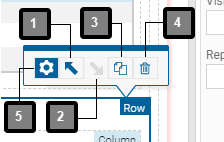
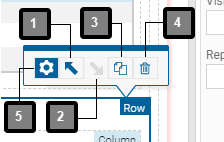
| Item | Description |
|---|---|
| 1 | Move before any preceding adjacent element |
| 2 | Move after any following adjacent element |
| 3 | Create a duplicate immediately after the selected element |
| 4 | Delete the selected element |
| 5 | Open element wizard (re-entrant tool—see note) |

|
Note The re-entrant tool will only be displayed when an appropriate element, that contains content that can be generated using a wizard, is selected on the
artboard; These elements include: the Text element.
|
To Edit the View Layout:
When publishing to Insight, Workbench compares the dates of client resources, model resources, and attachments against the last modified date of the local app archive file and only includes files which have been modified since the previous publish.
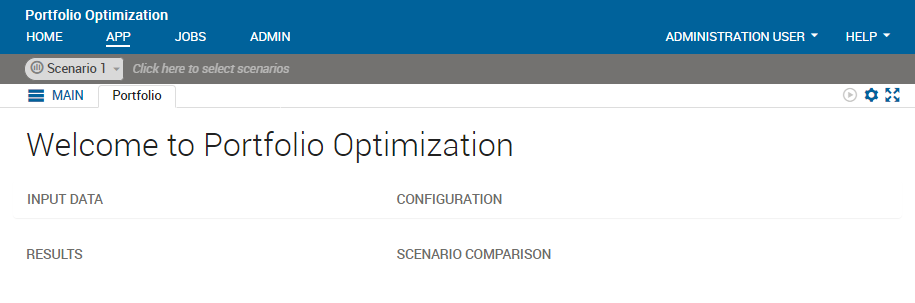 The user interface now contains the
Welcome to Portfolio Optimization message.
The user interface now contains the
Welcome to Portfolio Optimization message.
This is a simple initial static view that is not yet linked to model data.
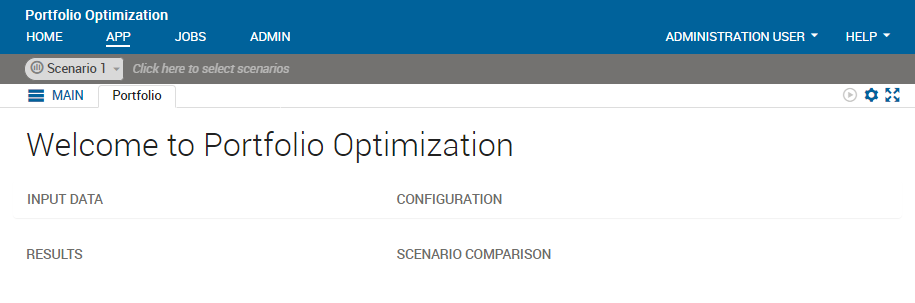

|
Tip Layout elements are used to organize page content. For smaller pages, you might only use one section, but for larger pages, it is a good idea to separate your page content into several sections to demarcate areas of your app.
|