Creating the Layout for the New View
Perform the following steps to begin creating the user interface.
To create a new View using Mosel:
- Extract the sample zip to a suitable location.
- Open Xpress Workbench 3.3 or higher.
- Click Open Project.
- Click File > New > Insight View(VDL) (or use the green plus icon in the tab area to go to New > Insight View(VDL).)
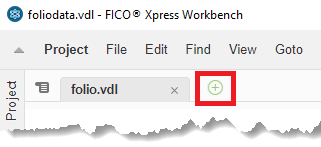
- Proceed through each page of the New View wizard before clicking Finish.
 Note In this tutorial, only enter the text shown between the quotes into the fields.
Note In this tutorial, only enter the text shown between the quotes into the fields.- In the first wizard page, enter the text "Portfolio" in the View Title field. This text is displayed as the view label by Insight and sets the default value for the Filename.
Leave the View Group option at the default.
- Change the Filename value to "foliodata.vdl". Click Next to proceed.
- The second wizard page enables you to select a page layout: the options are a Basic view, Two columns, or Three columns. Select Basic view and click Next.
- In the final wizard page, select from the following options:
Select the check boxes for Set As Default View and Default When No Scenarios Selected.
Menu option Definition Requires Scenario To Be Loaded: This option is enabled by default-It can be disabled if you are creating a view containing static introductory information, or a view used to configure how scenarios are loaded. Set As Default View: The view will be displayed in the Xpress Insight web client when a scenario selected-This will replace any view previously set as default view in your app. Default When No Scenarios Selected: The view will be displayed by default until a Scenario is selected. -
Click FINISH. The new view is displayed on the artboard.
- In the first wizard page, enter the text "Portfolio" in the View Title field. This text is displayed as the view label by Insight and sets the default value for the Filename.
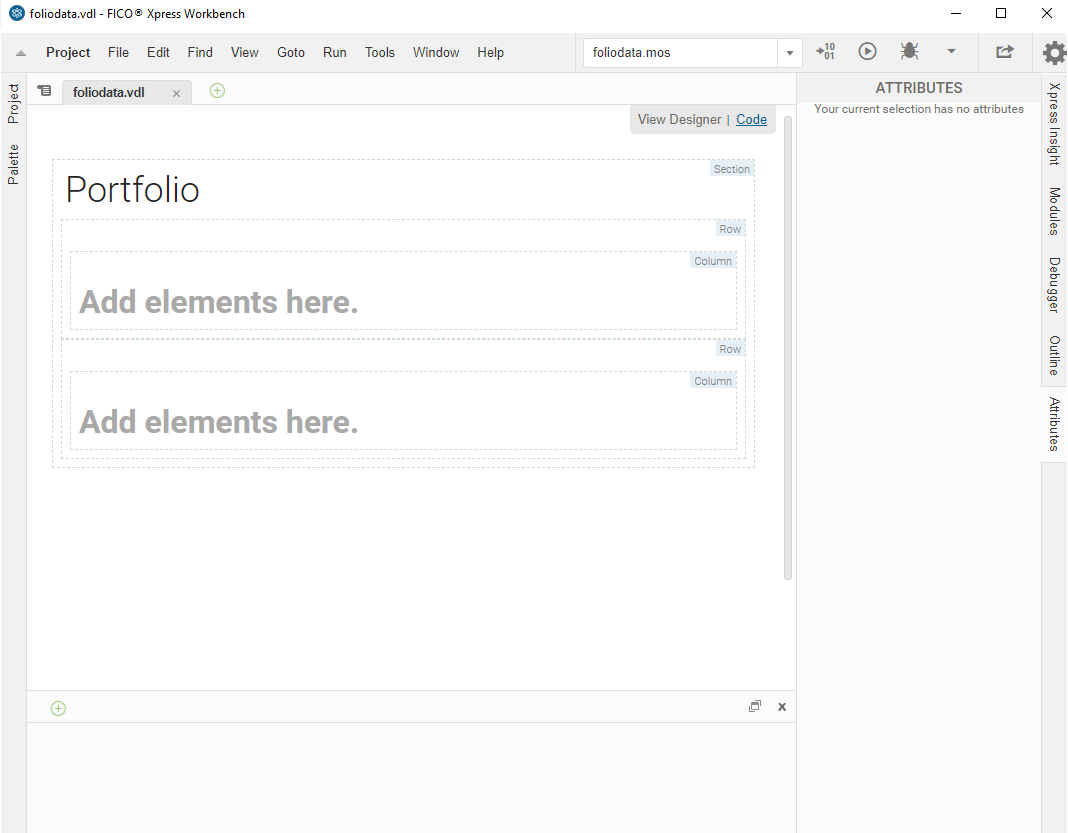
Covered Topics
- Editing the View layout
Elements on the artboard can be re-ordered in three main ways:
Parent Topic
Adding a Custom User Interface

