Tagging Attachments
Attachments can be tagged with one or more tags, defined in an app, to identify them as being for a particular purpose to the Mosel model. Tags are assigned to files so that the system can use files based on their tags rather than requiring the actual filenames.
When adding attachments with the
Assignments dialog box, use the
Assign tags link to assign one or more tags to an attachment. If tags are already assigned to an attachment, they are listed in the table, and you can click a tag to open the
Attachment Tags dialog box and add or remove tags.
If tags are assigned to an app, a
Tags link is provided at the bottom of the
Scenario Attachments dialog box, which you can click to view a legend similar to the one below.
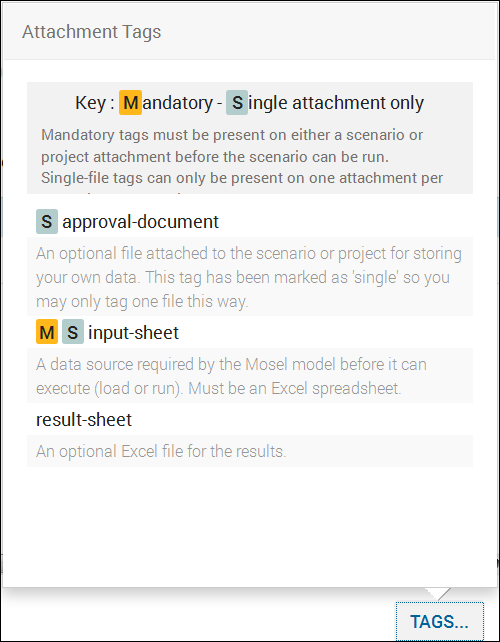 This legend is also available in the Tags dialog box so that you can view the pre-defined tags. You can also view the size of the attachment and the date and who last modified the attachment that you are tagging.
This legend is also available in the Tags dialog box so that you can view the pre-defined tags. You can also view the size of the attachment and the date and who last modified the attachment that you are tagging.
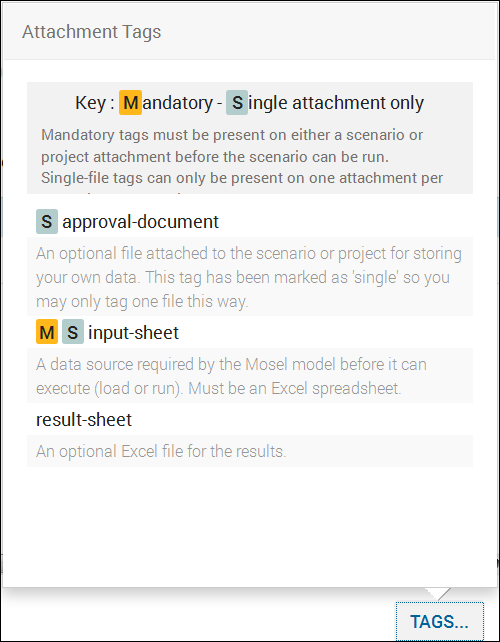
Sample Tags Legend
In general, you can add multiple tags to multiple attachments. However, if a tag is flagged as Single attachment only, it can be applied to only one attachment per scenario.
If a tag is flagged as Mandatory, you must assign the mandatory tag to at least one attachment for the scenario or app, or you cannot run the scenario.

