Working with the Scenario Manager
- a self-contained copy of all input data required by one execution of the optimization model.
- all the results data produced by one execution of the optimization model.
- meta-data such as the scenario's owner, share status, and so on.
Many of the actions that can be done on scenarios are done through the Scenario Manager.
The Scenario Manager can be opened at any time by clicking in the grey area, known as the shelf, below the blue banner.
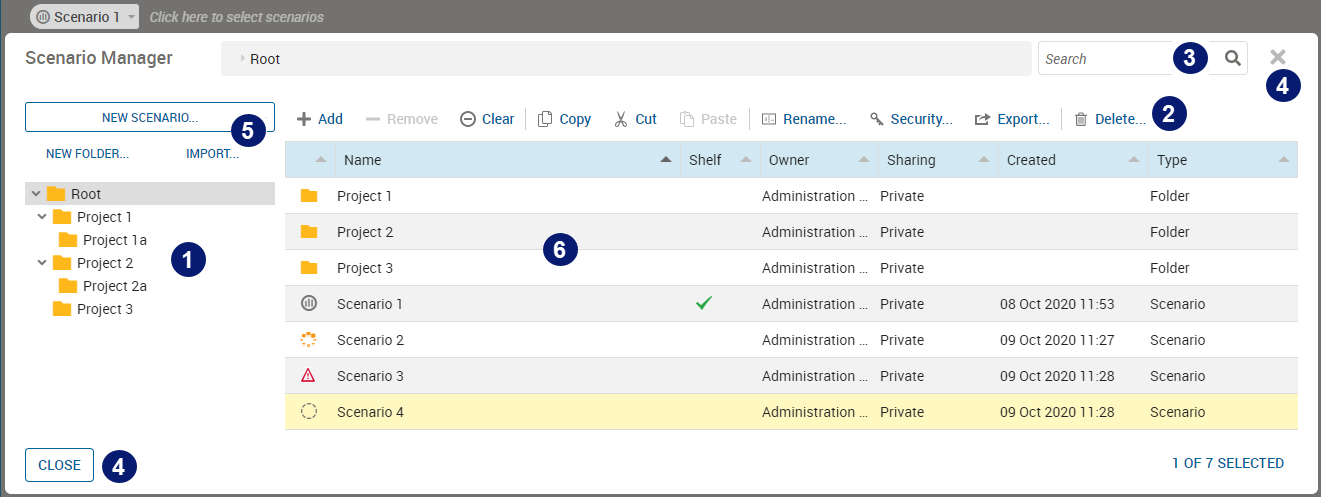
Scenario Manager
| Item | Description | ||||||||||||
|---|---|---|---|---|---|---|---|---|---|---|---|---|---|
| 1 | Folder list. Scenarios can be organized into containing folders | ||||||||||||
| 2 | Actions menu - see Scenario Manager Actions Menu below for more. | ||||||||||||
| 3 | Search box used to find a scenario by name | ||||||||||||
| 4 | Close button | ||||||||||||
| 5 | Buttons used to create a scenario or folder, or to import an existing scenario or folder | ||||||||||||
| 6 | Scenario list displaying the scenarios stored in the folder selected from the Folder list (1) The following icons are used to identify the scenario status:
|
Scenario Manager Actions Menu
- Add – Available when a scenario that is not on the shelf is selected in the scenario list.
- Remove - Available when a scenario currently on the shelf is selected in the scenario list.
- Clear – Remove all scenarios from the shelf.
 Note This tool will not remove a project scenario type from the shelf. Use the Remove tool for this task.
Note This tool will not remove a project scenario type from the shelf. Use the Remove tool for this task. - Copy – Store a duplicate of the scenario selected in the scenario list on the clipboard (keyboard Ctrl-C/Cmd-C).
- Cut - Store the selected scenario on the clipboard and remove it from the list (keyboard Ctrl-X/Cmd-X).
- Paste – Insert a previously cut or copied selection from the clipboard into the current folder (keyboard Ctrl-V/Cmd-V). The button displays the number of items on the clipboard that can be moved. Pasted items are removed from the clipboard. Some Custom Scenario Types may not permit the copy and paste operations, for more, see Custom Scenario Types in the Xpress Insight Mosel Developers Guide.
- Rename – Edit the selected folder or scenario name.
- Security – Opens a dialog to administer the list of users with access to the scenario and the scenario owner details.
- Export – Save a copy of the selected scenario as an .insight format file.
- Delete – Destroy the selected scenario (keyboard Del/Backspace).

|
Note If the page is displayed at a resolution below 1260 pixels wide, the tools will be represented by icons only.

|
- Properties – Edit the scenario notes and other scenario properties.
The options available in the drop-down menu are context sensitive dependent on the scenario status. For example, the PASTE option will not be available if you have not previously copied or cut a scenario.

|
Note Tool availability will also be affected by the type of scenario you have selected. Custom Scenario Types may not allow certain operations and will disable the corresponding tool. For more, see
Custom Scenario Types in the
Xpress Insight Mosel Developers Guide.
|
Keyboard Shortcuts
| Key Combination | Description |
|---|---|
| Ctrl+A/Cmd+A | Select All items |
| Ctrl+C/Cmd+C | Copy selected item(s) |
| Ctrl+X/Cmd+X | Cut selected item(s) |
| Ctrl+V/Cmd+V | Paste item(s) from Scenario Manager clipboard |
| F2/Enter | Rename single selected item |
| Del/Backspace | Delete selected items |
| Esc | Close Scenario Manager, if no dialogs are open |
Although all users have the basic ability to view and select scenarios, you must have authorization to use the Scenario Manager for other tasks such as deleting scenarios. Check with your organization's administrator as needed.

