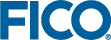Using the Decision Table Editor
The Decision Table Editor provides a method to graphically manipulate the data held in a table.
Launch the decision table editor in one of three ways:
- Click the edit icon in the final column of the DIM Component Library table in a row corresponding to a decision table component.
- Click the icon in a project pill on the grey shelf, select Attachments from the drop-down list to launch the Attachment Editor, then click NEW > Using Decision Table Editor from the drop-down list to create a new decision table-the file type will default to CSV.
-
Launch the Attachment Editor as in option 2 and click in the Actions column of an existing decision table, then select Edit with Decision Table Editor.
Saving and Closing the Decision Table Editor
There are three buttons at the bottom of the Decision Table Editor window. These enable you to:
- Save any changes made to the decision table.
- Save a decision table under a new name.
- Close the decision table-You will be alerted if there are any unsaved changes.