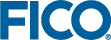Configuring the Chart View
The Chart View enables users to visualize the imported data in a graphical display.
The Chart View is configured using the drop down selectors shown at the bottom of the pane. When configuring a new chart, you first select a numeric value to be represented as the Y (vertical) axis. The panel behaves like a wizard, subsequent selectors are enabled after a value selected in the previous one.
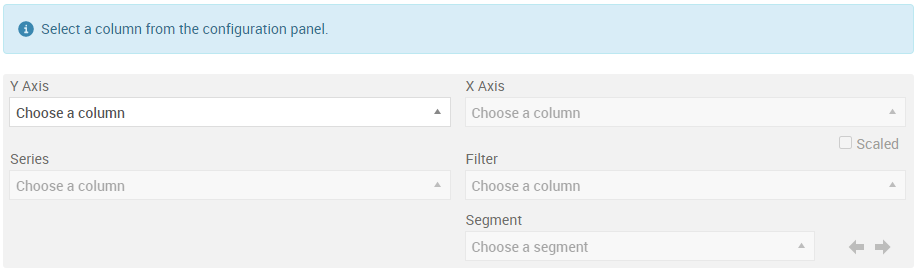 The chart is initially generated using the data table row number as the X axis. By default, the X (horizontal) axis is initially displayed using a categorical scale (each data row item is shown equi-spaced along the axis). If numeric data is displayed, this can be switched to a proportional (linear) scale by selecting the
Scaled checkbox (The X axis can display data from
number or
range type columns).
The chart is initially generated using the data table row number as the X axis. By default, the X (horizontal) axis is initially displayed using a categorical scale (each data row item is shown equi-spaced along the axis). If numeric data is displayed, this can be switched to a proportional (linear) scale by selecting the
Scaled checkbox (The X axis can display data from
number or
range type columns).
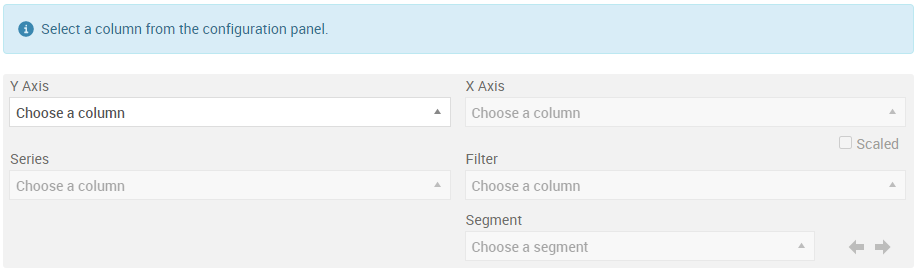
Configure the Chart View
Perform the steps below to configure the chart view.
- Select the data to display on the X and Y axis using the drop-down selectors.
- To change your selection, click on the X in the either selector:
- Deselecting the data displayed on the X-axis resets just that selector, and removes any Series or Filter selections.
- Deselecting the data displayed on the Y-axis resets the X and Y axis selectors and removes any Series or Filter selections.

|
Note Not all lookup model data renders itself to produce a meaningful graph. A meaningful graph depends on the data and the selection of the configuration parameters used to generate the graph.
|
Display the Data by Series
The
Series selector displays a list of all input keys that have been configured for the model as a range of values. Select a
range data column containing the series data to display on the Chart. The ranges configured in the data table are displayed in a legend in the Chart view. The plot for each series is displayed in a separate color, which is also shown in the chart legend.
- Click a legend to remove the data from the chart display.
- Double click a legend to display ONLY that data series in the chart display.

|
Note The chart view can display a maximum of 16 ranges.
|
Add a Filter to the Data
A
Filter drop-down list displays if the lookup model has been configured with at least two
range keys, that separates the data into multiple segments.

|
Tip For proper segmentation to display on the graph, the inputs you select for this drop-down list should contain duplicate entries.
|
Display Data by Segment
The values in each range can be displayed by selecting the range in the Segment drop down. Use the arrows to the right of the selector to display the next adjacent range. There is also the option to display all ranges.