Creating Decision Trees
The nodes in decision trees correspond to potential tree variables, and actions/treatments can be assigned to the leaf nodes. These features are likely to have been incorporated into your app by your app developer, so that the right options are available to you as you create and build your trees.
- Open the Scenario Attachments dialog - either at project or scenario level, by selecting Attachments from the drop-down arrow for the project or scenario.
- Locate the attachment you intend to use as an input file and ensure it is tagged
decision-tree-data. - Select from the menu
- Give the tree a name in the New Attachment dialog, ensuring it terminates with
.fsmlor.fjdt. The FJDT file format is preferred over the FSML file format because it stores more information and allows for retaining some tree-related display information like collapsed nodes and view configuration. The decision tree editor is launched containing a skeleton tree with a single Start node and an empty Treatments level.The decision tree editor is launched - it contains a skeleton tree with a single Start node and an empty Treatments level.
- Populate the tree using your choice of editing operations as described in the previous section.
- Set the profile variables (described in Profiling Decision Trees) and explore the data.
-
If creating a predictive decision tree, and you want to use the best-spilt functionality to provide optimal predictors for each split, define a target:
- Click the Target icon.
- Choose a target from the drop-down list.
- Click Save.
 Note: Any string variable or numeric variable, with 10 or fewer values, can be selected as a target variable.
Note: Any string variable or numeric variable, with 10 or fewer values, can be selected as a target variable.
- Save the tree.
- Click Save to save the tree.
- Click Save As to create a copy of the tree with a different name. Enter a new name, and click Save.
- Click Close.
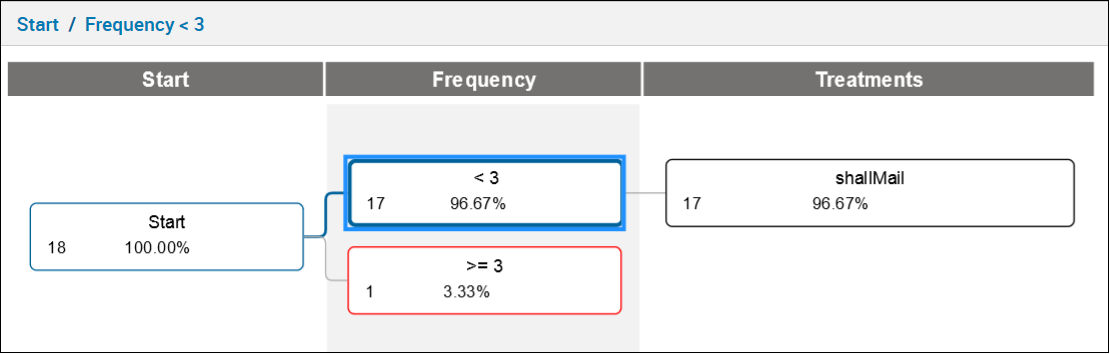
© 2001-2024 Fair Isaac Corporation. All rights reserved. This documentation is the property of Fair Isaac Corporation (“FICO”). Receipt or possession of this documentation does not convey rights to disclose, reproduce, make derivative works, use, or allow others to use it except solely for internal evaluation purposes to determine whether to purchase a license to the software described in this documentation, or as otherwise set forth in a written software license agreement between you and FICO (or a FICO affiliate). Use of this documentation and the software described in it must conform strictly to the foregoing permitted uses, and no other use is permitted.

