Editing Splits
- Identify an existing node that you want to edit and select its parent node.
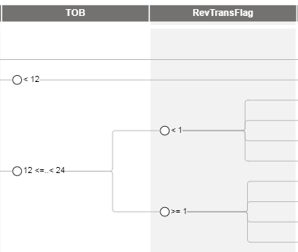
 Note: The parent node is the node that contains the values of the decision node you want to edit.
Note: The parent node is the node that contains the values of the decision node you want to edit. - Select or select the command from the shortcut menu.
- Complete the appropriate step for the type of decision node you are editing:
Decision Node Variable Type Step Numeric variable - Keep the Lower limit inclusive selection or select Upper limit inclusive.
- Add a branch, remove a branch (by clicking X on the right side of a row), group rows, or any combination of these steps.
Caution: Removing a branch also deletes its child nodes from the tree. Attempting to revert the deleted branch by re-entering the original value does not recreate the child nodes. You would need to manually recreate the original child nodes in the Tree view canvas.String variable Group, ungroup, or reorder rows. Editing Splits for Numeric and String Decision Nodes - Click APPLY to save your changes.

|
Note: If you assigned target variables when you created your tree, you can use the best-split algorithm to show split results recommended to determine the optimal splits for your tree. See
Determining Best Split with Target-Driven Decision Trees for more information.
|
Key Bindings
| Keys | Action/Description |
|---|---|
| Left | Select the parent node of the currently selected node. |
| Right | Select the first child node of the currently selected node. |
| Up | Select the previous sibling node of the currently selected node. |
| Down | Select the next sibling node of the currently selected node. |
| Home | Select the Start node |
© 2001-2024 Fair Isaac Corporation. All rights reserved. This documentation is the property of Fair Isaac Corporation (“FICO”). Receipt or possession of this documentation does not convey rights to disclose, reproduce, make derivative works, use, or allow others to use it except solely for internal evaluation purposes to determine whether to purchase a license to the software described in this documentation, or as otherwise set forth in a written software license agreement between you and FICO (or a FICO affiliate). Use of this documentation and the software described in it must conform strictly to the foregoing permitted uses, and no other use is permitted.

