Xpress-IVE Wizards
Topics covered in this chapter:
- 1. Name & Type Wizard
- 2. Parameters Wizard
- 3. Data Input Wizard
- 4. Variables Wizard
- 5. Objective Wizard
- 6. Constraints Wizard
- 7. Results & tuning Wizard
- 8. Text Output Wizard
- 9. Graphing Wizard
- 10. Programming Wizard
- 11. Debugging Wizard
- 12. Complete models Wizard
Wizards can be used to learn more about Mosel, simplify repetitive tasks when developing models and/or provide insight into the more advanced features of the Mosel modeling language and the Optimizer.
The general structure of each wizard window is:
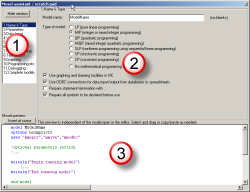
- Wizard selector: at any moment, select the desired wizard from here. Skip any number of steps, focus on only one wizard, etc.
- Actual wizard: this part is specific to each of the current 12 wizards.
- Mosel source: source code produced while interacting with the wizard. This code can be edited, inserted in the Mosel editor or copy/pasted.
Wizards are designed to be self explanatory and highly interactive. Use the mouse to select options and watch how the Mosel source code is updated for the current task. Interacting with the wizards is the only way to assess the practicality of using a wizard for a task. Selecting options in the wizards is entirely harmless and reversible. No changes are made to your main Mosel model without explicit approval (e.g., pressing the Insert at cursor button, which adds the wizard-generated code to the Mosel model opened in the editor).
Select a wizard below for more information:
- 1. Name & Type Wizard

- 2. Parameters Wizard
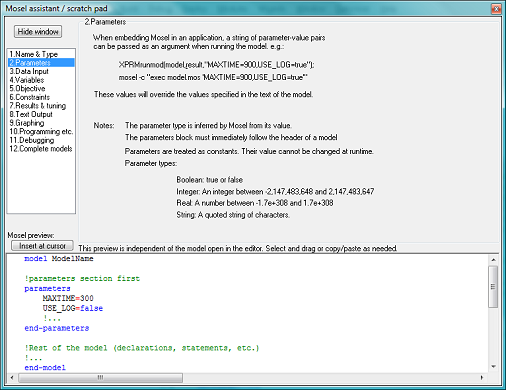
- 3. Data Input Wizard
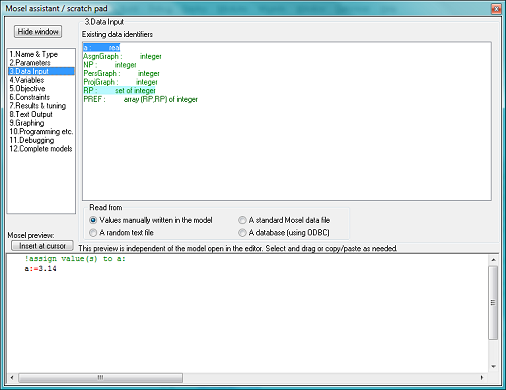
- 4. Variables Wizard
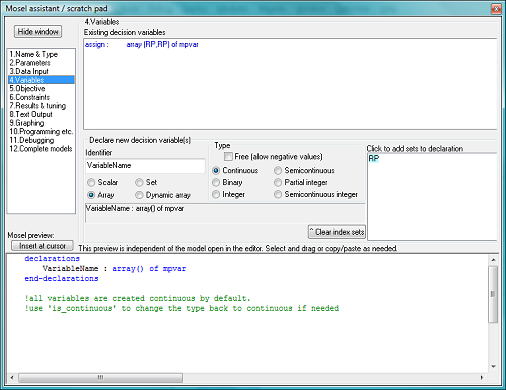
- 5. Objective Wizard
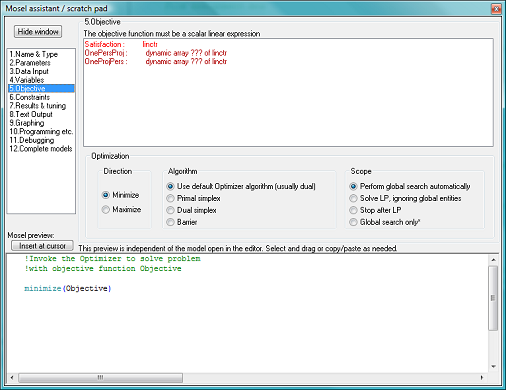
- 6. Constraints Wizard
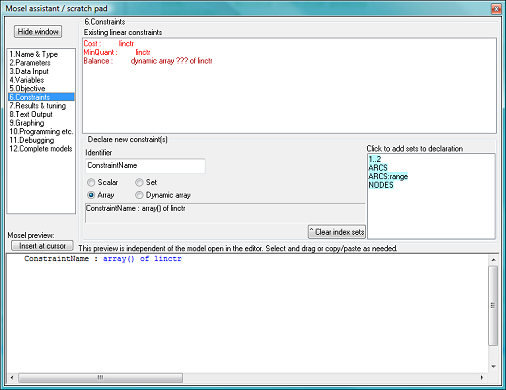
- 7. Results & tuning Wizard
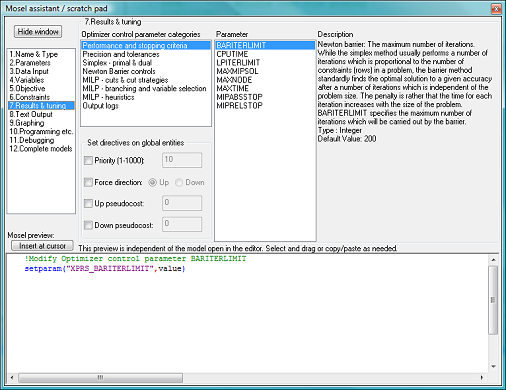
- 8. Text Output Wizard
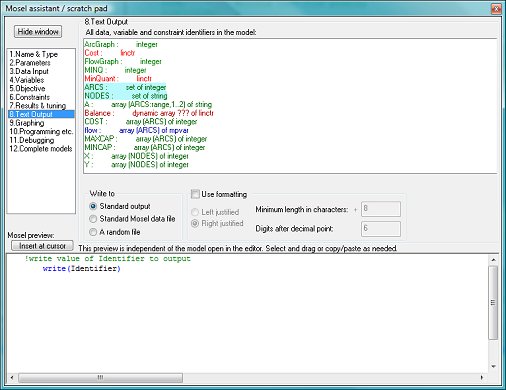
- 9. Graphing Wizard
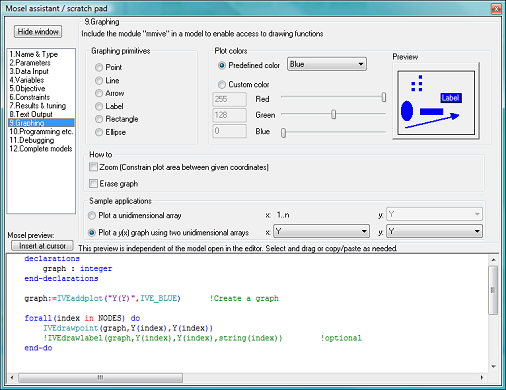
- 10. Programming Wizard
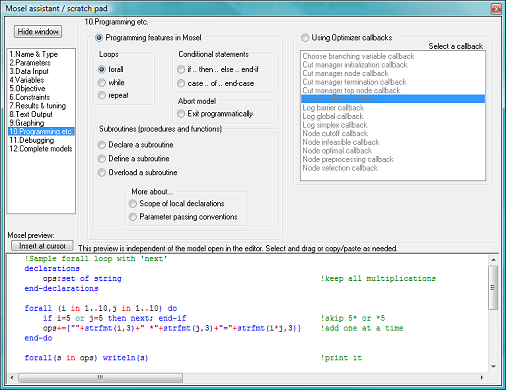
- 11. Debugging Wizard
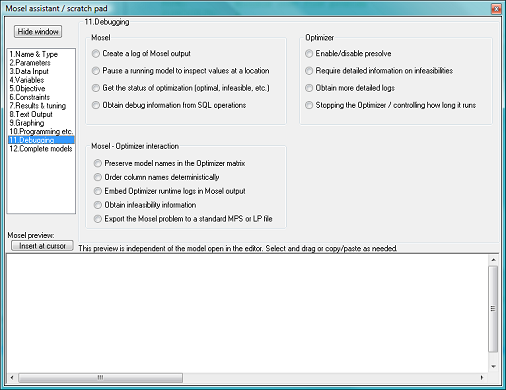
- 12. Complete models Wizard
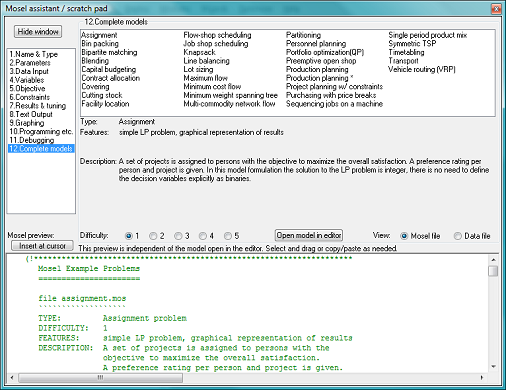
1. Name & Type Wizard
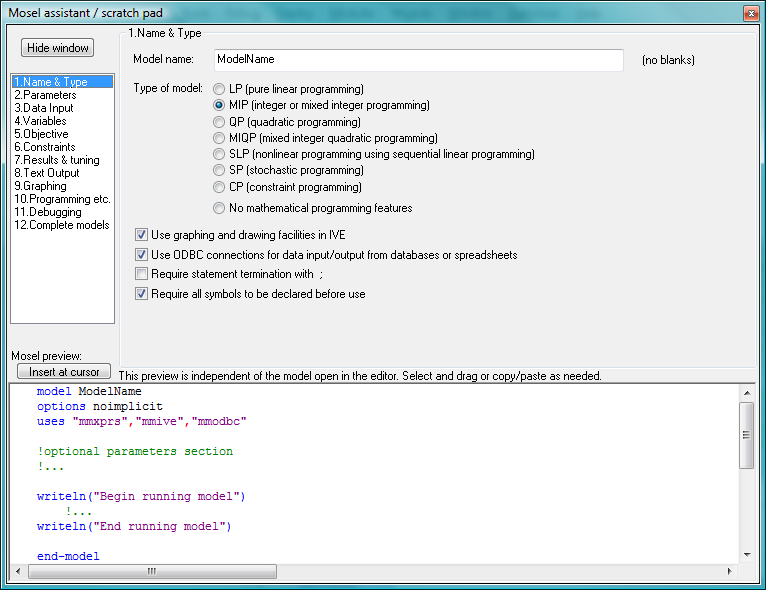
The Name & Type wizard assists with creating the skeleton of a model. The skeleton source code is updated to reflect options selected in the wizard window.
2. Parameters Wizard
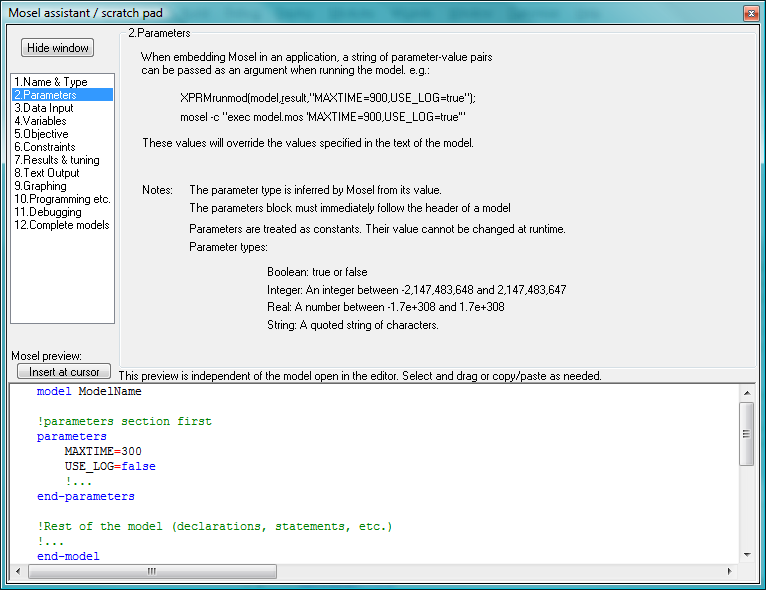
The Parameters wizard shows a small typical example of using parameters in Mosel. The wizard also shows how to interact with Mosel parameters from a programming language or the Mosel console application.
3. Data Input Wizard
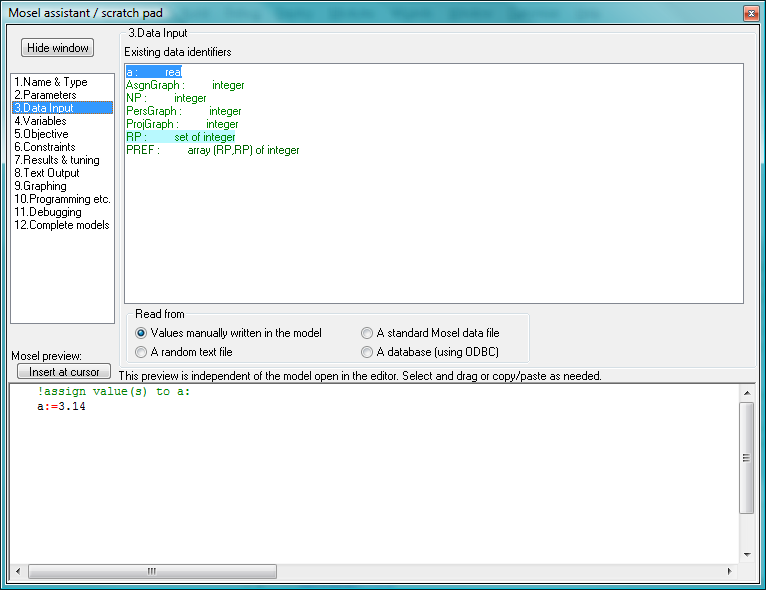
Mosel models can be separated into logic and data. The Data Input wizard attempts to obtain all the "data" declarations in a model and then gives an example of how such data may be "read in". Standard Mosel data files as well as reading from random files is supported/described.
Note that "data" can be of the types integer, boolean, real, string (not mpvar or linctr).
4. Variables Wizard
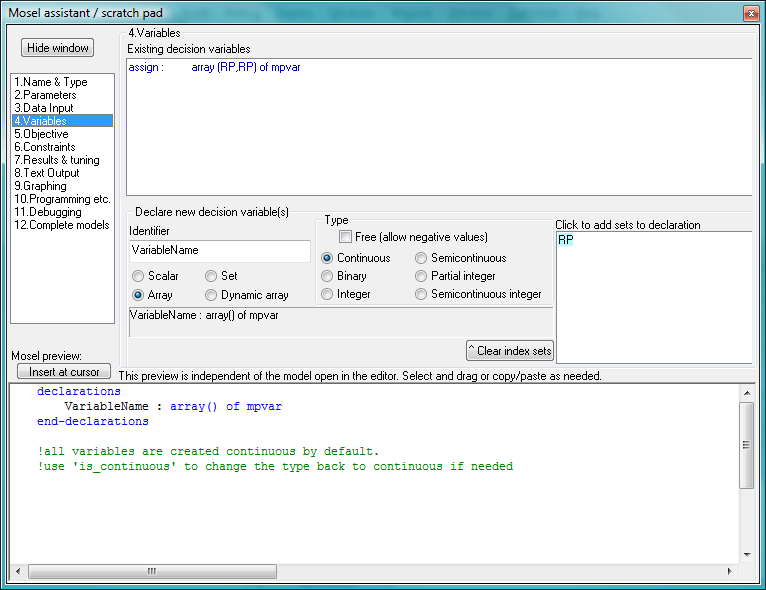
The Variables wizard can be used to declare and set the type of decision variables. Type the name of a variable and select index sets (if an array). Optionally, specify the type of the decision variable(s). Watch as the source code is constantly updated based on your selections.
5. Objective Wizard
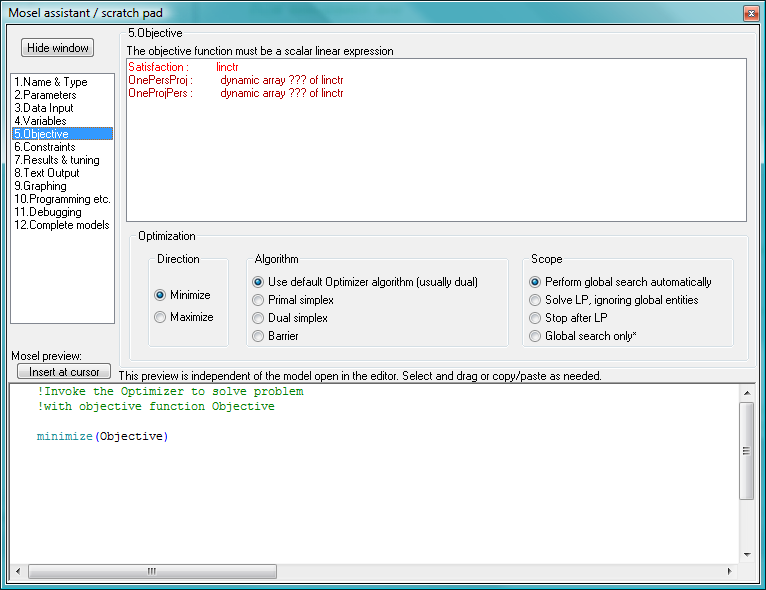
The Objective wizard allows the selection of a linctr object as the objective function and explores the various options available when optimizing a model.
6. Constraints Wizard
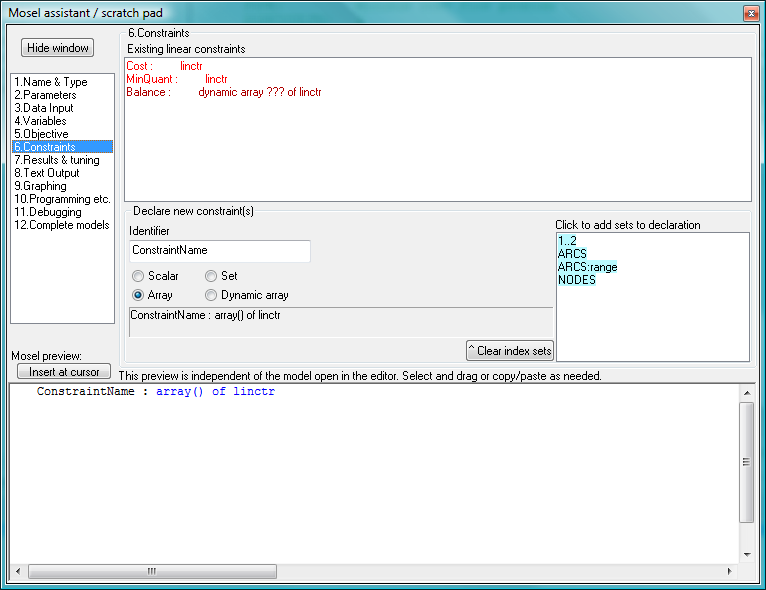
The Constraints wizard can be used to declare linear constraints. Type the name of a constraint and select index sets (if an array). Optionally, specify the type of the decision variable(s). Watch as the source code is constantly updated based on your selections.
7. Results & tuning Wizard
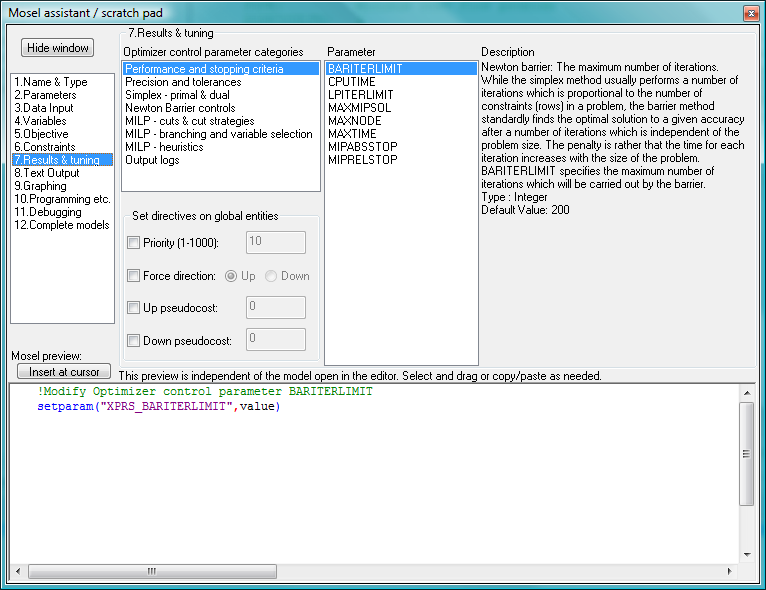
The Results & tuning wizard has two parts:
Optimizer control parameters
This interactive section groups all the Optimizer control parameters into families. Select a family and then a control for a full description.
Setting directives on global entities
Global entities (integers, binaries, etc.) can be given higher branching priority. Other attributes related to branching can be set for variables.
8. Text Output Wizard
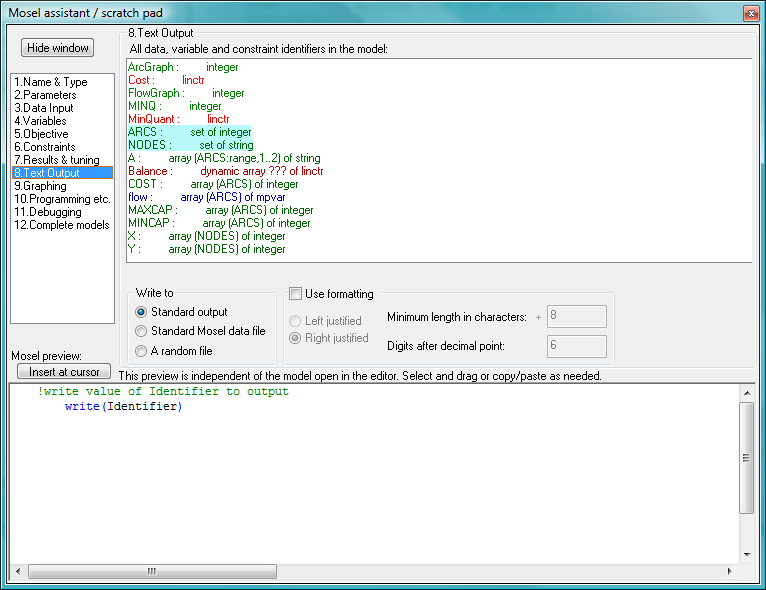
The Text Output wizard lists all entities in the current Mosel model and produces code for displaying the values of the entities. Special formatting is optional. This wizard also shows how to write to a file.
9. Graphing Wizard
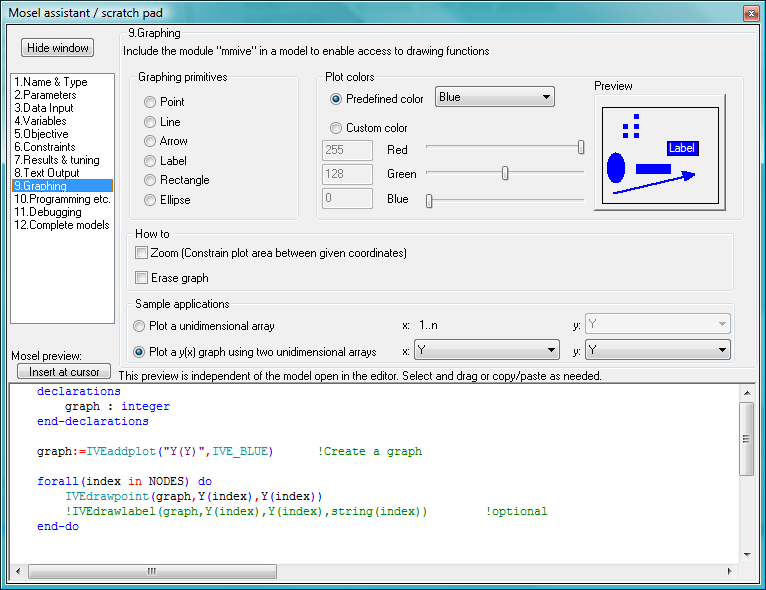
The mmive Mosel library can be used for drawing graphs in the User graph section of Xpress-IVE. This wizard explains all the functions/options available for graphing.
10. Programming Wizard
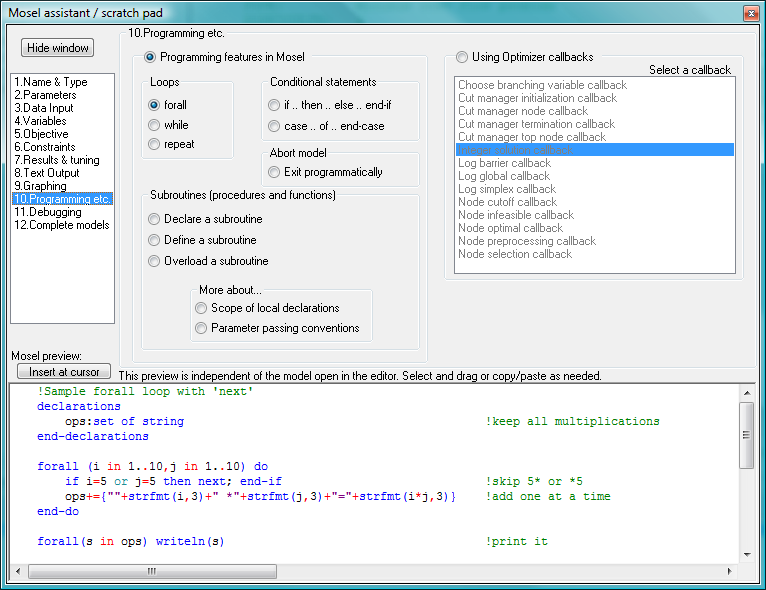
The Programming wizard has two parts:
Common Mosel programming tasks
Select a radio button for sample source code that exemplifies that feature.
Setting Optimizer callbacks for advanced interaction with the Optimizer
Check the Xpress documentation for more information on using Optimizer callbacks.
11. Debugging Wizard
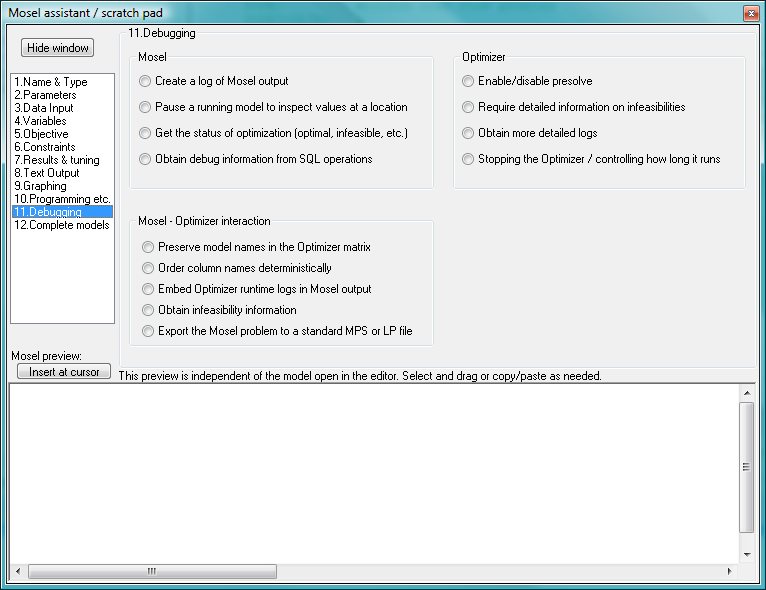
The Debugging wizard lists a set of useful debugging features and how to use them. The features are all accesible from Mosel and are grouped by the target of the debugging task:
- Mosel
- Mosel-Optimizer link
- Optimizer
12. Complete models Wizard
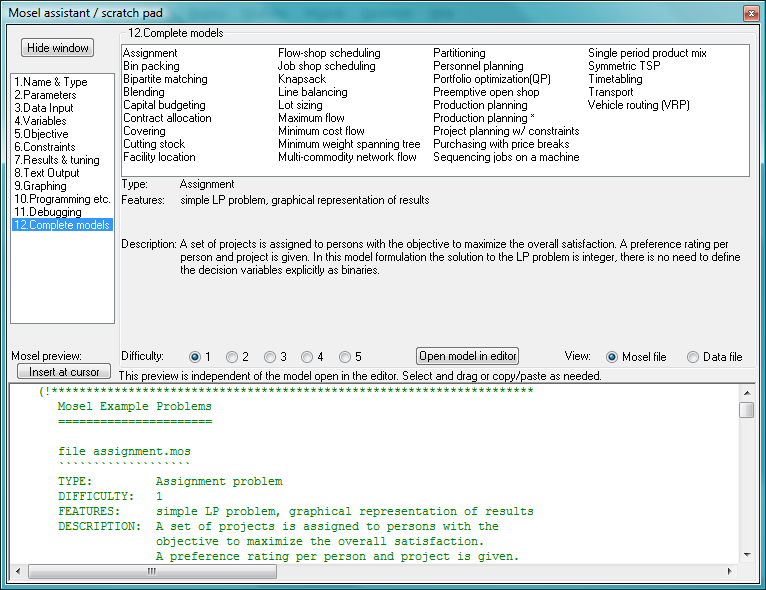
32 complete Mosel models are made available in this version. The models range from simple ones (difficulty:1) to fairly complex (difficulty:5). Select a model type by clicking in the list to obtain more information on the problem it adresses and the Mosel features it employs to solve the problem.
© 2001-2024 Fair Isaac Corporation. All rights reserved. This documentation is the property of Fair Isaac Corporation (“FICO”). Receipt or possession of this documentation does not convey rights to disclose, reproduce, make derivative works, use, or allow others to use it except solely for internal evaluation purposes to determine whether to purchase a license to the software described in this documentation, or as otherwise set forth in a written software license agreement between you and FICO (or a FICO affiliate). Use of this documentation and the software described in it must conform strictly to the foregoing permitted uses, and no other use is permitted.

