FICO Xpress Licensing
Topics covered in this chapter:
Using a Static License
Note: This section applies to Option_1 (Node-locked) and Option_2 (USB Dongle) licenses.
- Install the license file (xpauth.xpr) that you received from FICO Support by saving/copying the file into your xpressmp\bin directory.
For UNIX machines, copy the xpauth.xpr file into a convenient directory, such as xpressmp/bin, and set the XPAUTH_PATH environment variable to the full path:bash$ export XPAUTH_PATH=/opt/xpressmp/bin/xpauth.xpr csh% setenv XPAUTH_PATH /opt/xpressmp/bin/xpauth.xpr
The XPAUTH_PATH environment variable is only used by Xpress to find the license file. On Windows XPAUTH_PATH is not needed, since by default Xpress looks for xpauth.xpr in the directory containing the Xpress libraries, xpressmp\bin. We recommend that XPAUTH_PATH is not set on Windows, in order to keep the installation simple. - You are now ready to use the Xpress product.
Note: Previous releases of Xpress used the XPRESS environment variable to locate the license file on UNIX machines. This is now deprecated in favour of the XPAUTH_PATH environment variable. When upgrading, please update any existing user scripts which set XPRESS so that they instead set XPAUTH_PATH.
Using a Floating License
Note: This section applies to Option_3 (Floating) licenses.
A floating license requires a license manager to be run on a designated machine that is called the license server. Any instance of Xpress that is started on any machine contacts the license server over the network for authorization before continuing. This guide refers to those machines running Xpress as client machines.
Setting Up the License Manager
Note: This section applies to Option_3 (Floating) licenses.
- To use a floating license, you must designate a machine on your network to be the license server. This machine must allow incoming connections on TCP port 27100 (or another of your choice as described in the section Custom Port Number).
- Run the Xpress installer on the server machine. The installer is a wizard that step you through the installation process.
- On UNIX machines you will be prompted for a license file. Enter the path to the folder containing the file xpauth.xpr that you received from FICO Support. The license file will automatically be copied into the server installation.
- On Microsoft Windows machines you will be asked whether to install the license manager as a Windows service. To install the license manager as a service you must have Administrator privileges, so if you do not have Administrator privileges choose No when prompted.
- For Microsoft Windows installations only: Copy the server license file you received from Xpress Support (xpauth.xpr) into the bin folder of Xpress installation directory.
- Before you run Xpress on any of the client machines, start the license manager on the server.
- On Windows, use the shortcut on the Start menu to start the license manager. If you installed the license manager as a Windows service you can also start and stop it using the Services control panel applet.
- You can also start the license manager from a Unix shell or Windows command prompt (or DOS box) using one of the following commands:
runlmgr start (for the standalone license manager and the Unix license manager) runlmgr starts (for the license manager Windows service)
The license manager remains running until you stop it manually or restart the computer, in which case it will need to be restarted before Xpress can be used again.
Setting Up the Clients
Note: This section applies to Option_3 (Floating) licenses.
- To set up a client machine to use a floating license, you must first install Xpress on the client machine. When the installer asks you whether this is a server machine or a client, choose client. Enter the path where you want to install Xpress.
- During installation you will be prompted to enter the hostname of your license server. Enter the hostname of your machine, together with any qualifying domain if necessary. For example:
uranos.ficdash.co.uk
Note: It is not necessary to run the license manager on the client machines.
Using the Client and Server on the Same Machine
Note: This section applies to Option_3 (Floating) licenses.
- To run the Xpress software on your server machine: Install the client and server in different folders. Install the client first (as described earlier) and then install the server. When prompted for an install path, enter a different path.
- To install the client and server into the same folder: Install the client first, and then the server. You may also have to edit the use_server line of your license file to point the client at your local machine, since both client and server will use the same license file for this type of configuration.
Stopping the License Manager
Note: This section applies to Option_3 (Floating) licenses.
At times you may wish to take your license server process offline, for maintenance or upgrade purposes, for example.
- On Windows, you can stop (and start) the license server using the links placed in the Xpress area of the Start menu.
- If you are using a Unix machine (or for Windows users who do not/cannot use the Start menu option just described) you can control the license server using the runlmgr script manager from a Unix shell or Windows command prompt (or DOS box):
runlmgr stop (for the standalone license manager and the Unix license manager) runlmgr stops (for the license manager Windows service)
Custom Port Number
Note: This section applies to Option_3 (Floating) licenses.
You may need to configure the license manager to use a particular TCP port, such as in those cases where you are running another service on your server machine which is conflicting with the Xpress license manager, or if you want to make a rule in your firewall to allow incoming connections on this port. Use the following instructions to do so:
- Edit the license file on the server and add a server line specifying the port number. For example:
server port="12840"
- Edit the license file on the client and add the following port directive to the use_server line. For example:
use_server server="our_server_machine" port="12840"
- Restart the license server application in order for it to re-read the license file.
Encrypting Network Communications
Note: This section applies to Option_3 (Floating) licenses.
When possible, communications between the client and the license server are encrypted using Transport Layer Security (TLS) version 1.3. This feature requires that the OpenSSL libraries are present in both the application and the license server. (See Creating FICO Xpress Runtime Distributions for a list of library files.) If the OpenSSL libraries cannot be located, encryption will be disabled.
In high security environments you may want to ensure that network communication is always encrypted. To do this, use the following instructions:
- Edit the license file on the server and add a server line with the following tls directive:
server tls="always"
- Edit the license file on the client and add the following tls directive to the use_server line:
use_server server="our_server_machine" tls="always"
- Restart the license server application in order for it to re-read the license file.
Connection Retries
Note: This section applies to Option_3 (Floating) licenses.
In some cases, where the license server resides on a high-traffic machine or you have a large number of client applications, it may be helpful to automatically retry failed connections. Using this feature, if a client fails to connect to a license server, it will retry for a specified number of attempts, leaving an exponentially increasing delay between retries, rather than returning an error. To do this, follow the following instructions:
- Edit the license file on the client and add the retries directive to the use_server line. For example, to retry a failed connection 5 times before returning an error:
use_server server="our_server_machine" retries="5"
Logging
Note: This section applies to Option_3 (Floating) licenses.
By default the license server process creates a log file called xprl_server.log in a temporary folder on the server machine.
- On Windows machines, the server logfile is created in the temporary folder by default, which is typically the folder Local Settings\Temp within the profile of the user account used to run the server; however in some circumstances it may appear in C:\Windows\Temp.
- On Unix machines the server logfile is generally found in either /tmp or /var/tmp.
To fine-tune the server's logging: edit the server license file and add a logging line. For example, you can change the location of the logfile as follows:
logging file="C:\logs\xprl_server.log"
or on Unix machines:
logging file="/var/log/xprl_server.log"
To change the level of detail that will be placed in the log file, use the logginglevel command. For example:
logging level="verbose"
The default detail level is normal. Other levels are quiet (log only serious errors), verbose (log more detail than normal) and debug (which should only be used under the direction of FICO support).
To change the log file size: By default the log file should not get much larger than 128 kilobytes; if you find this is not enough and want to store more logging data you can set the maxsize directive to the number of kilobytes you want to retain. For example:
logging maxsize="256"
License Status
Note: This section applies to Option_3 (Floating) licenses.
When using a server license, you may want to quickly review the current state of all the licenses. For example, you may want to find out who is using a license that you want to use yourself.
You can use the supplied command-line tool xplicstat to summarize which licenses are in, as well as which tokens can still be checked out. For floating licenses only, the tool will also output the time the license was locked and the IP address of the machine that locked it. Use the xplicstat command in conjunction with a client xpauth.xpr file and at least one use_server line.
This command will use the XPAUTH_PATH environment variable to locate the license file. On Windows, if XPAUTH_PATH is not set, the command will look for the license file in the same folder as the executable. You can also specify an alternate location using the -xpress command-line flag. For example:
xplicstat -xpress C:\xpressmp\bin\xpauth.xpr
Replacing the License File
If you need to upgrade or renew your license, contact FICO Support to send you a new xpauth.xpr file, which you must place in the same location as the original xpauth.xpr as follows:
- For Option_1 (Node Locked) or Option_2 (USB Dongle) licenses, this location is in the bin sub-folder of the Xpress installation.
- For Option_3 (Floating) licenses, you must place it in the bin subfolder of the Xpress server installation on the server machine. Restart the server process in order to force the server to reread the license file.
Troubleshooting Licensing Issues
If there is a problem with your Xpress license, the error message provides information about the problem.
For floating licenses, also check the xprl_server.log log file for any recent error messages. If the license server fails to start, check the Windows event log (or /var/log/messages on Unix systems) for any errors.
Refer to the following section Licensing Error Messages and Suggested Resolutions for common errors and probable causes and/or resolutions.
If you do not resolve the problem by reviewing this section, try the following steps:
- Upgrade to the latest version of Xpress.
- If you have a portable Windows machine with a license tied to your Ethernet address, and you are having problems when the machine is not connected to a network, it may have Media Sense enabled. This disables the Ethernet card when no network is connected to save power. Disable Media Sense by following the instructions on Microsoft's website: http://support.microsoft.com/default.aspx?scid=kb;EN-US;q239924.
- If you are running Windows XP and the Xpress host ID tool does not show any host IDs, your network adapters may be bridged. To fix this, use the Control Panel and select Network and Internet Connections, and click Network Connections (depending on your set-up, you may instead have to double-click Network Connections as soon as you open the Control Panel). If the window contains a section entitled Network Bridge, right click the Network Bridge icon and choose Delete. Now re-run the Xpress host ID tool to find out the host ID of your computer.
If you still have problems, please contact FICO Support, giving full details about the error number and message obtained, along with a description of the circumstances under which it occurred.
Licensing Error Messages and Suggested Resolutions
These error messages are displayed by executable software, including Xpress Workbench, Optimizer console, and Mosel console. If you are using any of the Xpress libraries, the error message can be obtained using the XPRSgetlicerrmsg (Optimizer) or XPRMgetlicerrmsg (Mosel) functions. For floating licenses they may also show in the xprl_server.log log file.
If you obtain an error number not listed here, report the error number and message to FICO Support, along with a description of the circumstances under which it occurred.
- 1 The license file (xpauth.xpr) could not be found.
-
Make sure you have the correct license file in the correct location. Under Windows, the xpauth.xpr file should be placed in the Xpress bin directory (the directory on the path containing the Xpress DLLs). If you are using the XPAUTH_PATH environment variable on Windows, check that it is set to the full path to your license file. (We recommend not setting XPAUTH_PATH on Windows, and instead placing xpauth.xpr in the Xpress bin directory.) Under Unix, the XPAUTH_PATH environment variable must be set to the full path of the xpauth.xpr file.
Note: Previous releases of Xpress used the XPRESS environment variable to locate the license file. This is now deprecated in favour of the XPAUTH_PATH environment variable. When troubleshooting licensing issues, make sure that XPRESS is not set. - 2 There is an error in your license file...
-
or
- 8 Your license file has not been signed by Xpress Support / has an incorrect signature.
-
or
- 11 Your license is invalid as it specifies an invalid / no expiry date.
-
Your license file is corrupt—try replacing it with the license file originally sent to you by FICO Support. If the original license file sent to you is invalid, then request a new license file. Attach the corrupted license file and provide the error code number—this indicates to FICO Support exactly what is wrong with the file.
- 4 The maximum number of simultaneous users has been reached.
-
Your license file specifies a limit on the number of copies of Xpress that can be used simultaneously and that limit has been reached. Close one of the copies of Xpress, or wait until another user has finished with Xpress, or upgrade your license.
- 9 The license file only supports host ID(s) (id1,...)
-
Your license is locked to a different host from that which you are trying to run Xpress (or for floating licenses, the license is locked to a different server machine from the one you are using). If you need a license for this machine, contact Xpress Support.
If you receive error #9 and you are sure your license is locked to your machine's hostid, it may be that Xpress cannot detect your hostid. If you have an Ethernet license, disable Media Sense, as described earlier in this section. If you have a dongle, make sure that it is plugged in and to manually install the dongle drivers from your latest Xpress installation, as described in the section Installing the HASP Dongle Device Driver. - 10 Your license expired on (date).
-
Your license has expired. Contact FICO Support to renew it or to obtain an upgrade.
- 14 Could not connect to server...
-
Check that the server computer is visible over the network. Enter the following command:
ping name_of_license_server
Also, verify that the license server application, xpserver, is currently running on the server machine. Check the logfile for errors. If you have a firewall, ensure that it is not blocking communications to and from the Xpress license server application. - 20 License could not be checked out on redundant servers.
-
A quorum (two out of three) of redundant license servers could not be obtained for this license. Either insufficient redundant license servers are active, or the license is already checked out on the other two redundant license servers. (This error can only occur when using a redundant server license.)
- 21 Your license only supports release (rel).
-
Your license is for a previous release of Xpress. Be sure that you are not using an old license and that Xpress is finding the correct license file by following the suggested resolution in (#2) above.
If your license only covers a previous release, contact FICO Support to upgrade it. - 89 Your license only supports platform(s) (plat1,...).
-
Your license file does not support the platform that you are using to run Xpress. Contact FICO Support if you want to upgrade.
- 90 TLS requires a license server with version at least...
-
Your license file specifies that communication with the license server is encrypted with TLS, but the license server does not support this feature. Ensure that the license server application, xpserver.exe, is taken from Xpress version 9.2.1 or newer.
- 91 Version mismatch; connecting program uses licensing library '<version>' while TLS requires at least '<version>'
-
The license server requires that TLS encryption is used when connecting, but the connecting program does not support this feature. Ensure that your application is using Xpress version 9.2.1 or newer.
- 93 TLS is required by the server but the client did not request a TLS session
-
The license server requires that TLS encryption is used when connecting, but the connecting program could not load the OpenSSL libraries. Check that the OpenSSL DLLs (see Creating FICO Xpress Runtime Distributions) are in the same directory as the other Xpress DLLs.
- 94 TLS is required but OpenSSL is not available on the server
-
The license file requires that TLS encryption is used when connecting to the license server, but the license server could not load the OpenSSL libraries. Ensure that the OpenSSL DLLs (see Creating FICO Xpress Runtime Distributions) are in the same directory as the license server application, xpserver.
- 95 TLS is required but OpenSSL is not available on the client
-
The license file requires that TLS encryption is used when connecting to the license server, but the connecting program could not load the OpenSSL libraries. Check that the OpenSSL DLLs (see Creating FICO Xpress Runtime Distributions) are in the same directory as the other Xpress DLLs.
- 103 Your license does not allow Xpress to be run on a Terminal Services server
-
You can only use Xpress on a Terminal Services server with a Workstation or Server license. If you require a license upgrade, please contact your supplier.
- 259 This is an OEM license and you have incorrectly specified the OEM number.
-
You have either called an initialization function without first calling the OEM licensing function or you specified the wrong OEM number in your call to the licensing function. Check your OEM documentation to be sure that you are using the correct initialization sequence. Note that OEM numbers issued for releases earlier than Xpress-MP 2003 are invalid with Xpress-MP 2003 and beyond. If in any doubt, confirm your OEM number with FICO Support.
Dongle Licenses (for Microsoft Windows Machines)
Under Windows, licenses are available that are locked to a dongle rather than to the host ID or Ethernet address of the computer. A license file is still required; it will contain the four-digit dongle number in place of the computer's host ID or Ethernet address. The dongle is used only to provide a unique four-digit dongle number to which the license file is locked. The license is only valid when run on the machine to which the dongle is currently attached. All license details, including the Xpress features authorized, whether the license is static or floating, the release of Xpress authorized, and so forth, are contained in the license file.
Displaying the Dongle Number
The dongle number can be obtained by running the Xpress Host ID tool (see Obtaining a Full License File for more information). Note that the dongle must be connected to your computer and the dongle device driver must be installed and running (as described below).
Installing the HASP Dongle Device Driver
When installing Xpress for Windows, the setup program automatically tries to install the appropriate device driver. For the driver to install correctly, you must have Administrative privileges and restart the computer once installation is complete.
To enable the dongle drivers for Windows to be installed manually, use the software located in the tools\dongle directory. To install the driver, navigate to the tools\dongle\sentinelhasp folder and run the haspdinst.exe program with a -i flag. For example:
haspdinst -i
Notes for Xpress Release 13 (and Earlier) Users with Dongles
Releases of Xpress prior to Xpress-MP 2003 used a different mechanism: the license information was included in the dongle itself, and different types of dongle were supplied depending on whether the license was static or floating. When using your existing dongle with Xpress-MP 2003 or later, all information on the dongle, apart from the four-digit dongle number, is ignored. Since your dongle does not need to be updated to work with 2003 or later, it still supports previous releases of Xpress.
If you have a NetHASP dongle (red plastic casing), for use with a floating license, the NetHASP license manager is no longer used, and can be disabled. Floating licenses are now administered by the xpserver license manager as described in this document. The NetHASP dongle acts as an ordinary dongle and must be attached to the license server.
Dongle Licenses (for Linux Machines)
Under x86 32-bit and 64-bit x86 Linux, licenses are available that are locked to a dongle rather than to the host ID or Ethernet address of the computer. A license file is still required: this will contain the four digit dongle number in place of the computer's host ID or Ethernet address.
The dongle is used to provide a unique four-digit dongle number to which the license file is locked. The license is only valid when run on the machine to which the dongle is currently attached. All license details, including the Xpress features authorized, whether the license is static or floating, the release of Xpress authorized, and so forth, are contained in the license file.
Displaying the Dongle Number
The dongle number can be obtained by running the Xpress Host ID tool (see the section Obtaining a Full License File). Note that the dongle must be connected to your computer and the dongle device driver installed and running (as described below).
Installing the HASP Dongle Device Driver
The dongle driver is not automatically installed when installing Xpress on a Linux machine. In order for your dongle to be recognized, you must download the Linux dongle drivers from the FICO Xpress client download page. You must login with your root account, extract all the files from the aksusbd-1.16.1-i386.tar.gz archive within the Sentinel_LDK_Linux_Run-time-Installer_script.tar archive and run the dinst script which will install the HASP dongle driver daemon. After this, the Xpress software should recognize the dongle you plug in. (Try running the xphostid tool to check this. If it reports a hostid starting with 'di' then it can see your dongle and the driver is correctly installed.)
Community License
The Community license enables development, modeling, and deployment of the industry leading FICO Xpress Optimization software, free of charge. The solvers included in the Xpress Community License are only limited in problem size. In this edition, the sum of the number of rows (constraints) and columns (variables) is restricted to 5000 for linear and mixed-integer problems, and is restricted to 200 for quadratic and general nonlinear problems. In addition, the number of nonlinear tokens (measure of the complexity for nonlinear expressions) is restricted to 1000, and the number of user functions (black-box optimization) is restricted to 1. You can unlock these capabilities by purchasing and installing a full license.
Redundant Server Licenses
A redundant server license is a special type of license for use in mission-critical environments. It relies on not one license server but three, of which at least two must be active to authorize Xpress. This way, if one license server machine happens to fail, your applications can still use Xpress using the remaining two servers until the problem is corrected.
To obtain a redundant server license, contact your supplier.
- You must install the license server application on all three license server machines. Edit your server license file and ensure that the machine names in the use_server lines match with the names of your three license server machines. For example:
use_server server="main_server" hostid="mx001731e8216c" use_server server="backup_server_1" hostid="mx002831e8216d" use_server server="backup_server_2" hostid="mx0017ff88216e"
Install the same server license file on all three redundant server machines. - In the client license, list the three redundant license servers, marked as redundant license servers, as follows:
use_server server="main_server" redundant="1" use_server server="backup_server_1" redundant="1" use_server server="backup_server_2" redundant="1"
Xpress will try to connect to each of the redundant license servers in turn, until it successfully establishes a connection with one of them.
Keep in mind that you cannot use Xpress when only one redundant license server is active. Xpress will only license successfully if two or three of the redundant license servers are available.
Virtualization
Xpress software supports the most common virtualization technologies including VMWare, Microsoft Virtual PC/Server, App-V, and so forth.
Static Licensing
Xpress version 7.0 and later supports static (node locked) licensing on virtualized hardware.
USB Dongle licenses are compatible with VMware but are unsupported by Virtual PC and Virtual Server.
Floating Licensing
All versions of Xpress support the use of floating licenses with virtualization technologies. However, while the clients can be virtual guest operating systems, the license manager itself must be executed on a non-virtual operating system.
Application and Enterprise Licensing
Xpress version 7.0 and later supports application and enterprise licensing on virtualized hardware.
Virtualization Recommendation
Virtualization is most commonly deployed in a server environment to consolidate resources. The limitations of dongles described earlier make their use unsuitable for most server installations.
FICO recommends that floating or application/Enterprise licensing be used with virtualization technologies as these configurations provide the most reliable means of complying with the terms and conditions of the client's licensing agreement. The license server can be installed as a service on a host operating system or another real machine, locked to the hardware. Virtual guest operating systems are then able to request licenses as necessary over the local network.
Using HASP Dongles with VMware
- In order to use dongles from a virtual machine running under VMWare, open your virtual machine's settings and ensure the option Automatically connect new USB devices to this virtual machine when it has the focus is selected, as shown in the following example:
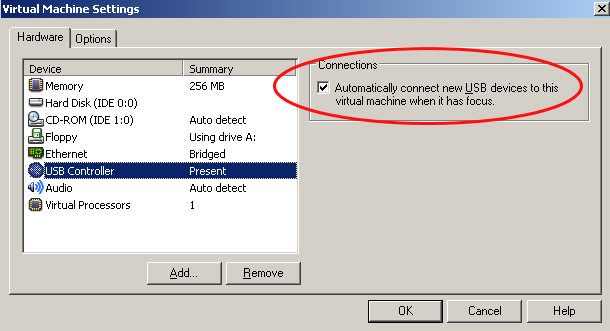
With this option activated, any USB device you plug in while the virtual machine has the focus will be connected to the virtual machine, rather than to the host operating system. - You can now install Xpress as normal. Select to use hardware dongles as the licensing key when prompted by the installer. Click in the virtual machine window to ensure it has the focus, and if you plug in your dongle now, it should connect to the operating system and be recognized when you run Xpress.
- Should you plug in your dongle when the virtual machine does not have the focus, it will be connected to the host operating system instead. To disconnect it from the host and connect it to the virtual machine, bring up the VM menu from VMware, slide across Removable Devices and USB Devices, and select Aladdin Knowledge Systems USB Device as shown in the following example:
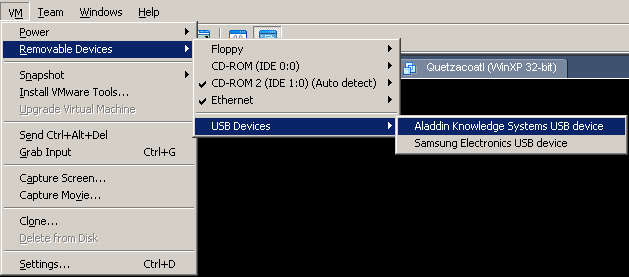
- You will be requested to disconnect the dongle from the host and reattach it to the virtual machine. Click OK.
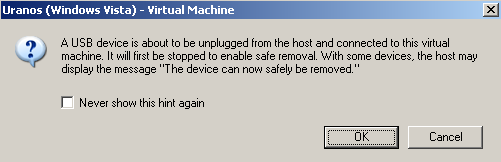
Using HASP Dongles with Microsoft Virtual PC
Warning: Hardware dongles are not currently supported under Microsoft Virtual PC (including Microsoft Virtual PC 2007). In addition, it is important that you do not try to install the HASP dongle drivers on a virtual machine hosted by Virtual PC as it has been observed that this can damage the virtual machine, in extreme situations leading to it becoming unbootable. When the Xpress installer prompts you whether to use hardware dongles for licensing, answer No.
Using HASP Dongles with Microsoft Virtual Server
Microsoft Virtual Server currently does not support any USB devices, including dongles, except for keyboards & mice. It is not possible to use Xpress with a dongle license through Microsoft Virtual Server.
© 2001-2025 Fair Isaac Corporation. All rights reserved. This documentation is the property of Fair Isaac Corporation (“FICO”). Receipt or possession of this documentation does not convey rights to disclose, reproduce, make derivative works, use, or allow others to use it except solely for internal evaluation purposes to determine whether to purchase a license to the software described in this documentation, or as otherwise set forth in a written software license agreement between you and FICO (or a FICO affiliate). Use of this documentation and the software described in it must conform strictly to the foregoing permitted uses, and no other use is permitted.

