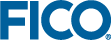Configuring and Deploying
- In the FICO Platform user interface, use the standard process to add an Xpress Executor component to your solution.
(For more information about adding a component, see the FICO Platform - Core Services help.)
- From the component menu, select .
The Configuration window opens.Note: Component settings, including the uploaded model and execution configuration, can be updated only in the Design lifecycle stage. These settings can be viewed but not modified in Staging or Production. Therefore, if you need to upload a new model or change the configuration, you must make the changes in the Design stage and then promote the component again.
- In the Model Upload section, click Upload Model to select and upload the model.
The model must be stored as a ZIP file with the compiled Mosel model at the root level. There must be only one compiled model at the root, and it must be named model.bim; any submodels must be stored in subdirectories. The ZIP file can also contain any other model resources.Note: You must upload a model before you can promote the component through the FICO Platform lifecycle stages.
- In the Execution Configuration section, configure options for the execution service.
You can specify the following options:
- Concurrency Level: The number of Mosel instances to start on each Xpress Executor node. Each execution request that is accepted will be allocated to an available instance for execution; these instances are reused by design. You can use this concurrency to allow for faster subsequent executions.
After each execution, the execution working directory is cleared of input and results, but any files produced by the model remain.
- Execution Timeout: The length of time (in seconds) to wait for model execution to finish before terminating it with an error.
- Persist Run Log to S3: Whether the run log should be uploaded to S3 when execution completes. The run log is saved to the S3 bucket for the solution, under a directory whose name is based on the current year, month, and date. The run log is timestamped and named according to the execution ID assigned upon execution.
This option is enabled by default.
- Run Warmup: Whether a warmup execution of the model should run by each Mosel instance that is started. This warmup execution runs when the Xpress Executor node is started or restarted, as well as when a Mosel instance is recycled. An instance is recycled when any of the following occurs:
- An execution model returns with a status code other than
OKorEXIT - The model crashes or terminates without completing (such as when a timeout occurs)
- 1 million executions have run since the model was started or last recycled
A warmup execution results in the following:- The model runs with no input and global parameters. In addition, the model is passed the special parameter
xe_warmup_execution. - If an error occurs, the warmup execution is retried.
- If the warmup execution does not complete in 20 minutes, it is terminated.
After the warmup execution completes, the Mosel instance is added to the pool of available instances and is ready to accept executions. The effect of the warmup execution is to seed the work directory of the instance with any required data, which can be reused by subsequent executions. (For more information about the work directory, see Authoring a Model for Xpress Executor.)
This option is enabled by default.
- An execution model returns with a status code other than
- Concurrency Level: The number of Mosel instances to start on each Xpress Executor node. Each execution request that is accepted will be allocated to an available instance for execution; these instances are reused by design. You can use this concurrency to allow for faster subsequent executions.
- In the Model Parameters section, specify any global parameters that are to be passed to the model when it is executed (including warmup executions).
For each parameter, click New Parameter. and then specify the parameter name and value.Note: The parameters you specify must be defined in the Mosel model.
- When you have finished configuring the component, click Save.
© 2001-2025 Fair Isaac Corporation. All rights reserved. This documentation is the property of Fair Isaac Corporation (“FICO”). Receipt or possession of this documentation does not convey rights to disclose, reproduce, make derivative works, use, or allow others to use it except solely for internal evaluation purposes to determine whether to purchase a license to the software described in this documentation, or as otherwise set forth in a written software license agreement between you and FICO (or a FICO affiliate). Use of this documentation and the software described in it must conform strictly to the foregoing permitted uses, and no other use is permitted.