Tasks Dialog
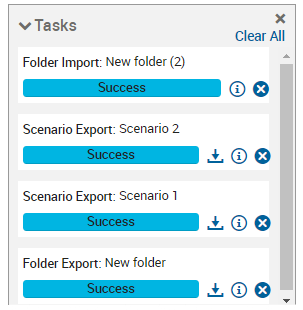
The tasks dialog can be opened from the Home page. Depending on your authorization level, there will be a Show Tasks button or a Show Tasks option on the Advanced menu. The dialog can also be opened within the App page from the drop-down menu accessed with the cogs icon. Finally, the dialog automatically opens when a new task is added.
- The type of task. This can be App|Folder|Scenario Import|Export.
- The name of the file being imported or exported.
- A progress bar showing the current progress.
- The status of the task. For tasks that have completed, the bar will be green and the text will say "Success". For tasks that have failed, the bar will be red and the text will say "Error".
- For completed Export tasks, there is a download icon to download to your local desktop.
- An info icon which opens a dialog with more information about the task.
- A Clear icon which removes a completed or failed task permanently from the dialog.
The tasks dialog can be minimized or closed.
© 2001-2025 Fair Isaac Corporation. All rights reserved. This documentation is the property of Fair Isaac Corporation (“FICO”). Receipt or possession of this documentation does not convey rights to disclose, reproduce, make derivative works, use, or allow others to use it except solely for internal evaluation purposes to determine whether to purchase a license to the software described in this documentation, or as otherwise set forth in a written software license agreement between you and FICO (or a FICO affiliate). Use of this documentation and the software described in it must conform strictly to the foregoing permitted uses, and no other use is permitted.

