Working with Folders in the Scenario Manager
- From the HOME page, select and open the app you wish to administer. The APP page is displayed. Within the open app you can create, copy, move (cut and paste), and delete folders.
- Click the shelf to open the Scenario Manager.
- The folder list (displayed in the left pane) displays the hierarchy of folders in your open app—All folders held at all levels in the Root folder hierarchy are displayed in this pane. The left hand pane is used for navigation only, all operations are performed in the right hand pane.
- The right hand pane updates whenever a folder is selected in the folder list to display the folder contents including all scenarios and any sub folders. The actions displayed at the top of the pane show which operations can be performed on an item selected in the right hand pane.
Adding a Folder
- Click New Folder.
- In the dialog window, enter the name of the new folder and click SAVE.
- Optionally, click the adjacent fields to edit the Owner and Location details, and click SAVE after each edit.
- Click CLOSE to return to the Scenario Manager.
Moving Folders
- Locate the folder you wish to move (cut and paste) in the folder list, then select the folder one level up in the hierarchy. The image below shows four levels of nested folders in a hierarchy. To perform an operation on the folder named Level 2, you must select the folder one level up in the hierarchy, in this case Level 1.
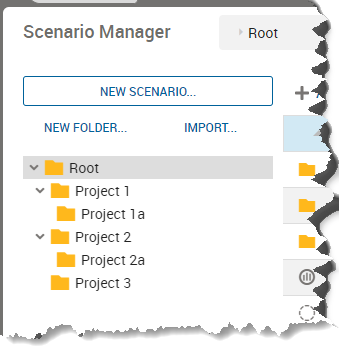
- Select the folder in the right hand pane. The available operations are highlighted.
- The paste operation displays a status window that confirms how many items will be affected.
- You cannot paste a folder into a lower branch of the same hierarchy. This means that if you cut the folder Level 1.2, it cannot be pasted into Level 1.3 (child level), or back into Level 1.1 (same level).
- However, folder Level 1.2 CAN be pasted into Level 2.3, Level 2.2, or Level 2.1 as these are all in a different branch of the hierarchy.
- You cannot paste a folder back into the same parent folder you cut it from.
Deleting Folders
- Locate the folder you wish to delete in the folder list, then select the folder one level up in the hierarchy.
- Select the folder in the right hand pane and click the Delete button in the actions menu.
Deleting a folder, or deleting an app, automatically deletes all jobs for the scenarios that are being deleted.
Renaming a Folder
- Locate the folder you wish to rename in the folder list, then select the folder one level up in the hierarchy.
- Select the folder in the right hand pane and click the Rename button in the actions menu.
Restricting Access to a Folder
- Locate the folder you wish to edit in the folder list, then select the folder one level up in the hierarchy.
- Select the folder in the right hand pane and click the Share button in the actions menu.
- Select one of the following options in the drop-down list.
- Private—No sharing with other users.
- Shared read only—Other users can view the scenario but cannot modify or delete it.
- Full access—Other users can view, modify, and delete the scenario.
Changing Folder Ownership
- Locate the folder you wish to edit in the folder list, then select the folder one level up in the hierarchy.
- Select the folder in the right hand pane and click the Owner button in the actions menu.
- Select the owner's username from the Owner drop-down list.
© 2001-2025 Fair Isaac Corporation. All rights reserved. This documentation is the property of Fair Isaac Corporation (“FICO”). Receipt or possession of this documentation does not convey rights to disclose, reproduce, make derivative works, use, or allow others to use it except solely for internal evaluation purposes to determine whether to purchase a license to the software described in this documentation, or as otherwise set forth in a written software license agreement between you and FICO (or a FICO affiliate). Use of this documentation and the software described in it must conform strictly to the foregoing permitted uses, and no other use is permitted.

