FICO Xpress Installation
Topics covered in this chapter:
- Introduction
- Downloading the Installation Packages
- Installing Xpress on Microsoft Windows
- Post Installation Tasks
- Advanced Windows Installer Options
- Installation on Linux or Unix
- Installation on macOS
- Manual Installation
- Patch Installation
- Installation of the R and Python packages
- GPU installation guidelines for PDHG
Introduction
This document describes how to install the FICO Xpress Optimization Suite for using the software in several operating systems.
For installation instructions pertaining to FICO® Xpress Insight, please see the Xpress Insight Installation guide.
If you have any problems with your Xpress license, please refer to Chapter FICO Xpress Licensing. This Chapter also tells you what information you must supply to FICO Support if you cannot resolve the problem on your own.
Downloading the Installation Packages
To install Xpress, use the installer packages available from the downloads area of the FICO Xpress website. When downloading a new release, make sure that you pick the correct installer for your system and license. For example, if you want to use a Linux 64-bit Xpress on an Intel platform, make sure this is the package you download (and not, for example, Linux 64-bit for ARM).
There are three types of installer;
- an InstallShield Windows version
- an install script version for all the Linux and Unix installers, and
- a DMG file for macOS.
To install an Xpress patch rather than a full Xpress installation, see the section Patch Installation.
Installing Xpress on Microsoft Windows
Use the Microsoft Windows InstallShield installers, which are self-extracting executable files downloaded from the FICO Xpress website.
Installation Prerequisites for Windows Installation
There are no prerequisites for Windows installations.
- To install the software, double-click the left mouse button on the file you downloaded.
- Once the files have been extracted from the package, the InstallShield installer displays the following window:
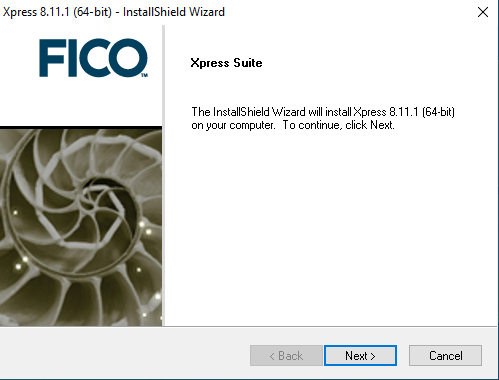
- Click Next to continue with the installation.
- Next you will be presented with the Xpress licensing agreement as shown below:
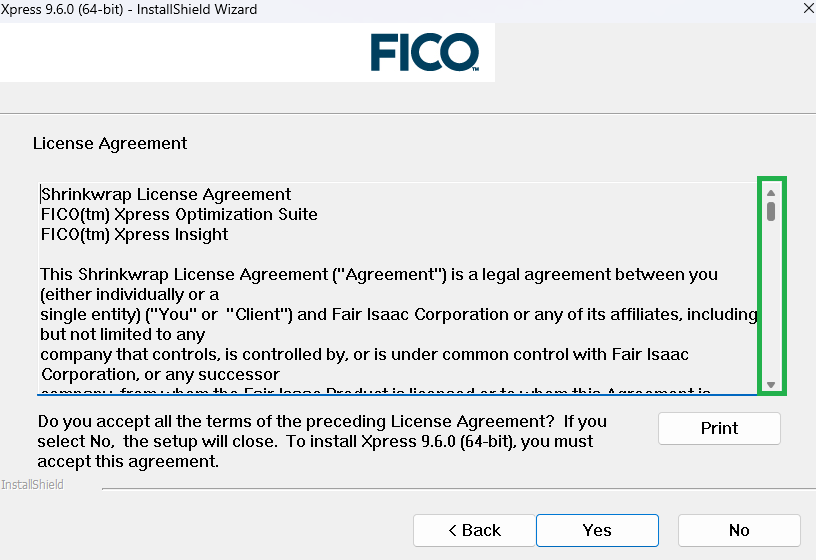
It is important that you read this agreement and make sure that you agree to its terms and conditions. Use the scroll bar (highlighted in green) to read the complete agreement. Click Print to print the agreement text. - Click Yes if you agree with the terms. (If you click No, the installer will automatically close.)
- Accept the default installation location (or navigate to the desired location) then select what type of installation you wish to have:
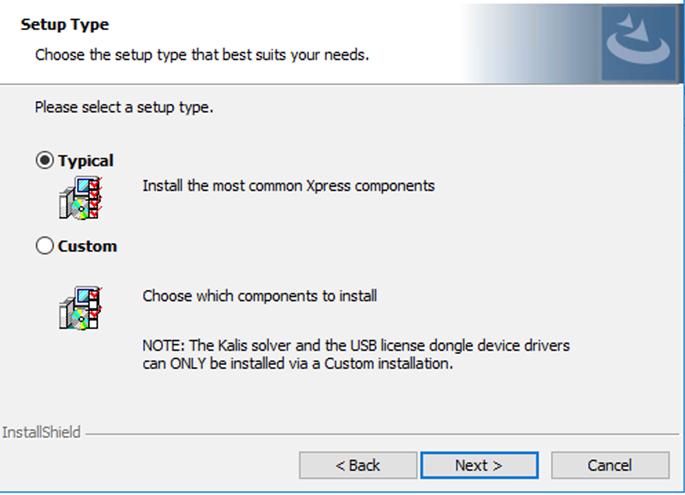
- The Typical install, where the most commonly-used components (but not all) will be installed
- The Custom install, where the user can pick and choose.
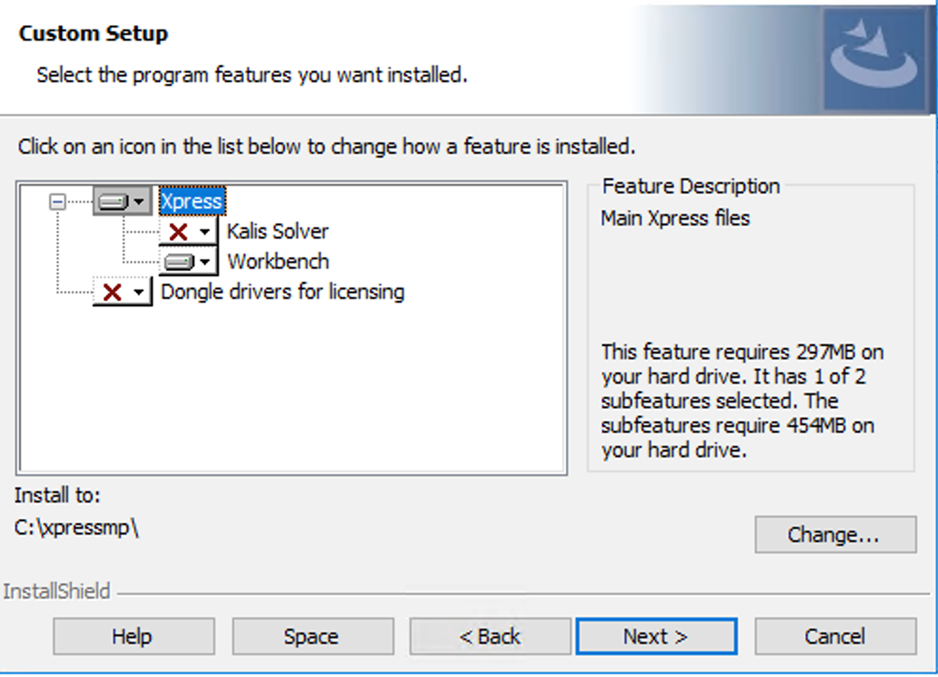
If you request the Kalis Solver, you will be required to agree to a separate Kalis End-User License Agreement before you can proceed. - Selection of the license type:
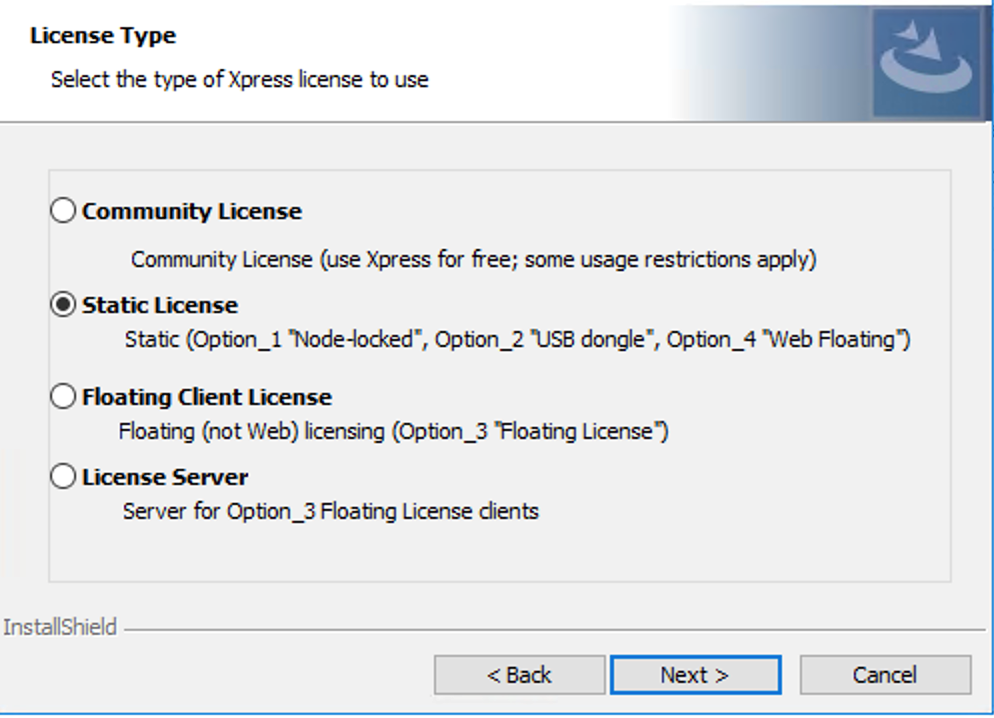
- Community License: Choose this to use the software with the free FICO Xpress Community License for academic and commercial use. The capacity limitations previously listed in For Community License apply. The software will install for the local machine only.
- Static Licensing: Choose this to use the software with a paid or evaluation license. The software will install for the local machine only. Click Next. Note that if you select the Static licensing option and plan on using a dongle to license Xpress, you will be able to move the dongle between machines, but only one machine at a time can access the software.
- Floating Licensing: Choose this to use the software with a paid license. The software will install for the current network. Click Next.
- License Server: Choose this to setup a server so other users can use floating client licenses.
Post Installation Tasks (For Static or Floating Server License)
After the software has installed, you will be prompted to point to the license file and the environment variables will be set. This is not needed if the license file is already in place in e.g. c:\xpressmp\bin
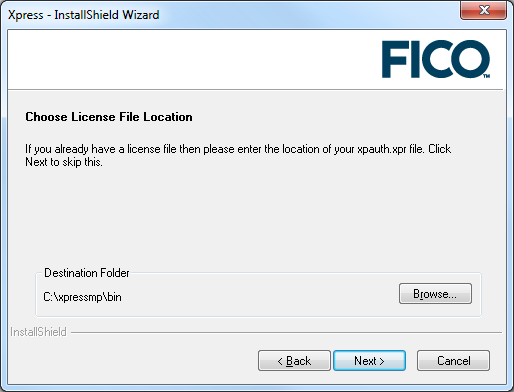
- If you have a license file from FICO Support, click Browse and enter the folder in which the license file (xpauth.xpr) is located. Click Next.
- If you do not have a license file from FICO Support, you can continue; however the license file created in the Xpress installation directory will not be a valid file, just a temporary placeholder until you have a valid license.
- If you are installing a License Server, you will be asked if you wish to install this as a Windows Service. If not, you will have to start/stop the Server manually, via the xpserver.exe executable.
For Community License
The Community License file bundled with Xpress will be copied in place to serve as your license.
For Client Floating License
You will be prompted to provide the details of the License Server:

Enter the hostname or IP address, and a client license file will be written that targets the given server.
Subsequent changes to the installation
If you re-run the installer while Xpress is still installed, you will be given the option to Modify your installation by adding and/or removing components. Note that in this case, the license handling referred to above will not take place: any required licensing changes can be performed manually. See Manual Installation for details.
Advanced Windows Installer Options
The FICO® Xpress software can be installed and removed interactively using the Windows operating system user interface. There is also the option to automate these processes.
Command Prompt Options
There are two tiers of options: the first set are used by the installer, the second are forwarded by the installer to the built-in Windows application msiexec.exe which handles the bulk of the installation process.
Available Options When Using the Installer
| Option | Description |
|---|---|
| /? | Show all the available options |
| /x | Uninstall the application |
| /s | Suppress the initial UI (for more, see Section Silent Installations below) |
Available Options When Using msiexec.exe
| Option | Description |
|---|---|
| "/v /?" | Show all the available options |
| "/v /quiet" | Silent installation (for more, see Section Silent Installations below) |
| "/v /L \" path_to_logfile \" " | Default logging |
| "/v /Log \" path_to_logfile \" " | More detailed logging |
| "/v INSTALLDIR=\" path_to_install_dir \" " | Override installation directory |
| "/v ADDLOCAL=Features " | Select which features to add (see below) |
| "/v REMOVE=Features " | Select which features to remove |
While the various "/v" options can be used separately, and are documented this way in the previous tables, it is best practice to combine them into a single quoted section. For example, a silent install which has detailed logging and an overridden installation location could have the following options (the AGREE_XPRESS_EULA=1 will be explained in a later section):
/s "/v /quiet /Log \"logfile.txt\" INSTALLDIR=\"c:\MyXpressmp\" AGREE_XPRESS_EULA=1"
Notes:
- You do not need to specify an INSTALLDIR; c:\xpressmp will be used by default.
- There are many other options available to both the installer and msiexec.exe. Only use the recommended options listed above. Care should be taken when using any other options.
- Backslashes are only required before a quote; a sequence of backslashes are required immediately before a quote, inside a quoted section. The command- line is split into tokens, when using backslashes and quotes. For more, see the documentation for the Windows API function CommandLineToArgvW.
- Given the complexity of nested arguments, be aware of your shell or scripting language's rules on variable interpolation, escaping etc. to avoid producing a malformed command-line.
- As with the installer UI, the destination for the application code can only be set (via INSTALLDIR) on original installation; in-place modifications will act on the current installation location.
- On a command-prompt or Windows batch file, the system will not wait for the installer to finish before continuing. To force it to wait in a batch file, place the call directive at the very start of the command-line (before the path to the installer). In this case, the if errorlevel conditional logic and the %errorlevel% pseudo-environment variable can be used with the return code of the installer in the usual manner. Note that the return code might be negative in case of failure.
Another option is to prefix the command with start /wait "" ... where the empty string is needed prior to the path to the installer. If run in a Windows shell, this will cause the shell to wait for completion, and the result can be inspected via %errorlevel% as mentioned above.
Silent Installations
Many of the options here are substitutes for actions that can be done via the installer UI that means they can be specified in a script and run without user intervention.
When using this option, it is worth taking a log, using the "/v /L" or "/v /Log" options mentioned in Available Options When Using msiexec.exe in the previous section Command Prompt Options, in case any problems are encountered. The installer detects that the procedure is intended to be silent and will not show any error message dialogs.
Note: Logging directives are omitted for space and clarity in the following section. You should specify a log file when performing silent installation operations.
Two or three directives are needed for a truly silent installation:
| Directive | Description |
|---|---|
| /s | Installer option will hide the opening dialogs as the installer is being unpacked before running |
| "/v /quiet" | msiexec option suppresses the UI for the rest of the installation |
| "/v AGREE_XPRESS_EULA=1" | Signifiy that you have read and agree to the Xpress End-User License Agreement (only needed on original installation, not on further modifications or uninstall) |
To perform the equivalent of a Custom install silently, use the ADDLOCAL option defined earlier to set which parts of Xpress are included. The options are:
- ALL for every optional component
- Xpress for the for the core Xpress installation
- Workbench for the Xpress Workbench IDE (this is included by default)
- Kalis for the Xpress Kalis solver (this is not included by default)
- If installing the Xpress Kalis solver, either explicitly via Kalis in ADDLOCAL or implicitly via ALL, you need to read and agree to the Kalis End-User License Agreement, and include the AGREE_KALIS_EULA=1 property on the command-line in the "/v ..." quoted section
- Dongles for USB dongle driver to support hardware license keys (this is not included by default)
The case of letters is significant.
If ADDLOCAL is not specified, the Xpress and Workbench components will be installed. If you wish to just install the bare minimum, specify ADDLOCAL=Xpress.
Note: Multiple elements for the ADDLOCAL or REMOVE value can be listed sequentially separated by commas. For example, "/v ADDLOCAL=Xpress,Kalis"
License Handling
The default behaviour is to act on the xpauth.xpr file already in the Xpress bin folder. If you wish to customize license handling, you can set some properties in the "/v ..." section:
- LIC_TYPE: can be COMMUNITY, STATIC, CLIENT or SERVER
- LIC_SERVER_HOST: if LIC_TYPE is CLIENT, the hostname or IP address of the License Server to use in creating the Client License. Defaults to localhost.
- LIC_SERVER_AS_SERVICE: (1 or 0) if LIC_TYPE is SERVER, whether to install the License Server as a Windows Service. Default to 0.
Note that the post-install license handling performed in the UI for Server and Static licensing has no equivalent behaviour in a silent installation. The recommended course of action in this case is to put the xpauth.xpr file in place in the Xpress bin folder prior to installation.
Silently Modifying an Existing Installation
You can modify or remove an installed instance of Xpress by running the installer in the usual interactive way.
The equivalent silent operation will not modify what elements are included unless ADDLOCAL or REMOVE are used, in which case the elements will be added or removed as directed.
No error is generated if you add an element that is already present, or remove one that is already absent; no action is taken in either case.
As in new installations, ADDLOCAL can use the special value ALL to ensure that all elements (except those optionally specified by REMOVE) are installed. Silent installations and silent modifications are invoked in the same way.
You do not need to include the AGREE_XPRESS_EULA=1 property on modification of an existing installation, and you only need the AGREE_KALIS_EULA=1 property if you are adding the Kalis component.
License setup is only done on initial install. After that, you can change licensing by updating the xpauth.xpr file directly.
Silent Uninstallation
To uninstall silently, use the following options:
/x /s "/v /quiet"
Installation on Linux or Unix
To install Xpress on Linux and Unix variants, use the install script contained within the downloaded tar archive file. You must untar the required files from the downloaded file. As such, it is recommended that you not perform this task from your base directory.
Prerequisites for Linux Installations
Note: If you have an Xpress license, it is recommended that you make a note of the full directory path that contains the file (xpauth.xpr) before you begin installation since you will need this information.
- To extract the files from the tar archive and start the installation script, enter the following commands. (For this example the installation is for an 9.6 Linux 64-bit version; as such, your tar file may have a slightly different name depending on the Xpress version and system on which you are installing.)
tar xf xp9.6.0_linux_x86_64_setup.tar cd xp9.6.0_linux_x86_64_setup/ ./install.sh
After script start up, you will be prompted to answer a series of questions to set up the installation. (You can exit the installation process at any time by pressing the Ctrl and c keys at the same time.) - First, the license agreement is displayed. This can be scrolled through quickly using the Space bar key, or scrolled through slowly using the up and down arrow keys or Enter. Pressing q stops the display of the licensing agreement, at which point you will be asked if you agree to its terms. Press n or y. If you don't accept the license, the installer will exit.
- Specify the type of licensing you wish to use: choose from community (free FICO Xpress Community License for academic and commercial use; the capacity limitations previously listed in For Community License apply), static (one computer, or a dongle for a non-server installation), floating, or web-floating. Also note the following when responding to the prompts:
- In this and all of the other installation questions, valid options are visible in the question text surrounded by square brackets. For example, at this point there are four options: (c)ommunity, (s)tatic, (f)loating, or (w)eb-floating. Therefore valid entries are c or s or f or w.
- When the question requires a yes/no answer, you must type y or n.
- When entering a directory path, type the full path, or press Enter to accept the offered default path.
- If you opted to install a floating license, you will be prompted to indicate whether you want a (s)erver or a (c)lient installation. If you will be connecting to another computer (or another XPserver Xpress license manager on the same machine) then enter c; if you want to make this machine the license server then enter s.
- If you opted to install a web-floating license, see Using Key-based (Static or Web Floating) Licenses for more information.
- Determine where to install the software: The default is /opt/xpressmp. Press Enter to accept the default. To install to a different location, enter the full path, making sure to use forward slashes "/". You may enter the relative path if you wish, but this may affect how the environment variables are set later in the installation process. The supported method is to enter the full path.
- You will be prompted to select which components you wish to install. Answer y or n. Default is to install the FICO Xpress Mosel, FICO Xpress commandline interface, FICO Xpress Optimizer interfaces, FICO Xpress developer libraries and headers, and Examples components. FICO Xpress Kalis is not selected to be installed by default.
- Using the Xpress Kalis constraint programming engine: this is an optional component for use in the Mosel modeling environment. It requires the relevant licensing option in order to authorize its use; however, anyone can install the add-on provided they accept the terms and conditions.
If you select to install the Kalis component, the Kalis licensing agreement is displayed. Controls are the same as above. Press n or y to reject or accept. If you don't agree to the license, the installation of the Kalis components will be skipped. - Add Xpress installation paths to your .bashrc file: by doing this, Xpress command-line tools can be accessed from any Bourne shell (bash) you create. If not, you will have to manually source the xpvars.sh file to use Xpress tools. Press n or y.
- License file: you will be prompted to indicate whether you have an Xpress license file from FICO Support.
- If you do not have a license, enter n. At this point, you can stop the installation in order to obtain the license file from FICO Support and then perform the installation once you have it. Or you can continue with the installation and get the license file at a later date. If you choose the latter option, you will need to place the license file in the bin directory of your Xpress installation. For instance, in the preceding example, (/opt/xpressmp) you would copy the xpauth.xpr license file in to the /opt/xpressmp/bin directory.
- If you indicated earlier that you have an Xpress license and provided its location, you will be prompted whether you want to copy the license file to the default directory (which is /opt/xpressmp/bin for this example). This is the default option.
- If you decide not to use the default location for the Xpress license, Xpress will still work correctly; however you should make a careful note of where the license file is stored in case it requires updating at a later date.
- Once installation is complete, the location you have set for the license file will be stored in the XPAUTH_PATH environment variable.
- If you indicated earlier that you were installing a floating client, you will now be prompted for the name of your license server. If you know the name, enter it now. If you do not know the server name, press Enter and make a note of the onscreen instructions for entering the server name at a later date. (You can alter the server name in the xpauth.xpr license file using any text editor, such as Emacs or Vi.)
- On completion, the installer generates two script files, one for the Bourne shell (xpvars.sh) and another for the C shell (xpvars.csh). These scripts should be run, as detailed in the installer output, to set up the shell environment so that Xpress runs correctly. Add them to any user profiles or service startup scripts that will be making use of Xpress.
- If you need to set any custom environment variables for Xpress (in the Bourne shell) you can create a file called xpvars.local.sh alongside the generated xpvars.sh file and export custom environment variables from this script.
- If you did not have your license file while performing the installation, you will need to set the XPAUTH_PATH environment variable to point to it once you do have it. The instructions for doing this from the command line are described within the installer output.
- If you want to add the change to XPAUTH_PATH to a more permanent script that can be run whenever the shell is opened, then the best option would be to edit the relevant xpvars script in the bin directory of your Xpress installation. You can edit these files with any Linux/Unix text editor by altering the line relating to the XPAUTH_PATH environment variable (since this is the location of the license file).
- If you indicated earlier that you were installing a floating server installation, the install script attempts to start the XPserver license manager.
- If you do not have a server license, then an error message is displayed. If it starts successfully, then any log messages from it will be output in to the xpress.log file. By default the xpress.log file is written to /var/tmp/xpress.log. For more information, see FICO Xpress Licensing.
- The Optimizer solver console has a dependency on libncurses.so.6 on Linux platforms. This library may not be installed by default in your Linux distribution. If you need to use the Optimizer console program, you may need to install libncurses 6 using your package manager.
Once the environment variables have been set using the script and a valid license file is present, then the Xpress software is ready to use.
Note: Previous releases of Xpress used the XPRESS environment variable to locate the license file. This is now deprecated in favour of the XPAUTH_PATH environment variable. When upgrading, please update any existing user scripts which set XPRESS so that they instead set XPAUTH_PATH.
Automated installation on Linux or Unix
As well as the guided installation detailed in the previous section you can also use the Xpress installation script as an automated installer by providing command-line options.
To get a list of the available options run:
./install.sh -h
You can specify as many options as you like, if there are any required options missing you will be prompted for these with interactive prompts. If you require the installation to be fully automated make sure you supply all the necessary options so that the interactive prompts do not appear.
When you pass the --no-interactive flag, defaults are applied for any missed options. If the non-interactive installer needs a choice by the user, for example for the license method, it will fail with a message.By passing the --accept-xpress-license or --accept-kalis-license, you agree to their terms and conditions respectively.
Here is an example of a fully automated installation assuming you are in a directory containing the Xpress tar archive and a valid xpauth.xpr license file:
mkdir xp960 tar xf xp9.6.0_linux_x86_64_setup.tar -C xp960/ pushd xp960/xp9.6.0_linux_x86_64_setup/ ./install.sh --no-interactive --license-type static --components full --install-path \ ~/tmp2/xpressmp --xpauth-path ../.. --accept-xpress-license --accept-kalis-license popd
Installation on macOS
The macOS application is downloaded in a DMG file.
- If you have Xpress installed, back up any existing Xpress licence file, then open the Applications folder. Right click on the FICO Xpress folder and select Move to Trash to uninstall.
- Double-click the downloaded DMG file to display the license agreement.
- Click Agree to continue the installation. A Finder window is displayed, showing the application and a shortcut to your Applications folder.
- Drag the FICO Xpress icon to your Applications folder to install the application.
- The FICO Xpress folder includes a copy of Xpress Workbench that provides direct support for the authoring, editing, executing and debugging of Xpress Mosel models and FICO Xpress Solutions. You can create a shortcut to the Xpress Workbench application by opening the Applications > FICO Xpress folder and dragging the Workbench icon to the Dock.
- Optionally, copy the FICO Xpress Examples folder, that contains a range of useful resources including code examples, to your preferred location and unzip it.
- When the installation is complete, unmount the DMG file. Ctrl-click in the Finder window and select Eject "FICO Xpress Installer". You can then delete the DMG file
- Finally, create a new folder in <HOME>/Documents/ named FICO Xpress Config and copy the license file to it.
Environment variables
To use the command-line tools, certain environment variables need updating. At a console or in a shell script, enter
. /Applications/FICO\ Xpress/xpressmp/bin/xpvars.sh
and the variables will be set.
Note: The backslash (\) between "FICO" and "Xpress" is needed to escape the space character. If you use quoting and auto-completion at the macOS console by pressing TAB, the closing slash will be added outside the quotes and TAB-completing further will automatically undo the quoting. This means;
. "/Applications/FICO
will autocomplete to;
. "/Applications/FICO Xpress"/
Therefore, use backslash escape instead.
. /Applications/FICO\ Xpress/xpressmp
Manual Installation
In the unlikely event that the provided installers fail to function correctly, the software can be extracted manually.
Unix and Linux variants should by default contain the necessary programs to unzip and extract from the tar archives. If you do not have an extraction program, you will need to install one. If this is the case and your previous attempt at automatic installation using the install script failed, then the lack of an extraction program may be the cause. In this case, install the required tools and attempt an automatic installation again.
The differences between the automatic and manual installation methods are as follows:
- Files are not installed selectively as the whole archive will be uncompressed.
- Not all environment variables are automatically set.
- The XPserver license manager will not be automatically configured to run as a service.
Manual Linux/Unix Installation
As mentioned previously, if the installation fails, it is likely that there was a problem using the standard zip and tar programs. If this is not the case, then you can manually install the software by following these steps:
- If you have not done so, untar the downloaded installer (if you have attempted to install via the automated install script then you have already performed this step). This command extracts the files from the tar archive:
tar xf name_of_downloaded_installer.tar
- The extracted files include the installation script install.sh. Move the .gz file to the directory where you want to install the software.
Decompress the .gz file using the following command:gunzip name_of_gz_file.gz
- The preceding command extracts another tar archive which itself contains the installation files and may be unarchived using the following:
tar xf name_of_new_tar_file.tar
- The installation directory should now contain several directories of files and several license and html files. Read the license files and make sure you agree with the terms and conditions; if you do not agree to them, delete the software and discontinue the installation.
- Copy your xpauth.xpr license file to the bin directory of the Xpress installation. If you are working with a Community License, rename or copy the provided file community-xpauth.xpr to xpauth.xpr.
- Set the relevant environment variables so that your system can find the Xpress executables, runtime libraries and license file. For example, on a Linux system using the C shell:
setenv XPRESSDIR your_xpress_install_directory setenv PATH $XPRESSDIR/bin:$PATH setenv LD_LIBRARY_PATH $XPRESSDIR/lib:$LD_LIBRARY_PATH setenv CLASSPATH $XPRESSDIR/lib/xprs.jar:$CLASSPATH setenv CLASSPATH $XPRESSDIR/lib/xprb.jar:$CLASSPATH setenv CLASSPATH $XPRESSDIR/lib/xprm.jar:$CLASSPATH setenv XPAUTH_PATH $XPRESSDIR/bin/xpauth.xpr
The name of the environment variable used to find shared libraries varies by system; on Linux and Solaris it's usually LD_LIBRARY_PATH and on macOS you should use DYLD_LIBRARY_PATH instead. If unsure, consult your system administrator.
You may find it useful to create a small shell script that sets these variables, or to set them in a script that runs automatically as you log in. - If you plan to use the xssh: protocol to connect to a Mosel optimization service running from this installation of FICO Xpress, execute the following commands to generate a unique machine key:
cd $XPRESSDIR/bin ./xprmsrv -key new
- If you are performing a Linux installation and require the use of dongles for licensing, install the dongle drivers now. See Dongle Licenses (for Linux Machines).
- If you are installing a floating server license, you only need a few of the files and can remove the rest. You must keep the following files in order for the XPserver license manager to function correctly:
- xpserver in the bin directory.
- xplicstat in the bin directory.
- runlmgr in the bin directory.
- All files which begin with libxprl in the lib directory.
- libcrypto.so.3 (libcrypto.3.dylib on macOS) in the lib/thirdparty directory.
- libssl.so.3 (libssl.3.dylib on macOS) in the lib/thirdparty directory.
- The licensing directory in the docs directory.
- xphostid in the utils directory.
- license.txt from the main Xpress installation directory.
- To setup the XPserver license manager, follow the instructions as described in FICO Xpress Licensing.
Patch Installation
Patch, or maintenance, releases are releases that only include updated files for parts of the Xpress software. They may be released to fix a particular bug, improve performance or to add a new feature. The larger maintenance releases can be downloaded from the FICO Xpress website. They are bundled with installers and can be installed by themselves. The patch releases (which are often individual files or programs) are usually found on the FICO Xpress download site and must be applied to a previous installation of FICO Xpress.
If you have reported an issue with the software and a fix is now available, you are usually notified by email from the Support system that the fix is available to download using the ftp site and where on the site to download the fix.
Windows Patch Installation
- Using your zip file extraction program (such as WinZip or WinRar) extract the patch files. In most cases, these will be replacements for library or executable files found in the bin folder of the Xpress installation, or the .dso files found in the dso folder of the installation.
- If you know where the replacement file(s) should be copied, copy them to the correct destination, overwriting the older file. (You can always rename the older file if you still want access to it.)
If you are uncertain where the new file should go, search from the Xpress installation directory for the name of the file. To do this, right-click on the Xpress installation folder and select Search from the menu. Enter the name of the file you wish to replace in the All or part of the file name box and click Search. The resulting list indicates where in the Xpress installation the file can be found.
After the patch is placed in the correct location in the installation, the software may be run as normal and the updated files will be automatically used.
Note: If you plan to install multiple copies of Xpress on one system, make sure that the folder you are applying the patch to is the correct one and that the XPRESS, PATH and MOSEL_DSO environment variables point towards the correct folders.
Linux/Unix Patch Installation
- Using your gunzip file extraction and tar archive programs, extract the patch files. On most systems this can be achieved using:
gunzip patchfilename.tar.gz tar xf patchfilename.tar
In most cases, these will be replacements for library or executable files are found in the lib and bin folders of the Xpress installation, or the .dso files found in the dso folder of the installation. - If you know where the replacement file(s) should be copied, copy them to the correct destination, overwriting the older file. (You can always rename the older file if you still want to have access to it.)
If you are uncertain where the new file should go, search on the Xpress installation directory for the name of the file. You can do this using the find command from the Xpress installation directory:find . -name name_of_file_to_be_replaced
- Running the preceding command results in generating a list of files with matching names. You may find that if you are searching for a particular minor revision of a file, such as libxprs.so.18.10.05, that no matching name is found. This is to be expected as the Linux/Unix library files are named as per their revision and contain symbolic links (libxprs.so and libxprs.so.18.10 in this case) which point to the actual library file.
After the patch is placed in the correct location in the installation, the software can be run as normal and the updated files will be automatically used.
If you are attempting to install multiple copies of Xpress on one system, ensure that the folder you are applying the patch to is the correct one and that the XPAUTH_PATH, XPRESSDIR, PATH, LIBPATH (or SHLIB_PATH or LD_LIBRARY_PATH, depending on the system used) and MOSEL_DSO environment variables point towards the correct folder.
macOS Patch Installation
macOS patch releases are provided as a DMG file and contain a complete Xpress installation. Please refer to the instructions at Installation on macOS.
Installation of the R and Python packages
The Xpress Optimizer can also be installed as an independent module for languages such as R and Python. The following subsections describe their installation process in detail. We refer the reader to the corresponding reference manuals for a description of the usage of these interfaces.
Installation of the R package
The Xpress R Interface is contained as an archive (xpress.tar.gz under Linux and macOS, xpress.zip or xpress.tar.gz under Windows) in the installer of the FICO Xpress Optimizer in the R/ subdirectory. It can be installed into an R environment via the R command install.packages. Please refer to the file R/INSTALL.txt for platform-specific installation instructions.
Installation of the Python module
The Xpress Python module can be installed from two Python repositories: The Python Package Index (PyPI) and the Conda repository. Installing the Xpress Python interface does not require installation of the whole Xpress suite, as all necessary libraries are provided.
The install comes with a copy of the Community license, which allows for solving problems with a restricted number of variables and constraints (see Section For Community License for details). If you already have an Xpress license, please make sure to set the XPAUTH_PATH environment variable to the full path to the license file, xpauth.xpr.
The manual is located in the xpress/doc subdirectory of the Python installation folder, and its location can be identified by invoking the xpress.manual() function.
For installation using the PyPI server, run the following on a command line:
pip install xpress
Packages for Python 3.9 to 3.13 are available, for Windows, Linux, and MacOS. The package contains the Python interface module, its documentation in PDF format, the Xpress Optimizer's libraries, various examples of use, and a copy of the Community license (see https://content.fico.com/xpress-optimization-community-license). Online documentation can be viewed at the FICO Xpress Optimization Help page.
The above command installs the latest version of the Xpress Python module. Earlier versions of the module can be installed by appending a "==VERSION" string to the module name, for instance
pip install xpress==9.4.2
A Conda package is available for download with the following command:
conda install -c fico-xpress xpress
The content of the Conda package is the same as that of the PyPI package. Similar to the PyPI package, Conda packages for Python 3.9 to 3.13 are available, for Windows, Linux, and MacOS. Similar to PyPI, the Conda installer fetches the latest version of the package but allows for installing earlier versions as in the following example (note that the Conda installer only uses a single "="):
conda install -c fico-xpress xpress=9.4.2
GPU installation guidelines for PDHG
The primal-dual hybrid gradient (PDHG) linear optimization solver can now take advantage of a NVIDIA® CUDA®-capable GPU, if present. The GPU support for PDHG is available as a beta release with Xpress 9.8. The following platforms have been tested: Linux (both x86_64 and ARM64) and Windows (x86_64).
Software requirements:
-
At least version 580 of the NVIDIA drivers must be installed. The latest version is available from https://www.nvidia.com/drivers.
-
At least version 13.0 of the NVIDIA CUDA Runtime must be installed. The CUDA Toolkit, which includes the Runtime, can be downloaded from https://developer.nvidia.com/cuda-downloads.
These steps can be performed either before or after the installation of Xpress. After a successful installation, the required libraries are automatically picked up by Xpress.
When installing the Xpress Python package, the required CUDA Runtime dependencies can also be installed from PyPI or Conda:
-
When installing Xpress from PyPI, the CUDA Runtime can be specified as an optional dependency:
pip install xpress[cuda]
-
When installing Xpress from Conda, the CUDA Runtime can be installed using the following command:
conda install -c nvidia cuda-cudart libcusparse libcublas
When starting the hybrid gradient solver (BARALG=4), you need to specify BARHGGPU=1 to use the GPU. The solver will then check the availability of the CUDA libraries and the presence of a GPU, and will print a message to the log.
Note: The GPU-enabled hybrid gradient algorithm cannot be used in the deterministic concurrent solver.
© 2001-2025 Fair Isaac Corporation. All rights reserved. This documentation is the property of Fair Isaac Corporation (“FICO”). Receipt or possession of this documentation does not convey rights to disclose, reproduce, make derivative works, use, or allow others to use it except solely for internal evaluation purposes to determine whether to purchase a license to the software described in this documentation, or as otherwise set forth in a written software license agreement between you and FICO (or a FICO affiliate). Use of this documentation and the software described in it must conform strictly to the foregoing permitted uses, and no other use is permitted.

