Tagging Attachments
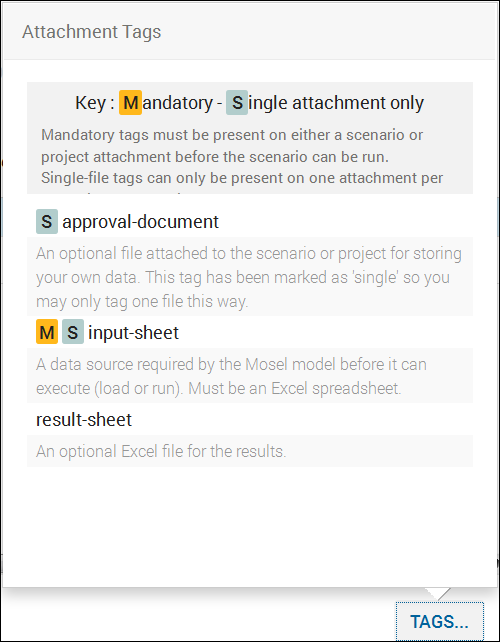
Sample Tags Legend
In general, you can add multiple tags to multiple attachments. However, if a tag is flagged as Single attachment only, it can be applied to only one attachment per scenario.
If a tag is flagged as Mandatory, you must assign the mandatory tag to at least one attachment for the scenario or app, or you cannot run the scenario.
© 2001-2020 Fair Isaac Corporation. All rights reserved. This documentation is the property of Fair Isaac Corporation (“FICO”). Receipt or possession of this documentation does not convey rights to disclose, reproduce, make derivative works, use, or allow others to use it except solely for internal evaluation purposes to determine whether to purchase a license to the software described in this documentation, or as otherwise set forth in a written software license agreement between you and FICO (or a FICO affiliate). Use of this documentation and the software described in it must conform strictly to the foregoing permitted uses, and no other use is permitted.

