Editing Decision Trees
A common way to build up a new tree is to insert splits. However, you can also insert levels if you know what variables you want to use and in what order, and you want to capture the design before deciding the splits.
Tree editing operations are available from the Edit menu, and change in response to the nature of the selected item. The same set of edit commands is available by right-clicking the target node. The following figure shows the commands available when a node that is not a leaf node is selected.
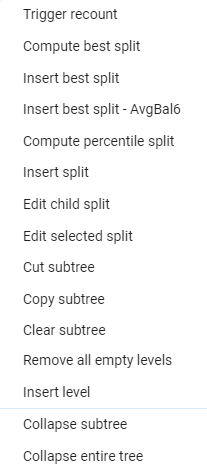
- When you select the Start node or a condition node, you can edit or insert a split or you can collapse, cut, copy, or clear the tree.
 Note: If you collapse the subtree at the Start node, the entire tree is collapsed.
Note: If you collapse the subtree at the Start node, the entire tree is collapsed. - When you select a leaf (end) node:
- If it is assigned a treatment, you can assign, copy, or clear treatments, or trigger a recount.
- If it is not assigned a treatment, you can insert a split, assign treatments, or trigger a recount.
 Note: The label assigned to the Treatments column in FJDT and PMML format decision trees can be renamed. For more, see Editing the Treatments Column Header.
Note: The label assigned to the Treatments column in FJDT and PMML format decision trees can be renamed. For more, see Editing the Treatments Column Header. - You can change the magnification of the tree by zooming in, zooming out, or zooming to fit the canvas.
- You can change the view to assist with analyzing the data distribution. See Decision Tree User Interface.
- Remember to build your project if you change the components contained in it to register the new components. Your Project will not display unregistered components. The Build bar will display a yellow background should Decision Optimizer recognize a build is required.

|
Note:
If you have a string variable with 100 unique values or fewer, if you attached an FJDT file and it contains 1 or more string variables, make sure these variables are of type enum, otherwise, when editing the decision tree, you must manually enter each unique branch value. Each enum variable value is displayed automatically as a node in the tree. This is an issue with FJDT files, not FSML. |
© 2001-2024 Fair Isaac Corporation. All rights reserved. This documentation is the property of Fair Isaac Corporation (“FICO”). Receipt or possession of this documentation does not convey rights to disclose, reproduce, make derivative works, use, or allow others to use it except solely for internal evaluation purposes to determine whether to purchase a license to the software described in this documentation, or as otherwise set forth in a written software license agreement between you and FICO (or a FICO affiliate). Use of this documentation and the software described in it must conform strictly to the foregoing permitted uses, and no other use is permitted.

